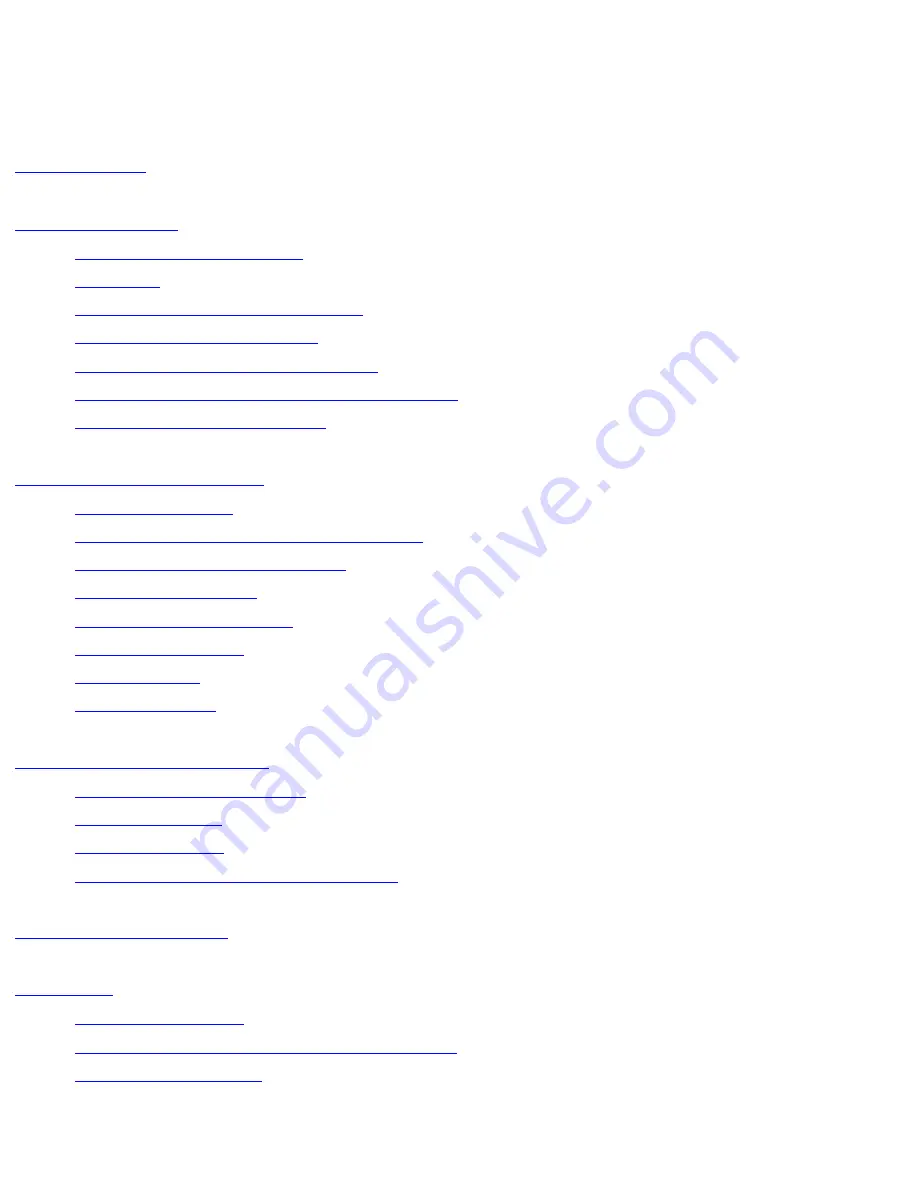
Contents
Contents
Introduction
Getting Started
●
Your Device at a Glance
●
Charging
●
Assembling the Power Adapter
●
Turning On/Off, Unlocking
●
Setting to Sleep and Waking Up
●
Inserting and Removing a microSD Card
●
Connecting to a Computer
Navigating your Device
●
Screen Gestures
●
About the Screen Layers and Panels
●
About the Application Screen
●
Navigation Buttons
●
Icons on the Status Bar
●
Notification Panel
●
Entering Text
●
Context Menus
Customizing the Panels
●
Changing the Wallpaper
●
Adding an Item
●
Moving an Item
●
Customizing the Quick Launch Bar
Pure Android Audio
E-Books
●
Using ZiiAcademy
●
Importing E-Books From Your Computer
●
Deleting an E-Book
file:///D|/Madcap%20Flare/Ruby%20HTML%20Help/Outpu...neda/MyWebHelp/Content/Resources/HTMs/Contents.htm (1 of 22)12/8/2010 11:04:47 AM

























