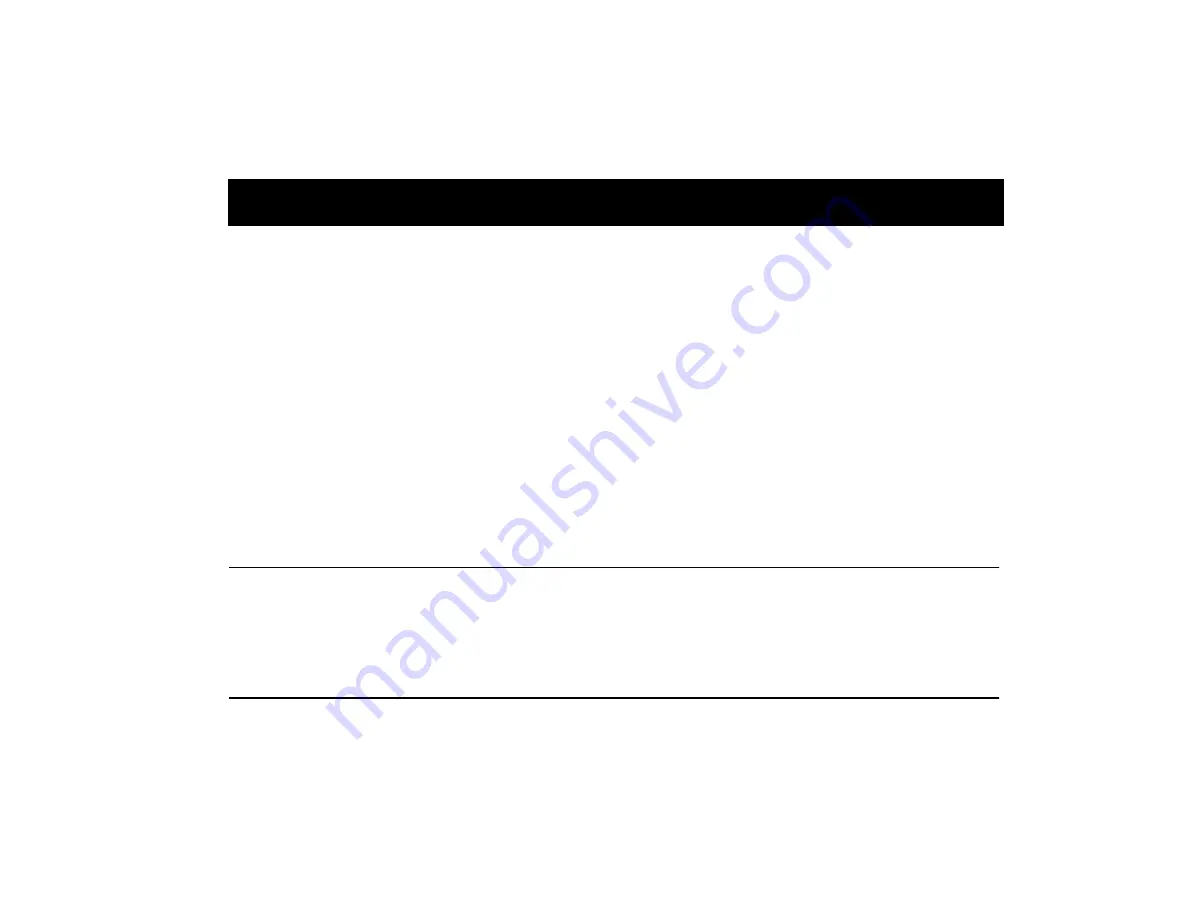
CREATIVE LABS (IRELAND) LTD.,
Technical Support Department,
Ballycoolin Business Park, Blanchardstown,
Dublin 15, Ireland.
Fax: +353 1 8205052
United Kingdom
Tel
+44 1189 344 744
Germany
Tel
+49 69-66982900
Ireland
Tel
+353 1 820 7555
France
Tel
+33 1 55 46 87 77
Spain
Tel
+34 (91) 66 25 116
Italy
Tel
+39 02 4828 0000
Austria
Tel
+43 (01) 589 244 320
Belgium
Tel
+32 (02) 7171 198
Denmark
Tel
+45 3525 9498
Finland
Tel
+358 (09) 2294 3101
Norway
Tel
+47 2305 0401
Sweden
Tel
+46 (08) 7519 147
Holland
Tel
+31 (0) 205040616
Switzerland
Tel
+41 (01) 2121 868
Portugal
Tel
800 8 53066
Czech Republic
Tel
+353 1 8066964
Poland
Freephone 00 800 353 1229
Hungary
Freephone 06 800 1222
Russia
Tel
+353 1 8066967
Operating Hours / Heures d’ouverture / Öffnungszeiten / Ore d’ufficio / Horario de oficina / Openingstijden / Horário de abertura
EUROPE
Mon-Fri
:
Business Hours
Sat-Sun & Public Holidays
:
Closed
Lun. au vend.
:
Heures de bureau
Sam., dim. et jours fériés
:
Fermé
Mo-Fr
:
Geschäftszeiten
Sa, So & gesetzl. Feiertage
:
Geschlossen
Lunedì-venerdì
:
Orario d’ufficio
Sabato, domenica e festivi
:
Chiuso
Lunes-Viernes
:
Horario de oficina
Sábados, domingos y festivos
:
Cerrado
Maandag-Vrijdag
:
Kantooruren
Zat.-Zon. & Nationale Feestdagen
:
Gesloten
Segunda a sexta-feira
:
Horário de expediente
Sábado, domingo e feriados
:
Fechado
Internet
To receive technical support via the Internet, please e-mail: [email protected]
Web Site
www.creative.com
Creative European Help Line

























