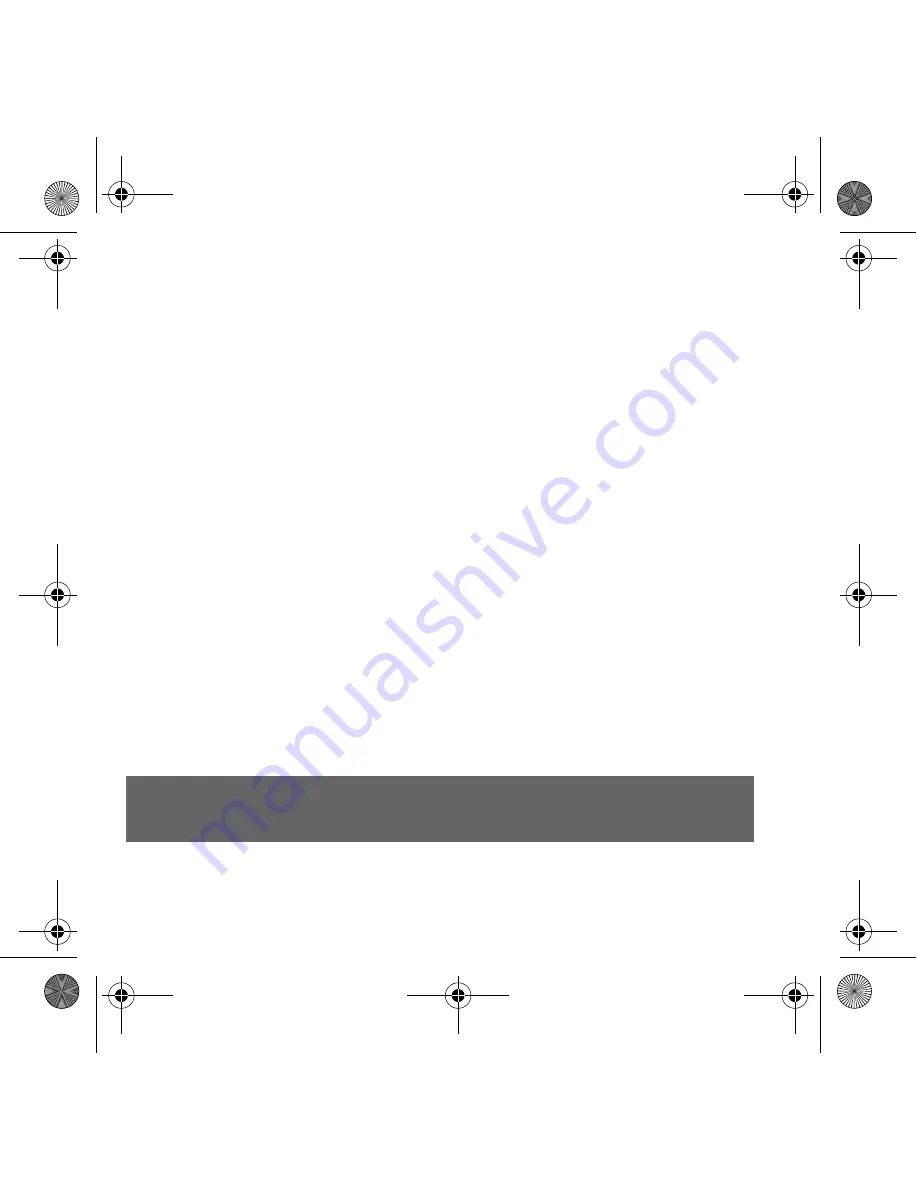
8
Recording a Video
1.
Click Start
→
Programs
→
Creative
→
Creative WebCam
→
Creative
WebCam Center.
2.
In the Creative WebCam Center window, click the Capture tab.
3.
Click the Video Resolution box and select the resolution that you want.
4.
Click the Record button to start and stop video recording. Videos are saved as files in
the default media folder when you stop recording.
To view the videos in the video viewer, double-click the video files in the Thumbnails/
Details pane.
Enabling Face Tracking
With Face Tracking, your camera automatically zooms in on your face during video instant
messaging sessions, or when recording video.
You can enable Face Tracking in the Face Tracking Utility. You can launch the Face Tracking
Utility in the following ways:
• In WebCam Center, click Tools
→
Face Tracking Utility.
• Right-click the Creative Cam Detector icon in the System Tray and click the Face
Tracking Utility option.
• Click Start
→
Programs or All Programs
→
Creative
→
Creative WebCam
Center
→
Face Tracking Utility.
For more information, read the User’s Guide on the Installation CD.
Go to d:\manual\<language>\manual.chm (replace d:\ with the drive letter of your CD-ROM/
DVD-ROM drive, and <language> for the language the document is in)
WC Live! Ultra.fm Page 8 Wednesday, November 10, 2004 10:21 AM
Summary of Contents for WC LIVE!
Page 1: ...1 English 3 10 17 24 Türkçe 31 Language TOC fm Page 1 Wednesday November 10 2004 10 20 AM ...
Page 2: ...2 Language TOC fm Page 2 Wednesday November 10 2004 10 20 AM ...
Page 39: ...39 Language TOC fm Page 39 Wednesday November 17 2004 2 09 PM ...
Page 40: ...40 Language TOC fm Page 40 Wednesday November 17 2004 2 09 PM ...

































