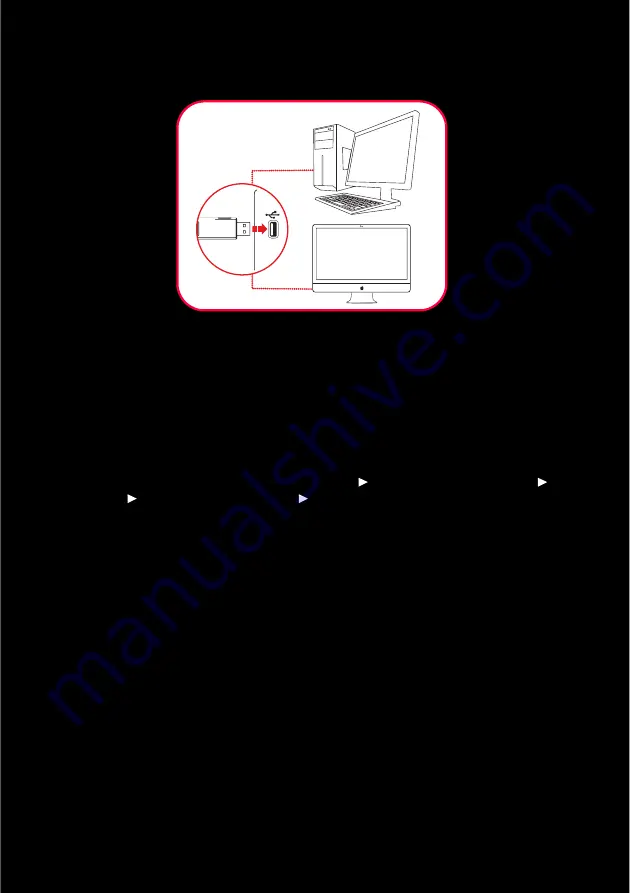
Step 3:
Connect the USB wireless transmitter to your
computer’s USB port
Step 4:
Install the software
For all supported Windows OS
1
Navigate to the folder where you have downloaded the software.
2
Double-click the downloaded file.
3
To complete the installation, follow the instructions on the screen.
4
When prompted, restart your computer.
You can launch the application by clicking
Start
Programs or All Programs
Creative
Sound Blaster Tactic(3D)
Sound Blaster Tactic(3D) Control Panel
.
For Mac OS
1
Double-click the downloaded file to uncompress it.
2
Double-click the uncompressed DMG file.
3
Double-click the
Install
icon.
4
To complete the installation, follow the instructions on the screen.
You can launch the
Sound Blaster Tactic3D Control Panel
from the
Applications\Creative\Sound Blaster Tactic(3D)
folder.
Step 5:
Set the default audio device (For Mac OS only)
1
Go to System Preferences, then click
Sound
.
2
For both the Output and Input tabs, then select
Sound Blaster Tactic(3D) Wrath
Wireless
.
NOTE
If prompted for the audio drivers, click the
Cancel
button.
Summary of Contents for TACTIC 3D WRATH
Page 1: ...User s Guide...




















