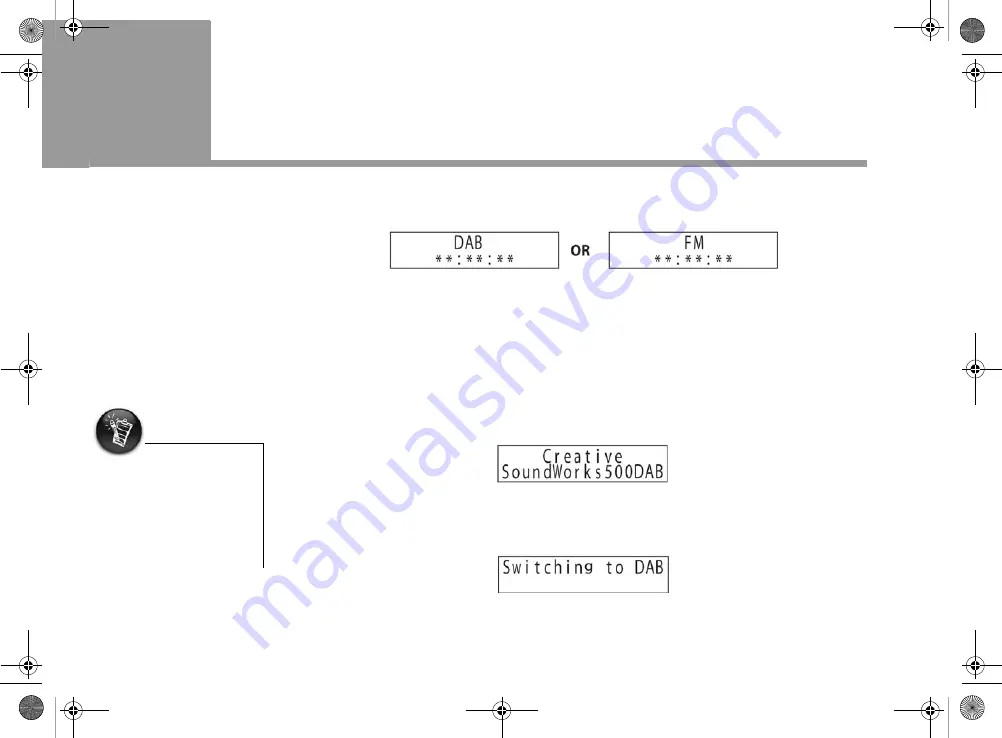
3-1 Using Your SoundWorks 500DAB
3
Using Your SoundWorks 500DAB
Creative SoundWorks 500DAB goes into Standby mode when it is connected to the power
outlet. The radio displays the radio mode it is in, as shown in Figure 3-1.
The radio displays the correct time in DAB and FM mode, after you perform a full scan in DAB
mode for the first time. Your radio retrieves the time information from a DAB station.
DAB Mode
Selecting DAB mode
1. When the radio is in Standby mode, press the
STANDBY
button. The display below appears.
When doing this step for the first time, the radio automatically performs a quick scan in DAB
mode, as shown in Figure 3-6.
2. If you are not in DAB mode, press the
DAB/FM
button. The display below appears, and the
radio switches to DAB mode.
While in
DAB
mode, you can select
FM
mode at anytime using step 2 above.
Figure 3-1
You may need to perform an
automatic full scan (see
“Scanning stations in DAB
mode” on page 3-2) if you are
not able to receive any signal
during the automatic quick
scan.
Figure 3-2
Figure 3-3
Nemo UG.book Page 1 Monday, April 25, 2005 10:05 AM























