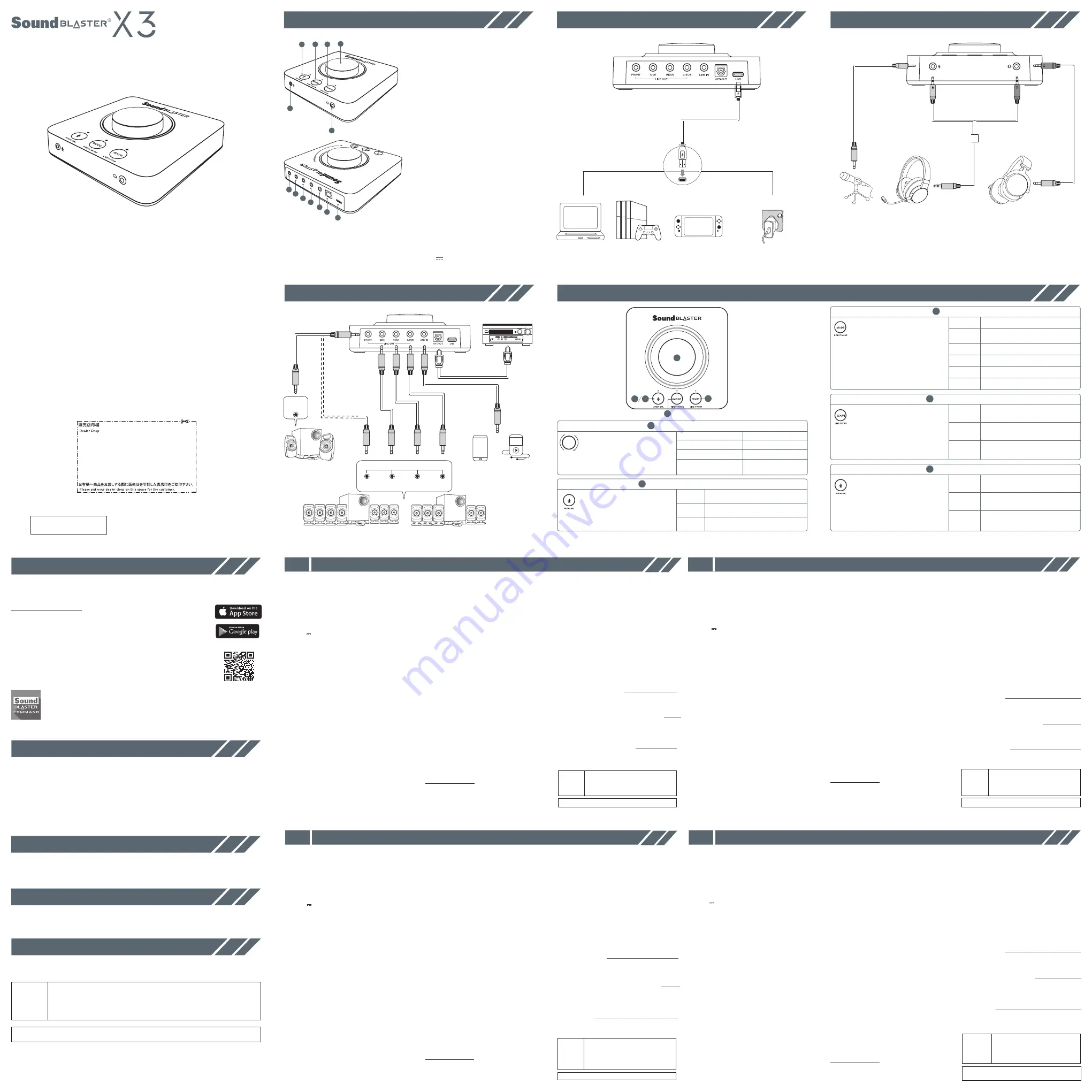
EQ for SXFI*
*Only available when Super X-Fi is enabled
1
2
3
4
5
6
PN 03SB181000000 RevB
Model No. / 型號 / 型号: SB1810 声霸卡(耳机放大器)/ 聲霸卡(耳機放大器)
产品认证标准: GB13837, GB17625.1, GB8898
Product Registration
Technical & Customer Support Services
Other Information
Warranty information is supplied with your product in a separate
document.
Please keep your Proof of Purchase for the duration of the Warranty period.
Warranty
Keep this document for future reference.
© 2019 Creative Technology Ltd. All rights reserved. Creative, the Creative logo, Sound Blaster, X-FI, the X-Fi logo, Super X-Fi, SXFI, and
the Super X-Fi logo are trademarks or registered trademarks of Creative Technology Ltd in the United States and/or other countries.
Manufactured under license from Dolby Laboratories. Dolby, Dolby Audio, and the double-D symbol are trademarks of Dolby
Laboratories. All other trademarks are the property of their respective owners and are hereby recognized as such. All specifications are
subject to change without prior notice. Actual product may differ slightly from images shown. Use of this product is subject to a limited
warranty. Before using the software, you must agree to be bound by the terms and conditions of the end user license agreement.
Registering your product ensures you receive the most appropriate service and product
support available. You can register your product within Sound Blaster Command software or
at www.creative.com/register.
Visit creative.com/support/SBX3 to resolve and troubleshoot technical queries at Creative’s
24-hour self-help Knowledge Base. You can also find customer support services and other
helpful information here.
Supplementary documentation for this product including DoC and safety and regulatory
information can be downloaded from creative.com/support/SBX3.
6. Software Download
Unlock your Sound Blaster X3 with Sound Blaster Command software.
Download the software and its user manual at creative.com/support/SBX3.
With Sound Blaster Command, you can:
• Experience professionally-tuned audio presets for gaming, movies and music
• Personalize audio effects with Sound Blaster Acoustic Engine
• Set up speakers and headphones’ configuration
• Adjust playback and recording settings
*Sound Blaster Acoustic Engine is available on PC and Mac only
A) Front View
(1) Volume Control Knob
(2) Microphone Control Button
(3) Mode Button
(4) Super X-Fi Button
(5) Microphone-in (Mono)
(6) Headphone Jack
B) Back View
(7) Front-out (L / R)
(8) Side-out (L / R)
(9) Rear-out (L / R)
(10) Center / Subwoofer
(11) Line-in
(12) Optical-out
(13) USB Type-C Port
使用产品前请阅读使用说明
1. Overview
Serial No / Numéro de série / Seriennummer / Número
de serie / Numer seryjny / Výrobní číslo / Sériové císlo /
Серийный номер /
シリアル番号
/
일련 번호 / 序列号 / 序列號
EN. You need to provide this serial number if you require technical support for this product.
FR. Vous devez fournir ce numéro de série si vous avez besoin d’assistance technique pour ce produit.
DE. Diese Seriennummer wird im Bedarfsfall vom technischen Kundendienst für das Produkt abgefragt.
ES. Si necesita asistencia técnica para este producto, tendrá que proporcionar este número de serie.
PL. W razie korzystania z pomocy technicznej odnośnie tego produktu, muszą Państwo podać ten numer.
CZ. Toto výrobní číslo musíte uvést, budete-li požadovat k výrobku technickou podporu.
SK. V prípade potreby získať technickú podporu ohľadne tohto výrobku budete toto sériové číslo potrebovať.
RU. Если вам потребуется техническая поддержка по изделию, необходимо будет указать серийный номер.
JP. テクニカルサポートを受ける際に、シリアル番号が必要となりますので、シリアル番号ラベルを上部のシリアル番
号欄に貼り付け(貼り付けた状態で出荷されている場合もあります)
、本書を大切に保管してください。
KR. 제품의 기술 지원이 필요할 경우 이 일련 번호를 제공해야 합니다.
CS. 今后若需要技术支持服务,您还需提供此序列号。
CT. 今後若需要技術支持服務,您還需提供此序列號。
2. Mise sous tension de l’appareil
1. Présentation
3. Connexion des écouteurs/du casque et du microphone
A) Vue avant
(1) Bouton de réglage du volume
(2) Bouton de réglage du microphone
(3) Bouton Mode
(4) Bouton Super X-Fi
(5) Entrée micro (mono)
(6) Sortie casque
Type de réseau sans fil : technologie Bluetooth Low Energy (BLE)
Portée RF de fonctionnement : 2402 – 2480 MHz
Puissance de sortie RF max. : 4 dBm
Entrée : 5V 1A
L’enregistrement de votre produit vous garantit de profiter d’un
service et d’une assistance adaptés. Vous pouvez enregistrer votre
produit lors de l’installation ou à l’adresse www.creative.com/register.
Enregistrement du produit
Informations complémentaires
Les documents supplémentaires concernant ce produit
incluent la DoC ainsi que des informations réglementaires
et liées à la sécurité qui peuvent être téléchargées sur le site
creative.com/support/SBX3.
Conservez ce document pour pouvoir vous y référer ultérieurement.
Les informations sur la garantie sont
fournies avec votre produit dans un
document séparé.
Conservez votre preuve d’achat pendant
toute la période de garantie.
Garantie
ES
PL
FR
DE
2. Powering The Device
3. Connecting Headphones / Headset and Microphone
7. Setting Up Super X-Fi
(i) PC / Mac
(ii) PS4
TM
(iii) Nintendo Switch
TM
Dock
(v) USB Wall Power Adapter*
*DC 5V, 1A (not included)
1.
Download SXFI App on your mobile device and register for an account
2.
Personalize a Super X-Fi profile by completing the Head and Ear Mapping profile in the
SXFI App
3.
Download Sound Blaster Command software for your PC / Mac
4.
Load the Super X-Fi profile onto Sound Blaster X3 by signing into your account on Sound
Blaster Command
5.
Visit creative.com/SBX3#setup to learn more
(i) Front
(iii) Rear
(iv
) Center
/ Sub
woofer
(v) Line-in
(vi) Optical-out
(b) 2.1 Analog
Speaker
Audio
Inputs
(c) 7.1 Analog Speaker System
(d) 5.1 Analog Speaker System
(a) AV Receiver
(f) Digital
Audio Player
4. Connecting Speakers and Other Peripherals
5. Button Functions and LED Indicators
Audio Inputs
Front
Rear
Center /
Subwoofer
Side
(ii) Side
EQ – Off
Press to cycle through EQ modes.
When Super X-Fi is disabled, users may
select from three different EQ modes by
pressing the Mode button. When Super
X-Fi is enabled, only EQ for SXFI Mode is
available.
Users may also customize and assign
their own EQs to any of the EQ modes
on Sound Blaster Command software to
better suit their preference.
Mode Button
3
Sound Blaster Command
iOS and Android
Control your Sound Blaster X3 even when connected to your console!
Simply download Sound Blaster Command app from the App Store or
Google Play Store to start.
(b) Headset
(a) Microphone
(c) Headphones
(d)
Mic / Audio splitter cable*
*Cables not included
Windows / Mac
Download Sound Blaster Command software from creative.com/support/SBX3
to enjoy complete control of your audio experience on the Sound Blaster X3.
Mode 3 – Footsteps Enhancer
Direct Mode (Press and hold)
Mode 1 – Music
Mode 2 – Movies
LED OFF
GREEN
WHITE
PURPLE
BLUE
ORANGE
12
11
13
10
9
8
7
Wireless Type: Bluetooth Low Energy (BLE)
Operating RF range: 2402 – 2480 MHz
Max. RF Output Power: 4 dBm
Input: 5V 1A
5. Fonctions des boutons et voyants
1. Bouton de réglage du volume
Tournez le bouton vers la gauche/droite pour diminuer/augmenter le
volume de lecture, du microphone ou de la balance audio. Appuyez
et maintenez la touche enfoncée pour lancer le couplage Bluetooth*.
* La connexion Bluetooth est strictement réservée au contrôle de périphérique sur
un appareil intelligent. Le streaming audio n’est pas disponible via Bluetooth
BLEU – Volume de lecture
ROUGE – Volume du microphone
VERT/CYAN/ ORANGE – Balance audio
BLANC – Connexion Bluetooth Low Energy (BLE)
2. Bouton de réglage du microphone
Appuyez une fois pour passer au réglage du micro. Utilisez le
bouton de réglage du volume pour contrôler le niveau des entrées
micro. Appuyez une fois sur le bouton de réglage du volume pour
désactiver le micro.
Appuyez et maintenez la touche enfoncée pour activer/désactiver
la fonction de balance audio.
VOYANT ÉTEINT – Niveau entrée micro/Mic monitoring – Éteint
5. Fonction de balance audio
Appuyez et maintenez enfoncé le bouton de réglage du
micro pour activer/désactiver la balance audio. Tournez le
bouton vers la droite pour écouter la sortie du haut-parleur
tout en réduisant le volume de l’interface SPDIF. Tournez le
bouton vers la gauche pour écouter la sortie de l’interface
SPDIF tout en réduisant le volume du haut-parleur.
Appuyez ensuite une fois sur le bouton de réglage du
volume pour réinitialiser la balance.
VERT – Balance audio – Allumé
ORANGE – Source audio – Interface SPDIF
CYAN – Source audio – Sortie ligne (haut-parleur)
3. Bouton Mode
Appuyez sur le bouton pour faire défiler les modes EQ.
Lorsque le Super X-Fi est désactivé, les utilisateurs peuvent
choisir entre trois modes d’égalisation différents en
appuyant sur le bouton Mode. Lorsque le Super X-Fi est
activé, seul le mode SXFI EQ est disponible, tandis que les
modes Mode 1, Mode 2 et Mode 3 ne sont pas disponibles.
Les utilisateurs peuvent également personnaliser et
attribuer leurs propres égaliseurs à l’un des modes
d’égalisation du logiciel Sound Blaster Command en
fonction de leurs préférences.
VOYANT ÉTEINT – EQ – Éteint
VERT – SXFI EQ*
* Seulement disponible lorsque le Super X-Fi est activé
BLANC – Mode 1 – Musique
VIOLET – Mode 2 – Films
BLEU – Mode 3 – Amplificateur de pas
ORANGE – Direct Mode (Appuyez et maintenez)
B) Vue arrière
(7) Sortie avant (G / D)
(8) Sortie latéral (G / D)
(9) Sortie arrière (G / D)
(10) Central / Caisson de basse
(11) Entrée ligne
(12) Sortie optique
(13) Port USB Type-C
(a) Récepteur AV
(b) 2.1 Haut-parleur analogique
(c) Système de haut-parleurs
analogique 7.1
(d) Système de haut-parleurs
analogique 5.1
(e) Appareil mobile
(f) Lecteur audio numérique
4. Connexion des haut-parleurs et autres périphériques
(i) Avant
(ii) Côté
(iii) Arrière
(iv) Central / Caisson de basse
(v) Sortie optique
(vi) Entrée ligne
4. Bouton Super X-Fi
Appuyez et maintenez la touche enfoncée pour basculer
entre la Sortie ligne (haut-parleur) et la Sortie casque. En
mode casque, appuyez une fois sur cette touche pour
activer/désactiver le Super X-Fi.
Configurez votre profil Super X-Fi en suivant les instructions
fournies dans la section « Configuration du Super X-Fi ».
VOYANT ÉTEINT – Sortie ligne (haut-parleur)
VERT – Sortie casque : Super X-Fi – Allumé
ORANGE – Sortie casque : Super X-Fi – Éteint
Déverrouillez votre Sound Blaster X3 à l’aide du logiciel Sound
Blaster Command. Veuillez télécharger le logiciel et son
manuel d’utilisation sur creative.com/support/SBX3.
Sound Blaster Command
iOS et Android
Contrôlez votre Sound Blaster X3 même lorsque vous
êtes connecté à votre console! Téléchargez simplement
l’application Sound Blaster Command depuis l’App Store ou le
Google Play Store pour commencer.
6. Téléchargement du logiciel
1. Veuillez télécharger le SXFI App sur votre appareil mobile
puis créer un compte
2. Personnalisez un profil Super X-Fi en effectuant un profil de
modelage de la tête et de l’oreille dans le SXFI App
3. Téléchargez le logiciel Sound Blaster Command pour votre PC / Mac
4. Téléchargez le profil Super X-Fi dans le Sound Blaster X3 en
vous connectant à votre compte sur Sound Blaster Command
5. Veuillez consulter creative.com/SBX3#setup pour obtenir
d’autres informations
7. Configuration du Super X-Fi
2. Schalten Sie das Gerät ein
1. Überblick
3. Kopfhörer / Headset und Mikrofon anschließen
(A) Vorderansicht
(1) Lautstärkeregler
(2) Mikrofon-Steuertaste
(3) Modus-taste
(4) Super X-Fi-taste
(5) Mikrofoneingang (Mono)
(6) Kopfhörerausgang
Funktyp: Bluetooth Low Energy (BLE)
Betriebsfrequenzbereich: 2402 – 2480 MHz
Max. Hochfrequenzabgabe: 4 dBm
Eingang: 5V 1A
4. Anschließen von Lautsprechern und anderen
Peripheriegeräten
Gehen Sie auf creative.com/support/SBX3 um technische
Anfragen zu beantworten und Fehler zu beheben über die
24-Stunden Selbst-Hilfe der Creative Knowledge Base. Dort finden
Sie auch den Kundendienst und weitere hilfreiche Themen.
Durch die Registrierung Ihres Produktes genießen Sie
umfangreiche Service- und Produktunterstützungsleistungen.
Sie können das Produkt entweder bei der Installation oder unter
www.creative.com/register registrieren.
Produktregistrierung
Weitere Informationen
Ergänzende Dokumentation zu diesem Produkt, einschließlich
DoC- und Sicherheits- und Zulassungsinformationen, kann von der
Website creative.com/support/SBX3 heruntergeladen werden.
Bewahren Sie dieses Dokument für die spätere Verwendung auf.
Die mit Ihrem Produkt gelieferten
Garantieinformationen befinden sich in
einem separaten Dokument.
Bitte bewahren Sie Ihren Kaufbeleg während
der gesamten Garantiezeit auf.
Garantie
5. Tastenfunktionen und LED-Anzeigen
1. Lautstärkeregler
Drehen Sie den Knopf nach links / rechts, um die Lautstärke
von Wiedergabe, Mikrofon oder Audio Balance zu verringern /
erhöhen. Gedrückt halten, um das Bluetooth-Pairing * einzuleiten.
* Die Bluetooth-Verbindung ist ausschließlich für die Gerätesteuerung auf einem
Smart-Gerät reserviert. Audio-Streaming ist über Bluetooth nicht verfügbar
BLAU - Wiedergabelautstärke
ROT - Mikrofonlautstärke
GRÜN / CYAN / ORANGE - Audio-Balance
WEISS - Bluetooth Low Energy (BLE) -Verbindung
2. Mikrofonsteuertaste
Einmal drücken, um zur Mikrofonsteuerung zu wechseln.
Verwenden Sie den Lautstärkeregler, um den Mikrofon-
Eingangspegel einzustellen. Drücken Sie einmal auf den
Lautstärkeregler, um das Mikrofon stummzuschalten
Gedrückt halten, um die Audio Balance-Funktion zu aktivieren /
deaktivieren.
LED AUS - Mikrofoneingang / Überwachungspegel - Aus
ROT - Mic Input / Monitoring Level - Ein
GRÜN - Audio Balance - Ein
5. Audio-Balance-Funktion
Halten Sie die Mikrofonsteuertaste gedrückt, um die
Audio-Balance zu aktivieren / deaktivieren. Drehen Sie den
Knopf im Uhrzeigersinn, um die Lautsprecherausgabe
zu hören, während Sie die Lautstärke der SPDIF-
Schnittstelle verringern. Drehen Sie den Knopf gegen den
Uhrzeigersinn, um die Ausgabe der SPDIF-Schnittstelle
zu hören, während Sie die Lautstärke des Lautsprechers
verringern. Drücken Sie anschließend einmal den
Lautstärkeregler, um die Balance zurückzusetzen.
GRÜN - Audio Balance - Ein
ORANGE - Audioquelle - SPDIF-Schnittstelle
CYAN - Audioquelle - Line-Out (Lautsprecher)
3. Modustaste
Drücken Sie, um durch die EQ-Modi zu wechseln. Wenn
Super X-Fi deaktiviert ist, können Benutzer durch Drücken
der Modustaste aus drei verschiedenen EQ-Modi auswählen.
Wenn Super X-Fi aktiviert ist, ist nur der SXFI-EQ-Modus
verfügbar. Modus 1, Modus 2 und Modus 3 sind nicht verfügbar.
Benutzer können auch ihre eigenen EQs anpassen und
jedem der EQ-Modi in der Sound Blaster Command-Software
zuweisen, um sie besser an ihre Vorlieben anzupassen.
LED AUS - EQ - Aus
GRÜN - SXFI EQ*
* Nur verfügbar, wenn Super X-Fi aktiviert ist
WEISS - Modus 1 - Musik
LILA - Modus 2 - Filme
BLAU - Modus 3 - Schrittverstärker
ORANGE - Direktmodus (Halten Sie die Taste)
B) Back View
(7) Front-Out (L / R)
(8) Seiten- Out (L / R)
(9) Rear-out (L / R)
(10) Center / Subwoofer
(11) Line-Eingang
(12) Optischer-Ausgang
(13) USB-Typ-C-Anschluss
(a) AV-Receiver
(b) 2.1-Analog-Lautsprecher
(c) 7.1-Analog-Lautsprechersystem
(d) 5.1-Analog-Lautsprechersystem
(e) Mobilgerät
(f) Player für digitale Audiowiedergabe
(i) Front
(ii) Seite
(iii) Hinten
(iv) Center / Subwoofer
(v) Optischer-Ausgang
(vi) Line-Eingang
4. Super X-Fi-Taste
Gedrückt halten, um zwischen Line-Out-Ausgang
(Lautsprecher) und Kopfhörerausgang umzuschalten.
Drücken Sie im Kopfhörermodus einmal, um Super X-Fi zu
aktivieren / deaktivieren.
Richten Sie Ihr Super X-Fi-Profil ein, indem Sie den
Anweisungen unter „Einrichten von Super X-Fi“ folgen.
LED AUS - Line-Out (Lautsprecher)
GRÜN - Kopfhörerausgang: Super X-Fi - Ein
ORANGE - Kopfhörerausgang: Super X-Fi - Aus
6. Software herunterladen
Entfesseln Sie Ihren Sound Blaster X3 mit der Sound Blaster
Command-Software. Laden Sie die Software und das
Benutzerhandbuch unter creative.com/support/SBX3 herunter.
Sound Blaster Command
Android und iOS
Steuern Sie Ihren Sound Blaster X3 auch, wenn er an Ihre
Konsole angeschlossen ist! Laden Sie einfach die App Sound
Blaster Command aus dem App Store oder Google Play Store
herunter, um zu starten.
1. Laden Sie die SXFI App auf Ihr Mobilgerät herunter und
registrieren Sie sich für ein Konto
2. Personalisieren Sie ein Super X-Fi-Profil, indem Sie das
Profil Kopf- und Ohrkartierung in der SXFI App
vervollständigen
3. Laden Sie die Sound Blaster Command-Software für Ihren
PC / Mac herunter
4. Laden Sie das Super X-Fi-Profil in Sound Blaster X3,
indem Sie sich mit Sound Blaster Command in Ihrem
Konto anmelden
5. Weitere Informationen erhalten Sie unter
creative.com/SBX3#setup
7. Einrichten von Super X-Fi
Al registrar su producto, se asegura de recibir el servicio y
la asistencia disponible más adecuados. Puede registrar su
producto durante la instalación o en www.creative.com/
register.
Registro del producto
Vaya hasta creative.com/support/SBAX3 para resolver
cualesquiera dudas técnicas en la Base de Conocimientos
de Creative (Knowledge Base), disponible las 24 horas. Allí
también encontrará servicios de atención al cliente y demás
información útil.
Otra información
Documentación adicional para este producto incluyendo
DoC e información sobre seguridad & regulaciones se puede
descargar en la web creative.com/support/SBX3.
Guarde este documento para futuras referencias.
La información de la garantía se propor-
ciona con su producto en un documento
por separado.
No pierda la prueba de compra mientras
esté vigente el período de garantía.
Garantía
Servicios de atención al cliente y asistencia técnica
2. Encender el dispositivo
1. Overview
3. Conectar auriculares y micrófono
A) Vista delantera
(1) Botón de control de volumen
(2) Botón de control del micrófono
(3) Modo Botón
(4) Super X-Fi Botón
(5) Entrada de micrófono (Mono)
(6) Salida de auriculares
Tipo de inalámbrico: Bluetooth Low Energy (BLE)
Rango operativo de RF: 2402 – 2480 MHz
Máxima potencia de salida RF: 4 dBm
Entrada: 5V 1A
4. Conectar altavoces y otros periféricos
5. Botón funciones e indicadores LED
1. Botón de control de volumen
Gire el pomo a la izquierda/derecha para bajar/subir el volumen
del equilibrio de sonido, del micrófono o la reproducción. Apriete y
mantenga apretado para iniciar el emparejamiento Bluetooth*.
*La conexión Bluetooth está estrictamente reservada solo para control de dispositivo
en un dispositivo smart. El streaming de audio no está disponible vía Bluetooth.
AZUL – Volumen de reproducción
ROJO – Volumen de micrófono
VERDE/CIAN/NARANJA – Equilibrio de sonido
BLANCO – Conexión Bluetooth Low Energy (BLE)
2. Botón de control de micrófono
Apriete una vez para cambiar a control del micro. Use el pomo de
control de volumen para controlar el nivel de entrada del micro.
Apriete el pomo de control de volumen una vez para silenciar el micro.
Presione y mantenga apretado para activar/desactivar la función
de equilibrio del sonido.
LED OFF – Entrada de micro / nivel de monitorización – Off
ROJO – Entrada de micro / Nivel de monitorización – On
VERDE – Equilibrio de sonido – On
5. Función Equilibrio de sonido
Apriete y mantenga apretado el botón de control de
micrófono para habilitar/deshabilitar el Equilibrio de sonido.
Gire el pomo en el sentido de las agujas del reloj para
escuchar la salida de altavoces mientras reduce el volumen
de la interfaz de SPDIF. Gire el pomo en el sentido contrario
para escuchar la salida de interfaz SPDIF mientras reduce
el volumen del altavoz. Posteriormente, apriete el pomo de
control de volumen una vez para resetear el equilibrio.
VERDE – Equilibrio de sonido – On
NARANJA – Fuente de sonido – Interfaz SPDIF
CIAN – Fuente de sonido - Salida de línea (Altavoz)
3. Botón Mode
Apriete para desplazarse por los modos EQ. Cuando Super X-Fi
esté deshabilitada, el usuario puede seleccionar entre 3 modos
de EQ diferentes apretando el botón Mode. Cuando Super
X-Fi esté habilitada, solo el modo SXFI EQ estára disponible, el
modo 1, modo 2 y modo 3 no estarán disponibles.
El usuario puede además personalizar y asignar su propio
EQ a cualquiera de los modos EQ en el software Sound
Blaster Command para acomodar más sus preferencias.
LED OFF – EQ – OFF
VERDE – SXFI EQ*
* Solo disponible cuando Super X-Fi esté habilitado
BLANCO – Modo 1 – Música
PÚRPURA – Modo 2 - Películas
AZUL – Modo 3 – acentuador de pisadas
NARANJA – Direct Mode (Mantenga pulsado)
B) VISTA POSTERIOR
(7) Salida frontal (I / D)
(8) Salida lateral (I / D)
(9) Salida trasera (I / D)
(10) Central /s ubwoofer
(11) Entrada de línea
(12) Salida Óptica
(13) Puerto USB Type-C
(a) Receptor AV
(b) Altavoces analógicos 2.1
(c) Sistema de altavoces analógico de 7.1
(d) Sistema de altavoces analógico de 5.1
(e) Dispositivo móvil
(f) Reproductores de audio digitales
(i) Frontal
(ii) Lateral
(iii) Trasero
(iv) Central / subwoofer
(v) Salida Óptica
(vi) Entrada de línea
4. Botón Super X-Fi
Presione y mantenga apretado para cambiar entre salida de
línea (altavoz) y salida de auriculares. Cuando esté en modo
auriculares, apriete una vez para habilitar/deshabilitar
Super X-Fi.
Configure su perfil Super X-Fi siguiendo las instrucciones
facilitadas bajo “configurar Super X-Fi”
LED OFF – Salida de línea (Altavoz)
VERDE – Salida de auriculares: Super X-Fi – On
NARANJA – Salida de auriculares: Super X-Fi – Off
6. Descarga del software
Desbloquee su Sound Blaster X3 con el software Sound Blaster
Command. Descargue el software y el manual de usario en
creative.com/support/SBX3.
Sound Blaster Command
iOS y Android
¡Controle su Sound Blaster X3 incluso cuando esté conectado a su
consola! Sencillamente descargue la app Sound Blaster Command
del App Store o Google Play store para comenzar.
1. Descargue
SXFI App en su dispositivo móvil y regístrese con
una cuenta
2. Personalice un perfil Super X-Fi completando el mapeo de
perfil de cabeza y orejas en la SXFI App
3. Descargue el software Sound Blaster Command para su
PC / Mac
4. Cargue el perfil Super X-Fi en Sound Blaster X3 iniciando
sesión en su cuenta en Sound Blaster Command
5. Visite
creative.com/SBX3#setup para saber más
7. Configuración Super X-Fi
2. Zasilanie urządzenia
1. Przegląd
3. Podłączanie słuchawek / zestawu słuchawkowego i
mikrofonu
A) Widok z przodu
(1) Pokrętło regulacji głośności
(2) Przycisk sterowania mikrofonem
(3) Przycisk Tryb
(4) Przycisk Super X-Fi
(5) Wejście mikrofonu (mono)
(6) Wyjście słuchawkowe
Typ bezprzewodowy: Bluetooth Low Energy (BLE)
Zakres działania RF: 2402 – 2480 MHz
Max. Moc wyjściowa RF: 4 dBm
Wejście: 5V 1A
(a) Amplituner
(b) Głośniki analogowe 2.1
(c) Analogowy głośników systemu 7.1
(d) Analogowy głośników systemu 5.1
(e) Urządzenie mobilne
(f) Cyfrowe odtwarzacze audio
4. Podłączanie głośników i innych urządzeń peryferyjnych
5. Funkcje przycisków i wskaźniki LED
1. Pokrętło regulacji głośności
Obróć pokrętło w lewo / w prawo, aby zmniejszyć / zwiększyć
głośność odtwarzania, mikrofonu lub dźwięku. Naciśnij i
przytrzymaj, aby zainicjować parowanie Bluetooth *.
* Połączenie Bluetooth jest zarezerwowane wyłącznie do sterowania urządzeniem
z urządzenia inteligentnego. Strumieniowe przesyłanie dźwięku nie jest dostępne
przez Bluetooth
NIEBIESKI – Głośność odtwarzania
CZERWONY – Głośność mikrofonu
ZIELONY / CYJAN / POMARAŃCZOWY – Balans audio
BIAŁY – Połączenie Bluetooth Low Energy (BLE)
2. Przycisk sterowania mikrofonem
Naciśnij raz, aby przełączyć na sterowanie Mic. Użyj pokrętła
regulacji głośności, aby kontrolować poziom wejścia mikrofonu.
Naciśnij raz pokrętło regulacji głośności, aby wyciszyć mikrofon.
Naciśnij i przytrzymaj, aby włączyć / wyłączyć funkcję balansu audio.
LED OFF – Wejście mikrofonowe / poziom monitorowania – wyłączone
CZERWONY – Wejście mikrofonowe / poziom monitorowania – wł
ZIELONY – Balans audio – włączona
5. Funkcja równowagi dźwięku
Naciśnij i przytrzymaj przycisk sterowania mikrofonem,
aby włączyć / wyłączyć balans audio. Obróć pokrętło
zgodnie z ruchem wskazówek zegara, aby posłuchać
wyjścia głośnika, jednocześnie zmniejszając głośność
interfejsu SPDIF. Obróć pokrętło w kierunku przeciwnym
do ruchu wskazówek zegara, aby posłuchać wyjścia
interfejsu SPDIF, jednocześnie zmniejszając głośność
głośnika. Następnie naciśnij raz pokrętło regulacji
głośności, aby zresetować wagę.
ZIELONY – Balans audio – włączona
ORANGE – Źródło dźwięku – interfejs SPDIF
CYJAN – Źródło dźwięku – Line-out (głośnik)
3. Przycisk zmiany trybu
Naciśnij, aby przełączać tryby EQ. Gdy Super X-Fi jest
wyłączone, użytkownicy mogą wybierać spośród trzech
różnych trybów EQ, naciskając przycisk Tryb. Gdy funkcja
Super X-Fi jest włączona, dostępny jest tylko tryb SXFI EQ,
tryb 1, tryb 2 i tryb 3 będą niedostępne.
Użytkownicy mogą także dostosowywać i przypisywać własne
ustawienia do dowolnego trybu EQ w oprogramowaniu
Sound Blaster Command, aby lepiej dostosować je do swoich
preferencji.
LED OFF – EQ – Wył
ZIELONY – SXFI EQ *
* Dostępne tylko po włączeniu Super X-Fi
BIAŁY - Tryb 1 – Muzyka
FIOLETOWY – Tryb 2 – filmy
NIEBIESKI – Tryb 3 – Wzmocnienie kroków
POMARAŃCZOWY – Tryb bezpośredni (Wciśnij i przytrzymaj)
B) WIDOK Z TYŁU
(7) Kanał przedni (L / R)
(8) Kanał boczny (L / R)
(9) Kanał tylny (L / R)
(10) Centralny/subwoofer
(11) Wejście liniowe
(12) Wyjście optyczne
(13) Port USB Typ-C
((i) Przód
(ii) Bok
(iii) Tył
(iv) Centralny / subwoofer
(v) Wyjście optyczne
(vi) Wejście liniowe
4. Przycisk Super X-Fi
Naciśnij i przytrzymaj, aby przełączyć między wyjściem
liniowym (głośnik) a wyjściem słuchawkowym. W trybie
słuchawek naciśnij raz, aby włączyć / wyłączyć Super X-Fi.
Skonfiguruj swój profil Super X-Fi, postępując zgodnie z
instrukcjami podanymi w „Konfiguracja Super X-Fi”.
LED OFF – Line-out (głośnik)
ZIELONY – Wyjście słuchawkowe: Super X-Fi – Wł
ORANGE – Wyjście słuchawkowe: Super X-Fi – Wyłączone
6. Pobieranie oprogramowania
Uwolnij potencjał karty Sound Blaster X3 za pomocą
oprogramowania Sound Blaster Command. Pobierz
oprogramowanie i instrukcję obsługi na stronie creative.com/
support/SBX3
Sound Blaster Command
systemów iOS i Android
Steruj Sound Blaster X3 nawet po podłączeniu do konsoli! Aby
rozpocząć, pobierz aplikację Sound Blaster Command z App
Store lub Google Play Store.
7. Konfiguracja Super X-Fi
Rejestracja produktu
Pomoc techniczna i obsługa klienta
Inne informacje
Należy zachować ten dokument do użytku
w przyszłości.
Informacja dotycząca gwarancji jest
dostarczana wraz z produktem w osobnym
dokumencie.
Dowód zakupu należy przechowywać przez
cały okres ważności gwarancji.
Gwarancja
Rejestracja produktu gwarantuje uzyskanie najlepszej
obsługi i pomocy dotyczącej produktu. Odtwarzacz można
zarejestrować podczas instalacji lub w witrynie www.creative.
com/register.
Przejdź do creative.com/support/SBX3, aby rozwiązywać
i sprawdzać odpowiedzi odnośnie zapytań technicznych na
24-godzinnym serwisie samopomocy Creative Knowledge
Base. Na tej stronie można także skorzystać z usług pomocy
technicznej i znaleźć inne przydatne informacje.
Dokumentację uzupełniającą dla tego produktu zawierającą
certyfikat zgodności (DoC) oraz informacje na temat
bezpieczeństwa i przepisów prawnych można pobrać ze strony
creative.com/support/SBX3.
Technischer Support und Kundendienst
Services d’assistance technique et clientèle
Allez sur creative.com/support/SBX3 pour résoudre un
problème technique et utilisez la base de connaissances
Creative (Knowledge Base), disponible 24 heures sur 24. Vous
pouvez également trouver des services d’assistance clientèle et
d’autres informations utiles à cet endroit.
(a) Mikrofon
(b) Headset
* Kabel nicht im Lieferumfang
(c) Kopfhörer
(d) Mikrofon- / Audio-Splitterkabel *
(i) PC / Mac
(ii) PS4™
* DC 5 V, 1A (nicht enthalten)
(iii) Nintendo-Switch™ -Dockingstation
(iv) USB-Steckernetzteil *
(i) PC / Mac
(ii) PS4™
*5V DC, 1 A (no incluido)
(iii) Base Nintendo Switch™
(iv) Adaptador de corriente USB*
* Cable no incluido
(a) Micrófono
(b) Auriculares con micrófono
(c) Auriculares
(d) Cable separador micro / audio*
(a) Microphone
(b) Casque
* Câbles non inclus
(c) Écouteurs
(d) Câble répartiteur Micro / Audio *
*DC 5 V, 1 A (non inclus)
(i) PC / Mac
(ii) PS4™
(iii) Station d’accueil Nintendo Switch™
(iv) Adaptateur secteur mural USB*
Windows / Mac
Veuillez télécharger Sound Blaster Command sur creative.com/
support/SBX3 pour contrôler pleinement votre expérience
audio du Sound Blaster X3.
Sound Blaster Command vous permet de :
• Bénéficier de préréglages audio effectués par des
professionnels concernant les jeux, les films et la musique
• Personnaliser des effets audio grâce à l’Acoustic Engine du
Sound Blaster
• Configurer les haut-parleurs et les écouteurs
• Modifier les paramètres de lecture et d’enregistrement
* L’Acoustic Engine du Sound Blaster est disponible sur PC et Mac uniquement
ROUGE – Niveau entrée micro/Mic monitoring – Allumé
VERT – Balance audio – Allumé
(i) PC / Mac
(ii) PS4™
*DC 5 V, 1 A (brak w zestawie)
(iii) Stacja dokująca Nintendo Switch™
(iv) Zasilacz ścienny USB*
(a) Mikrofon
(b) Zestaw słuchawkowy
* kabel nie jest dołączony
(c) Słuchawki
(d) Mikrofon / Kabel rozgałęziacza audio*
1. Pobierz SXFI App na urządzenie mobilne i zarejestruj konto
2. Spersonalizuj profil Super X-Fi, utwórz profil mapowania
głowy i uszu w SXFI App
3. Pobierz oprogramowanie Sound Blaster Command na swój
komputer PC / Mac
4. Załaduj profil Super X-Fi na Sound Blaster X3, logując się na
swoje konto w Sound Blaster Command
5. Odwiedź stronę creative.com/SBX3#setup aby dowiedzieć
się więcej
(e) Mobile
Device
Press once to switch to Mic control.
Use Volume Control Knob to control Mic
Input Level. Press on the Volume Control
Knob once to mute Mic.
Press and hold to activate / deactivate
Audio Balance feature.
Microphone Control Button
2
Headphone Output: Super X-Fi – On
Line-out (Speaker)
Press and hold to switch between Line-
out (Speaker) and Headphone Output.
When in Headphone mode, press once
to enable / disable Super X-Fi.
Set up your Super X-Fi profile by
following the instructions provided
under “Setting Up Super X-Fi”.
Super X-Fi Button
4
Headphone Output: Super X-Fi – Off
LED OFF
GREEN
ORANGE
Mic Input / Monitoring Level – Off
LED OFF
RED
GREEN
Mic Input / Monitoring Level – On
Audio Balance – On
Turn the knob left / right to decrease /
increase playback’s, microphone’s or Audio
Balance’s volume. Press and hold to initiate
Bluetooth Pairing*.
* Bluetooth connection is strictly reserved for device
control on a smart device only. Audio streaming is
not available via Bluetooth
Playback Volume
BLUE
Volume Control Knob
1
RED
Microphone Volume
Audio Balance
GREEN / CYAN / ORANGE
WHITE
Bluetooth Low Energy (BLE)
Connection
Audio Source – SPDIF Interface
Audio Balance – On
Press and hold the Microphone Control
Button to enable / disable Audio Balance.
Turn the knob clockwise to listen to
Speaker’s output while reducing SPDIF
Interface’s volume. Turn the knob anti-
clockwise to listen to SPDIF Interface’s
output while reducing Speaker’s volume.
Subsequently, press the Volume Control
Knob once to reset the balance.
Audio Balance Feature
5
Audio Source – Line-out (Speaker)
GREEN
ORANGE
CYAN
1
Windows / Mac
Laden Sie Sound Blaster Command von creative.com/
support/SBX3 herunter, um die vollständige Kontrolle über Ihr
Audioerlebnis auf dem Sound Blaster X3 zu erhalten.
Mit Sound Blaster Command können Sie:
Genießen Sie die professionell abgestimmte Audio-
Voreinstellungen für Spiele, Filme und Musik
Personalisieren Sie die Audio-Effekte mit der Sound Blaster
Acoustic Engine
• Richten Sie die ’ Konfiguration der Lautsprecher und
Kopfhörer ein
• Passen Sie die Wiedergabe- und Aufnahmeeinstellungen an
* Sound Blaster Acoustic Engine ist nur für PC und Mac verfügbar
Windows / Mac
Descargue Sound Blaster Command de creative.com/support/
SBX3 para disfrutar del control absolute de su experiencia acústica
en el Sound Blaster X3.
Con Sound Blaster Command, puede:
Experimentar presintonías de audio ajustadas profesionalmente
para juegos, películas y música
Personalice efectos de sonido con Sound Blaster Acoustic Engine
• Configuración ’ de auriculares y altavoces
• Ajuste la configuración de reproducción y grabación
*Sound Blaster Acoustic Engine está disponible para PC y Mac solo
Windows / Mac
Pobierz Sound Blaster Command z creative.com/support/
SBX3, aby cieszyć się pełną kontrolą dźwięku w Sound Blaster X3.
Z oprogramowaniem Sound Blaster Command możesz:
• Doświadczyć profesjonalnych sygnatur dźwiękowych
dostrojonych specjalnie dla gier, filmów i muzyki
• Wybrać własne zaawansowane efekty dźwiękowe dzięki
aplikacji Sound Blaster Acoustic Engine
• Ustawienia ’ konfiguracji głośników i słuchawek
• Dostosuj ustawienia odtwarzania i nagrywania
* Sound Blaster Acoustic Engine jest dostępny tylko na komputerach PC i Mac
3
4
5
2


