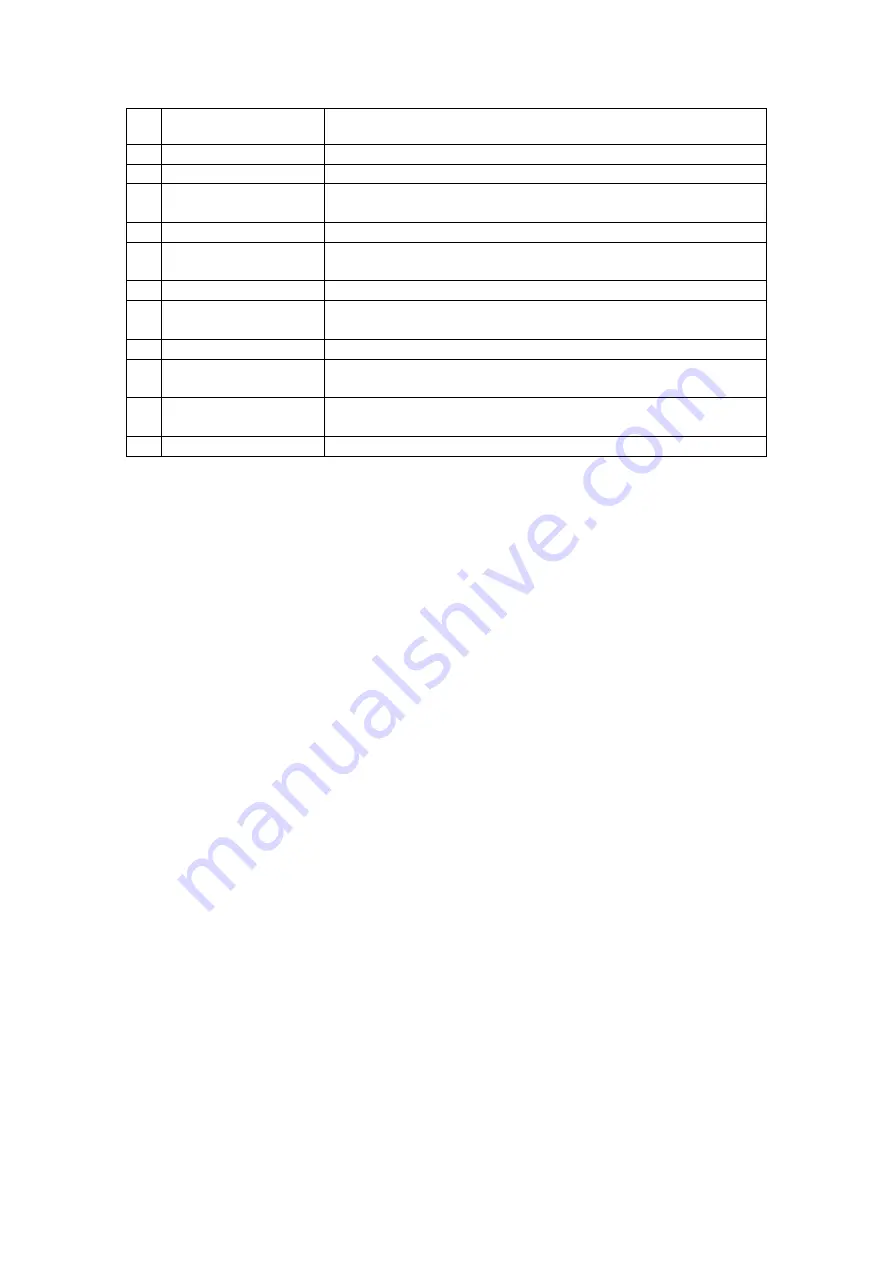
Creative Sound Blaster X-Fi Surround 5.1 Pro v3
User’s Guide
Creative Sound Blaster X-Fi Surround 5.1 Pro v3
User’s Guide
8
Button
Description
1
Shutdown
Displays Shutdown options
2
Back / Menu
Not applicable
3
Menu Navigation
Scrolls up or down in a menu.
Press OK to execute selected menu option
4
Return
Returns to a previous submenu or function
5
Next / Fast Forward
Plays the next track.
Press and hold to fast forward
6
Play / Pause
Starts, pauses or resumes current playback
7
Previous / Rewind
Plays the previous track.
Press and hold to rewind
8
Repeat
Repeats the current track or playlist
9
Shuffle
Plays the tracks of the current playlist in random order.
Press to toggle shuffle ON or OFF
10
Volume Up / Down
Volume Up (+) and Volume Down (-) control the master
volume of your audio output
11
Mute On / Off
Mutes or unmutes audio
Notes
•
The On-Screen Display (OSD) appears on your computer monitor when you
press certain buttons (like Volume Up/Down) on your remote control
•
To select an option on the OSD, press the
Up
▲
or
Down
▼
buttons to scroll
to the option, and then press the
OK
button
•
Depending on where you purchased your product, the actual remote control
may vary from the one shown here























