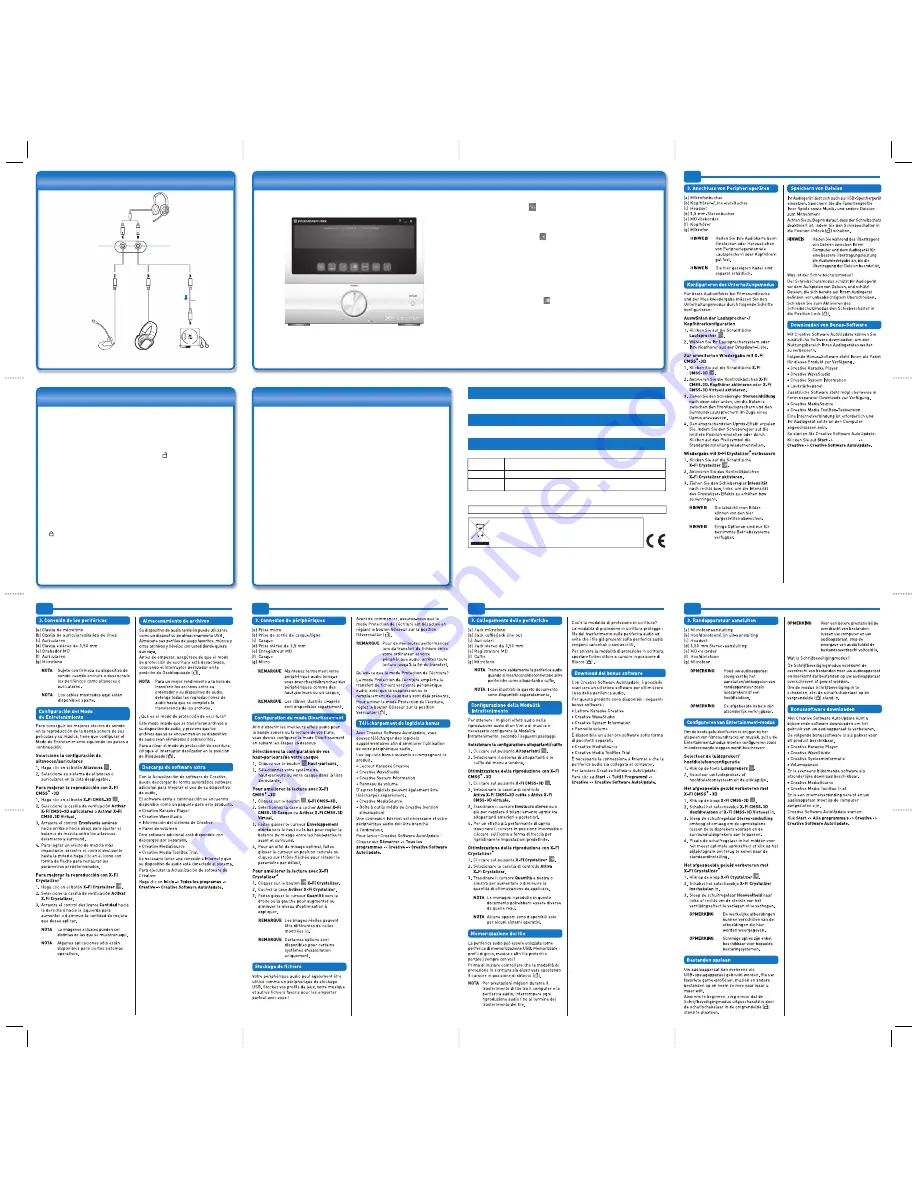
Configuring Entertainment Mode
To get the best audio effects in your movie soundtrack and music playback,
you will need to configure Entertainment Mode by following the steps below:
Select speaker/headphone configuration
1. Click the
Speakers
button.
2. Select your speaker system or headphones from the drop down list.
To enhance playback with X-Fi CMSS
®
-3D
1. Click the
X-Fi CMSS-3D
button.
2. Select the
Enable X-Fi CMSS-3D Headphone
or
Enable X-Fi CMSS-3D
Virtual
check box.
3. Drag the
Stereo Envelopment
slider up or down to adjust the upmix
balance between front and surround speakers.
4. For the most compelling upmix effect, drag the slider to its middle
position, or click the arrow icon to revert to the default setting.
To enhance playback with X-Fi Crystalizer
®
1. Click the
X-Fi Crystalizer
button.
2. Select the
Enable X-Fi Crystalizer
check box.
3. Drag the
Amount
slider right or left to increase or decrease the amount of
enhancement to apply.
Connecting Peripherals
3
33
NOTE
The cables shown here
are available separately.
NOTE
Hold your audio device
firmly when plugging/
unplugging peripherals
such as speakers or
headphones.
e) MD recorder
d) 3.50 mm
Stereo
cable
g) Microphone
L
c) Headset
f) Headphones
b) Headphone/
Line Out jack
a) Microphone
jack
NOTE
Actual images may differ from the ones shown here.
NOTE
Some options are available for certain operating systems only.
Storing Files
Your audio device can also be used as a USB storage device.
Store your favourite game profiles, music, and other files and
take them wherever you go!
Before you begin, ensure that Write-Protect mode is disabled
by setting the Slide switch to the Unlock ( ) position.
NOTE
For better performance when transferring files between your computer and
audio device, stop all audio playback until the file transfer is complete.
What is Write-Protect mode?
Write-Protect mode prevents files from being transferred to
your audio device, and prevents files that are already on your
audio device from being deleted or overwritten.
To enable Write-Protect mode, set the Slide switch to the Lock
( ) position.
Downloading Bonus Software
With Creative Software AutoUpdate, you can download
additional software to enhance the use of your audio device.
The following bonus software is available as a package for this
product.
•
Creative Karaoke Player
•
Creative WaveStudio
•
Creative System Information
•
Volume Panel
Additional applications are also available as separate
downloads.
•
Creative MediaSource
•
Creative Media ToolBox Trial
An Internet connection is required and your audio device
should be connected to the computer.
To launch Creative Software AutoUpdate:
Click
Start
->
All Programs
->
Creative
->
Creative Software
AutoUpdate
.
ES
FR
IT
NL
DE
Copyright © 2008 Creative Technology Ltd. All rights reserved. The Creative logo, Sound Blaster, the Sound Blaster
logo, X-Fi, CMSS and Crystalizer are registered trademarks or trademarks of Creative Technology Ltd. in the United
States and/or other countries. Microsoft, Windows and Windows Vista are registered trademarks of Microsoft
Corporation. All other products are trademarks of registered trademarks of their respective owners. Information in
this document is subject to change without notice and does not represent a commitment on the part of Creative
Technology Ltd.
Product Registration
Technical & Customer Support Services
Other Information
Registering your product ensures you receive the most appropriate service and product support available. You
can register your product during installation or at
www.creative.com/register.
Please note that your warranty rights are not dependent on registration.
Go to
www.creative.com/support
to
resolve and troubleshoot technical queries at Creative’s 24-hour self-help
Knowledge Base. You can also find Customer Support Services and other helpful information here.
You can find the following information on your system or your audio device.
Warranty
Warranty information is supplied with your product in a separate document.
Please keep your Proof of Purchase for the duration of the Warranty period.
Safety
d:\notices\<language>\safety.chm
User’s Guide
<directory>\Creative\Sound Blaster X-Fi Go\Sound Blaster X-Fi Go Manual\
<language>\manual.chm
(replace
d:\
with the drive letter of your audio device,
<directory>
with the folder where the software is installed,
and
<language>
with the language that the document is in.)
Keep this document for future reference.
Programme
The use of the WEEE Symbol indicates that this product may not be treated as
household waste. By ensuring this product is disposed of correctly, you will help
protect the environment. For more detailed information about the recycling of this
product, please contact your local authority, your household waste disposal
service provider or the shop where you purchased the product.



















