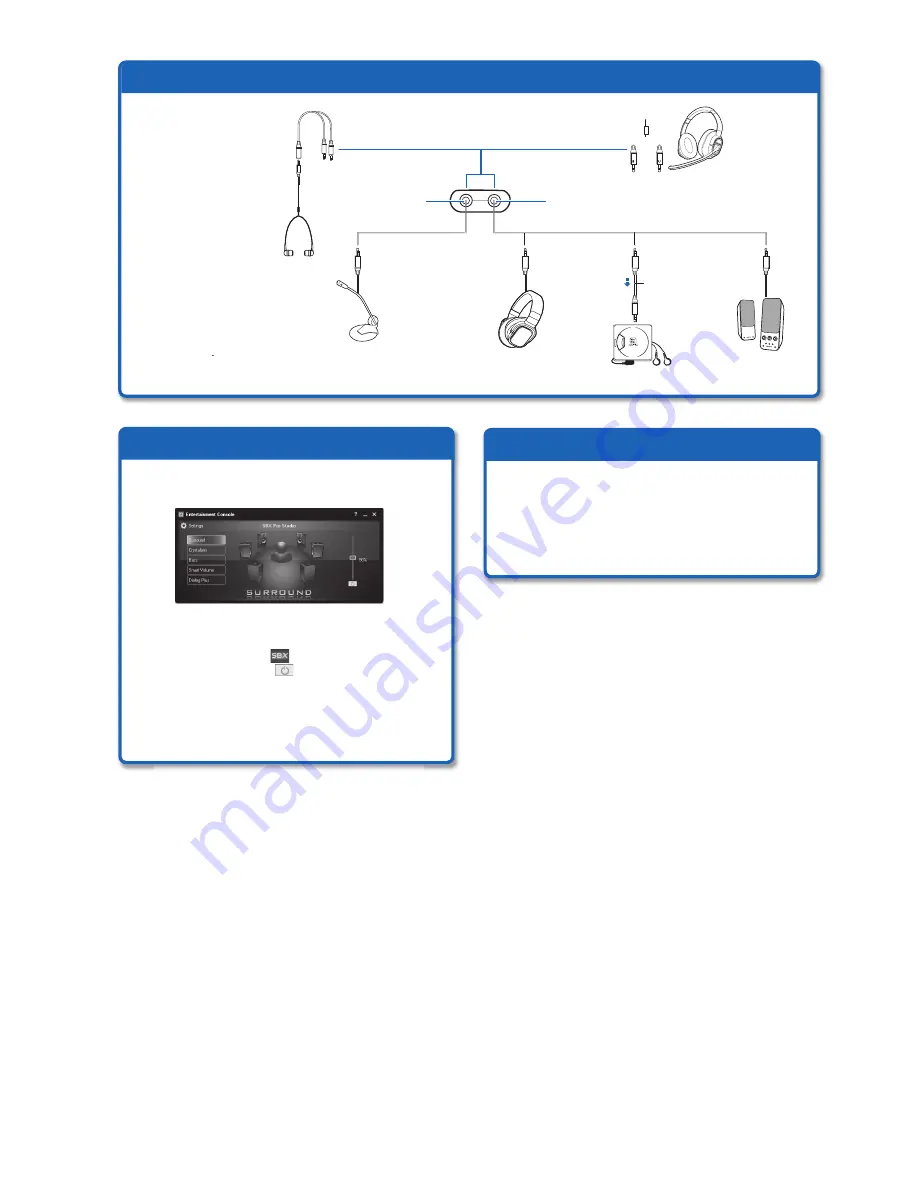
Connecting Peripherals
3
3
Configuring SBX Pro Studio
To enjoy the best audio experience from your movie soundtrack and music
playback, you will need to configure the SBX Pro Studio settings by following the
steps below:
NOTES
Actual images may differ from the ones shown here.
NOTES
Some options are available for certain operating systems only.
To enhance playback with SBX Pro Studio
1. Launch Entertainment Console.
2. Click the
SBX Pro Studio
button.
3. Select a setting then click to enable it.
4. Adjust the slider to the desired level.
5. Repeat steps 3 & 4 for each of the other settings.
Downloading Bonus Software
With Creative Software AutoUpdate, you can download
additional software to enhance the use of your audio device.
An Internet connection is required and your audio device
should be connected to the computer.
To launch Creative Software AutoUpdate:
Click
Start
->
All Programs
->
Creative
->
Creative Software
AutoUpdate
.
NOTES
The cables shown
here are available
separately.
NOTES
Hold your audio device
firmly when plugging/
unplugging peripherals
such as speakers or
headphones.
f) MD recorder
d) Speakers
e) 3.50 mm
Stereo cable
h) Microphone
g) Headphones
b) Headphone/
Line
Out
jack
a) Microphone
jack
c) Headset
i) Smartphone headset
adapter
cable
j) Smartphone
headset




















