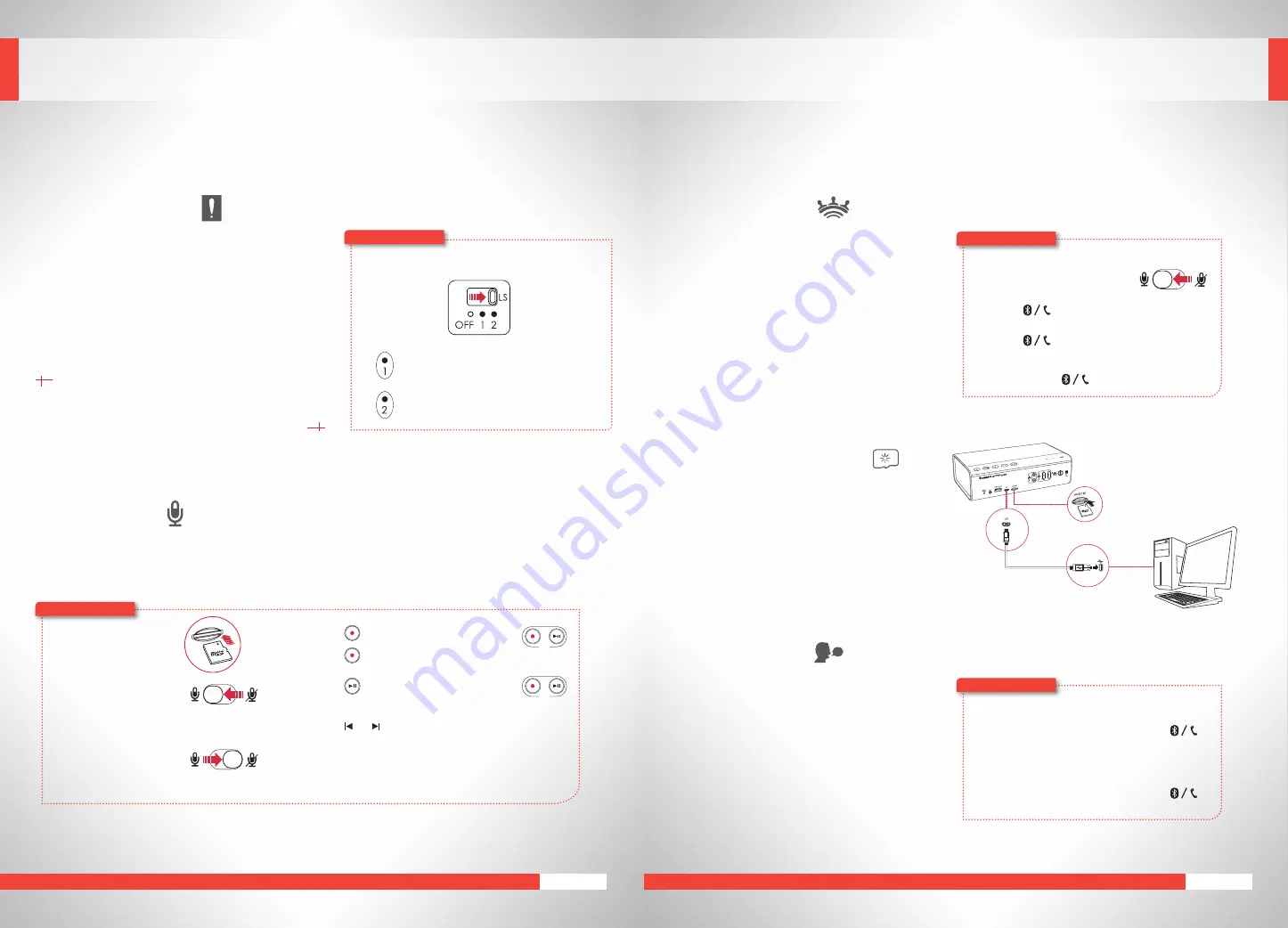
THE SOUND BLASTER ROAR USER EXPERIENCE GUIDE
19
THE SOUND BLASTER ROAR USER EXPERIENCE GUIDE
18
EXPERIENCING THE SOUND BLASTER ROAR
Loud Sounds Mode*
The unique Loud Sounds feature is a handy little feature
that is designed to keep you alert. Remember the times
when you were losing focus studying and you wished you
had a buddy to wake you up? Well, the Sound Blaster Roar
can’t guarantee it will help you ace your history test, but it
does promise to help keep you alert through the agonizing
times. Loud sound bites will be played at random times to
keep you on your toes.
Here’s how you do it!
1
Switch on the Loud Sounds Mode.
Loud sound bites will be played
at ¾ of maximum volume.
Loud sound bites will be played
at maximum volume.
Sudden, loud and unexpected sounds may keep people awake. However, the Loud Sounds
feature was not designed, manufactured or sold to be used in situations that requires
absolute alertness; for example, driving and operating machinery. Creative is not liable for
any loss of or damage to life, health or property as a result of the use of this product feature.
*Patent pending
Speakerphone
Breakaway from answering calls with your phone!
With Sound Blaster Roar, you can now have your
calls on the speaker with its built-in microphone
for an absolutely hands-free experience. You can
even record your calls!
1
Connect your smart device.
(Ensure the microphone is on)
2
Press to answer an incoming call.
3
Press again to end a call.
Here’s how you do it!
To reject a call:
Press and hold for more than 2 seconds.
Voice Prompts
The Sound Blaster Roar features an intuitive voice
prompt system that helps you set up a
Bluetooth
connection with your device. Once you’re familiar
enough with the speaker, you have the option to
disable the voice prompts.
To disable voice prompts:
When the speaker is powered on, press
and
–
together.
Here’s how you do it!
To enable voice prompts:
When the speaker is powered on, press
and
+
together.
MicroSD Card Reader
Easily modify contents of any microSD on your
computer via the Sound Blaster Roar. It functions
as a microSD card reader whenever you connect it
to a computer.
1
2
LS
Audio Recorder
You can use the Sound Blaster Roar to record a phone conversation, a discussion, or even a song playing via
Bluetooth. A folder labeled “VOICE” will be automatically created on your microSD card by the Sound Blaster Roar
to store all your audio recordings.
To skip recorded tracks:
Press or during playback.
microSD
Card
1
Insert a microSD card.
2
Select source.
Here’s how you do it!
Press (REC) again to stop recording.
From built-in microphone
Switch on the microphone.
– Records voice and sounds
picked up by the microphone.
From Aux-in /
Bluetooth
source
Mute the microphone.
– Records Aux-in audio
directly from your media
player or
Bluetooth
device.
3
Press (REC) to start recording.
4
Press (REC) to playback recordings.
REC
REC
PLUS A WHOLE ARRAY OF MIND-SHATTERING FEATURES!
(cont.)
Summary of Contents for Sound Blaster ROAR SR20
Page 1: ...USER EXPERIENCE GUIDE...













