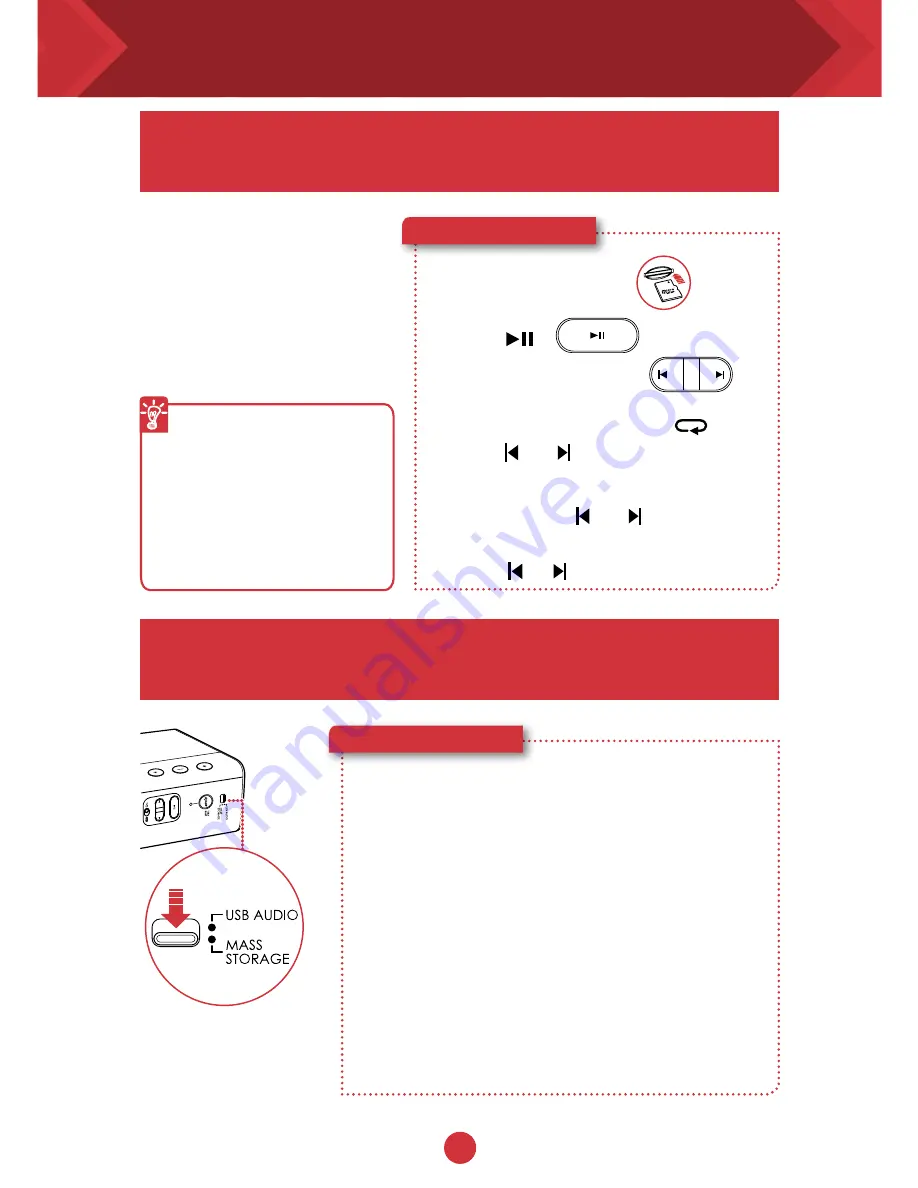
11
12
Here’s how you do it!
1
Insert a microSD card.
microSD
Card
2
Press
.
3
Navigate through tracks.
Besides streaming music
from your smart phone
wirelessly via
Bluetooth
,
the Sound Blaster Roar
can also play audio files on
a microSD card with the
built-in WMA/MP3 player.
Playback tips
●
You can play WMA,
WAV or MP3 files.
●
The Sound Blaster Roar
supports microSD or
microSDHC cards up to
32GB.
OR
To skip folders:
Press and hold or during playback.
Press or when playback is stopped.
The Sound Blaster Roar doubles up as a microSD
card reader!
Here’s how you do it!
1
Slide the slider switch to USB Mass Storage to
connect as USB Mass Storage mode.
2
Connect the speaker to a computer via USB cable.
3
Insert a microSD card.
4
Browse or modify microSD card contents on your
computer.
Your Sound Blaster Roar comes with a built-in
WMA/MP3 player.
Playing MP3 / WMA audio files
To skip tracks (in Repeat All mode):
Press or during playback.
Note:
●
To switch back to USB Audio mode, slide the slider switch to
USB Audio.
●
Depending on your operating system, a pop-up message may
appear informing you that the Mass Storage Device has not
been ejected properly. This is normal and not disruptive to your
microSD card.
















