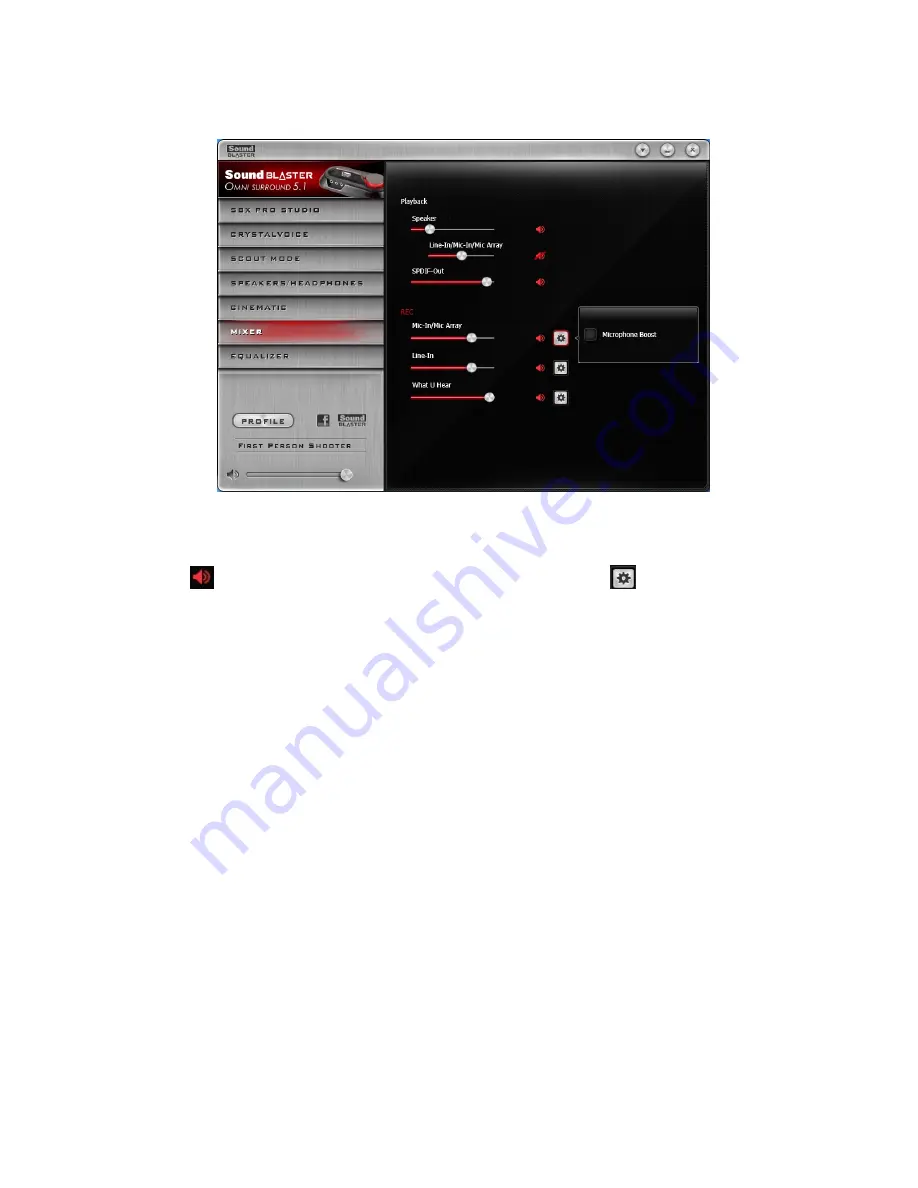
Mixer Settings
1. Volume sliders
Adjust the playback and recording volume for your various inputs and outputs.
2. Mixer Settings
Click the
icon to mute/unmute the input/output. You can click the
icon to adjust the settings
for your input/output.
3. To listen to the audio from the source connected to the Line-In or Mic-In jack, or the Internal
Microphone Array:
For Windows systems,
Go to the
Mixer
page of the Sound Blaster Omni Control Panel and unmute the
Line-In/Mic-
in/Mic Array
from
Playback
option.
Note:
For Internal Mic Array, ensure that there's no external microphone connected.
For Mac systems,
1) Go to
System Preferences
and click
Sound
.
2) Click the
Input
tab and select
Line-In
or
Mic-in/Mic Array
as the default recording device.
3) Go to the
Mixer
page of the Sound Blaster Omni Control Panel and unmute the
Line-In
or
Mic-
in/Mic Array
from both
REC
and
Playback
options.
Note:
- For the audio source playback, ensure that your Sound Blaster Omni Control Panel is running.
- For Internal Mic Array, ensure that there's no external microphone connected.




















