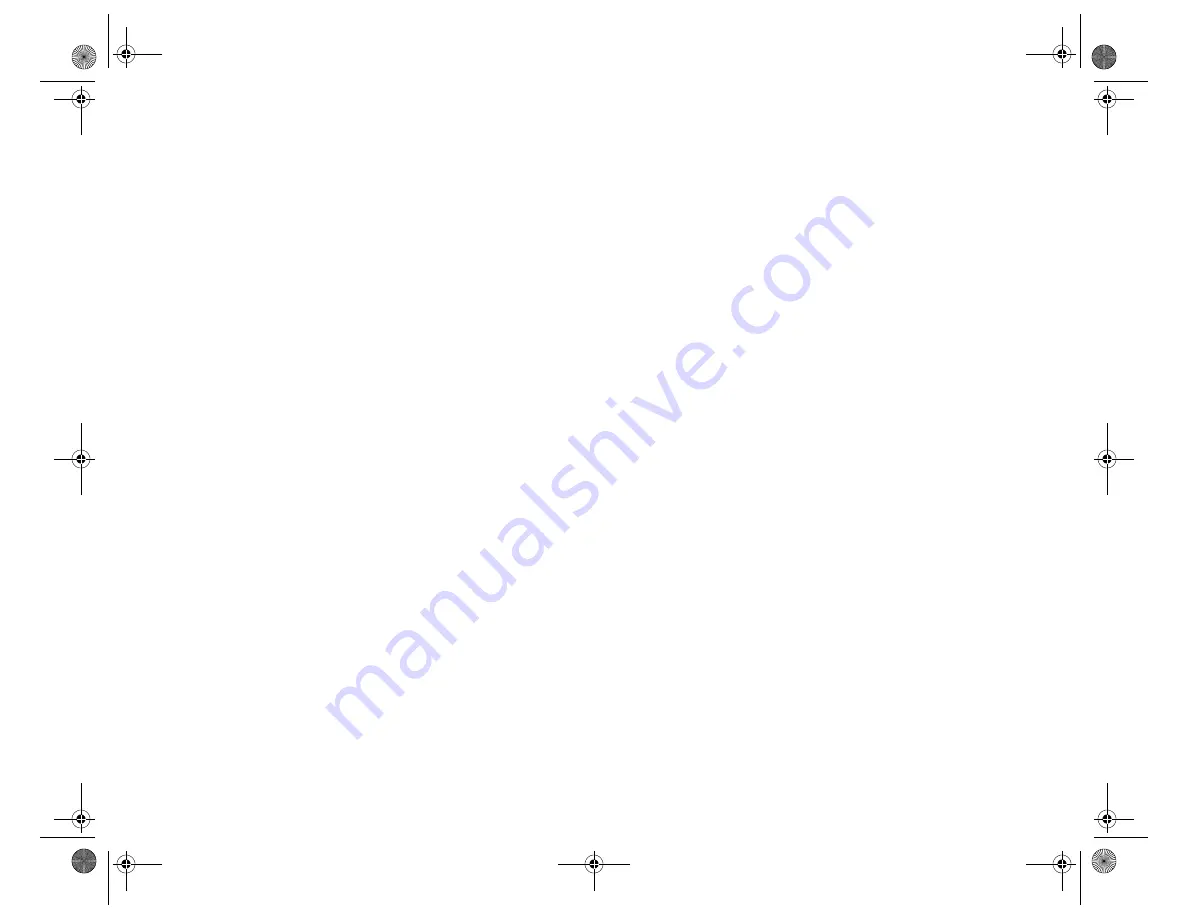
U.S. Government Restricted
Rights
All Software and related documentation are provided with restricted rights. Use, duplication or disclosure by the U.S. Government is subject to restrictions as set forth in subdivision (b)(3)(ii) of the Rights in
Technical Data and Computer Software Clause at 252.227-7013. If you are sub-licensing or using the Software outside of the United States, you will comply with the applicable local laws of your country, U.S.
export control law, and the English version of this Agreement.
Contractor/Manufacturer
The Contractor/Manufacturer for the Software is:
Creative Technology Ltd.
Creative Resource
31 International Business Park
Singapore 609921
General
This Agreement is binding on you as well as your employees, employers, contractors and agents, and on any successors and assignees. Neither the Software nor any information derived therefrom may be exported
except in accordance with the laws of the U.S. or other applicable provisions. This Agreement is governed by the laws of the State of California (except to the extent federal law governs copyrights and federally
registered trademarks). This Agreement is the entire agreement between us and supersedes any other understandings or agreements, including, but not limited to, advertising, with respect to the Software. If any
provision of this Agreement is deemed invalid or unenforceable by any country or government agency having jurisdiction, that particular provision will be deemed modified to the extent necessary to make the
provision valid and enforceable, and the remaining provisions will remain in full force and effect. For questions concerning this Agreement, please contact Creative at the address stated above. For questions on
product or technical matters, contact the Creative technical support center nearest you.
Hardware Warranty
Creative Technology Ltd. (“Creative”) warrants to the original end-user purchaser only that the hardware product will be free of defects in materials and workmanship for a period of one year from the date of
purchase. The physical media (whether CD-ROM or diskettes) enclosed herein are also warranted to be free of defects in materials and workmanship for a period of 60 days from the date of purchase, or such
other period as may be expressly required by applicable law (“Warranty Period”).
Should there be a material or workmanship defect in the hardware product or accompanying item(s) during the Warranty Period, the end-user purchaser shall obtain a Return Merchandise Authorization (RMA)
number from the nearest support center and be responsible for all efforts and costs incurred in transporting/mailing/shipping/insuring the defective hardware or item(s) to and from the support center. A copy of
a dated proof of purchase (e.g., a store receipt) should be enclosed in the returned package, with the RMA number clearly indicated on the outside.
Creative's entire liability and your remedy will be, at Creative's sole discretion, the repair or replacement (with the same or similar model) of any hardware or accompanying item(s) not meeting the “Limited
Warranty” explained above that is returned to Creative or an authorized distributor or dealer during the Warranty Period with a copy of your receipt.
To the maximum extent permitted by applicable law, Creative disclaims all other warranties, expressed or implied, including the warranties of merchantability or fitness for a particular purpose with respect to the
use of this product and the program license granted herein. Creative also disclaims any warranty or obligation to support products for all operating environments - for example, by ensuring interoperability with
future versions of operating systems or other future software or hardware. In no event shall Creative or its licensors be liable for any indirect, incidental, special or consequential damages or for any lost profits,
lost savings, lost data, personal injury, and so on, arising from or relating to the use of this software or hardware product, even if Creative or its licensors have been advised of the possibility of such damages.
Specifically, this warranty does not cover failures of the product which result from accident, abuse, misuse (including but not limited to improper installation, or connection to incorrect voltages or power points),
alterations (by persons other than Creative or its authorized repair agents), moisture, corrosive environments, shipping, high voltage surges, or abnormal working conditions (including but not limited to lightning
and water damage) after purchase. In no event will Creative's liability or damages to you, or any other person, ever exceed the purchase price you paid for the product, regardless of the form of the claim.
This warranty does not cover normal wear and tear, or in the case of communications products, the use of the product outside the borders of the country intended for use (as indicated by local telecommunication
approval stickers).
Note: This warranty gives you specific legal rights. You may have other rights which vary from country/state to country/state. Certain limitations in this warranty are not permitted by the jurisdiction of some
countries/states, so some limitations here may not apply to you.
Dvd-fm.book Page iv Thursday, December 17, 1998 9:44 AM




















