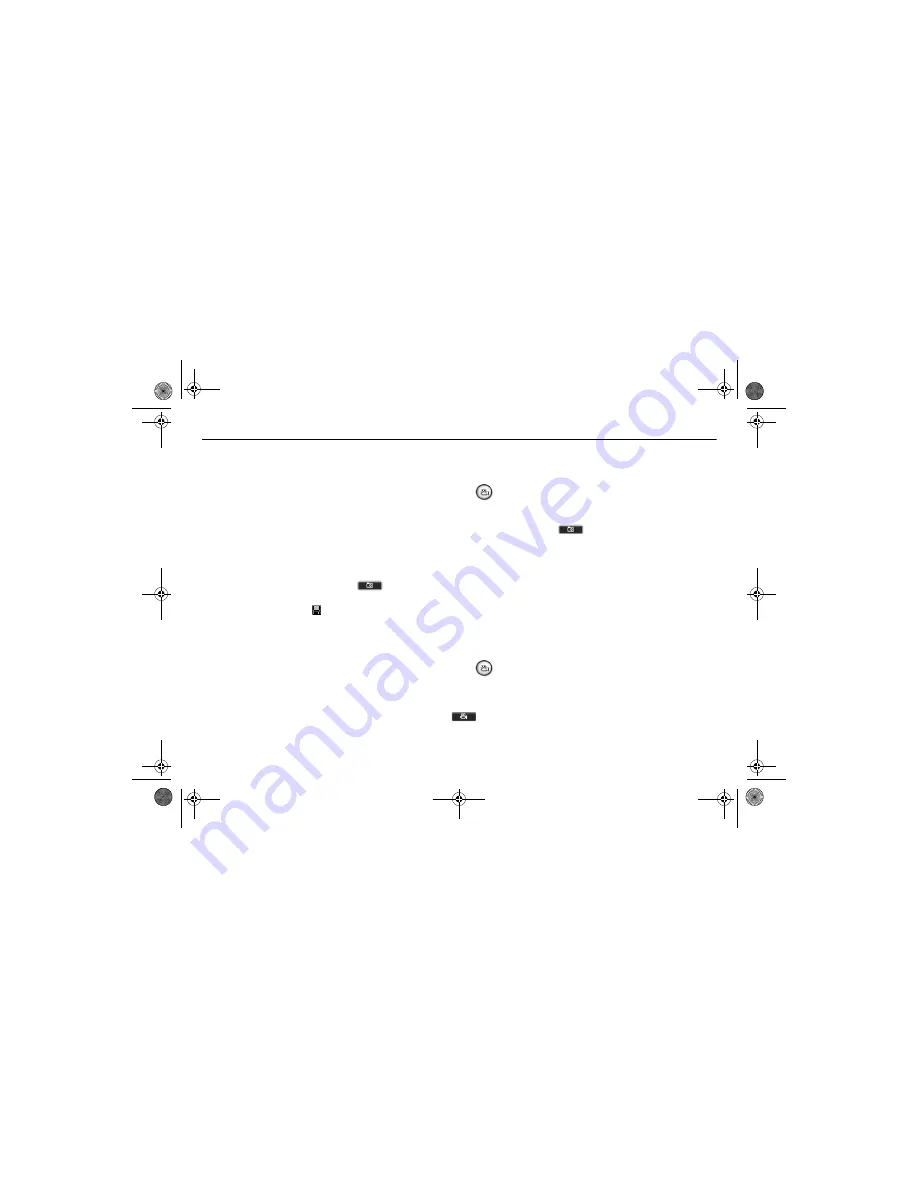
4
3 Capturing Images and Video
Taking a photo
To take a photo:
1. Click
Start
->
Programs
->
Creative
->
Creative
WebCam
->
Creative PC-CAM
Center
.
2. In the
PC-CAM Center
window, click the
Live Video
button
. The current camera view is displayed in the
Viewing
window.
3. In the
Save photo in
box, select the destination album for your photo.
4. To capture the image shown in the viewing window, click the
Snap an image
button
at the bottom of the window. By
default, the photo is saved automatically and added to the destination album.
To preview a photo:
1. Click the
Save automatically
check box to clear it, if you want to preview each photo before deciding whether to save it to
the destination album.
2. Click the
Snap an image
button
to take a photo. A preview of the photo is shown at the bottom-left corner of the
Live Video
window.
3. Click the
Save
button
if you wish to store it in the destination album.
Recording a video
To record a video:
1. Click
Start
->
Programs
->
Creative
->
Creative
WebCam
->
Creative PC-CAM
Center
.
2. In the
PC-CAM Center
window, click the
Live Video
button
. The current camera view is displayed in the
Viewing
window.
3. In the
Video size
box, select a suitable resolution.
4. In the
Save video in
box, select a destination album for your video.
5. To start recording a video, click the
Record video
button
. The button starts blinking to indicate that recording is now
in progress.
6. To stop the recording, click the button again. The button stops blinking. By default, the video is saved automatically and added
to the destination album.
WC NX Ultra Eng.fm Page 4 Wednesday, September 3, 2003 2:45 PM



















