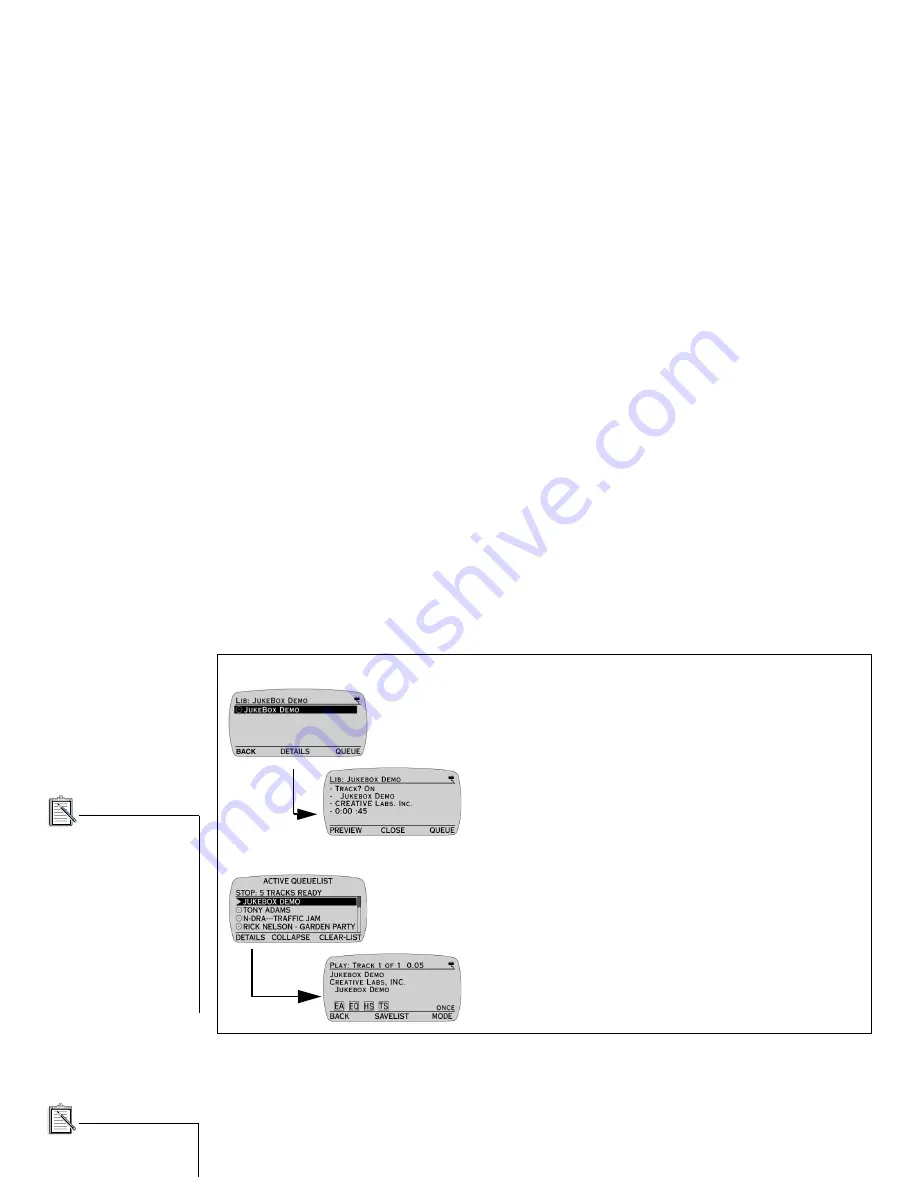
Using Your NOMAD Jukebox 15
9*!
There are two types of DETAILS screens. The first type is accessed from the TRACKS screen and the second type
is accessed from the ACTIVE QUEUE LIST screen.
The following playback settings, if selected (set to ON), are shown on the DETAILS screen:
EA
Environmental Preset
EQ
Parametric EQ
HS
Headphone Spatialization
TS
Time Scaling
4S
4-Channel Speaker Sound (only if speakers are connected)
When viewing DETAILS, the word in the lower right corner of the screen indicates the current playback setting
for the play list: ONCE, SHUFFLE, RANDOM, or REPEAT
View DETAILS accessed from the TRACKS screen:
1. Press DETAILS. The DETAILS screen displays the Track Order, Album,
Artist, and duration of the track.
2. Press CLOSE to return to the TRACKS screen.
Viewing DETAILS accessed from the ACTIVE QUEUE LIST screen:
1. Press DETAILS. The DETAILS screen displays the Track Title, Artist, and
Album together with Audio Playback settings (see note below) and Play Mode
(see “Setting Play Mode” on page 17 ).
2. Press BACK to return to the ACTIVE QUEUE LIST screen.
The following Playback
settings are shown on the
LCD if they are on:
• EA: Environmental
Audio
• EQ: Parametric EQ
• HS: Headphone
Spatialization
• TS: Playback speed
• 4S: 4-Channel Speaker
Sound (appears only if
speakers are connected
and the effect is on).
You can adjust all the
settings from the EAX AND
SYSTEM MENU screen.






























