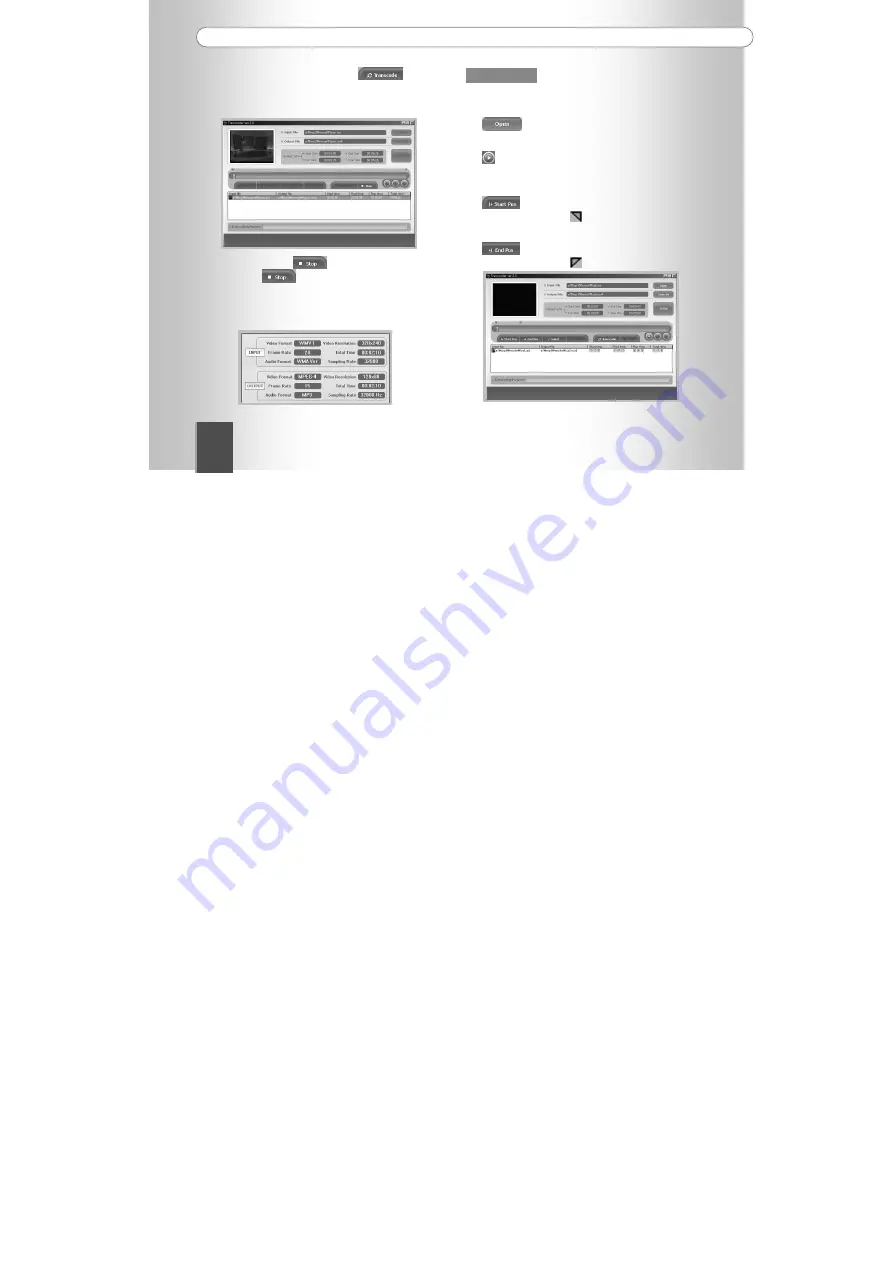
C
r
e
a
t
i
v
e
M
u
V
o
V
I
D
Z
96
4.
長さが 1 時間未満のビデオであれば、
ボタ
ンを押して、範囲全体を変換します。変換の進捗が表
示されます。
5.
変換を中断するには
ボタンを押します。変換が
完了すると、
ボタンが自動的に押されます。
ファイルリストパネルのファイルを右クリックして[View File
Information]メニューを選択すると入力および出力ファ
イルの情報が表示されます。
範囲の指定
ビデオの特定の範囲を指定して変換することも可能です。
1.
ボタンを押して変換するファイルを選択します。
2.
ボタンを押して、選択されたファイルの再生を開始
します。
3.
ボタンを押して、開始ポイントを設定します。
選択されたポイント上に
が表示されます。
4.
ボタンを押して、終了ポイントを設定します。
選択されたポイント上に
が表示されます。
Summary of Contents for MuVo Vidz
Page 58: ...C r e a t i v e M u V o V I D Z 58 60 62 63 64 65 66 67 71 73 74 FM 75 77 78 79...
Page 61: ...Creative MuVo VIDZ User Guide 61 VBR 128 80 65 000 OLED PC USB...
Page 62: ...C r e a t i v e M u V o V I D Z 62 LCD 35 5...
Page 63: ...Creative MuVo VIDZ User Guide 63 Creative MuVo VIDZ CD USB...
Page 64: ...C r e a t i v e M u V o V I D Z 64 A B OLED LED...
Page 65: ...Creative MuVo VIDZ User Guide 65...
Page 66: ...C r e a t i v e M u V o V I D Z 66 PC PC USB PC USB 4 PC USB PC OLED LED...
Page 68: ...C r e a t i v e M u V o V I D Z 68 5 Complete Next 6 Install 7 8 Finish...
Page 71: ...Creative MuVo VIDZ User Guide 71 2 CREATIVE 2 MODE MUSIC 3 3...
Page 72: ...C r e a t i v e M u V o V I D Z 72 0 39 A B A B REC A B A B REC A B A B REC A B A B...
Page 74: ...C r e a t i v e M u V o V I D Z 74 NAVI B MARK EQ NAVI B MARK EQ REC A B REC A B...
Page 83: ...Creative MuVo VIDZ User Guide 83 FM FM LED...
Page 84: ...C r e a t i v e M u V o V I D Z 84 MODE MUSIC MP3 WMA JPEG MV4 FM FM FM VOICE ENCODING...
Page 92: ...C r e a t i v e M u V o V I D Z 92 1 www creative com 2 3 2 Web...
Page 94: ...C r e a t i v e M u V o V I D Z 94 1 CD PC CD ROM Transcoder 2 Next 3 Browse 4 Next...
Page 95: ...Creative MuVo VIDZ User Guide 95 5 6 Finish 1 2 Open 3 Save As...
Page 96: ...C r e a t i v e M u V o V I D Z 96 4 1 5 View File Information 1 2 3 4...
Page 97: ...Creative MuVo VIDZ User Guide 97 5 6 1 1 2 Delete Selected List Delete All List 3 4 5...
Page 99: ...Creative MuVo VIDZ User Guide 99 2 Video Quality 2 Audio 32 0 44 1 KHz 96 128 Kbps 3 4 OK...
Page 100: ...C r e a t i v e M u V o V I D Z 100 PC MV4 MV4 1 2 3 4 5 6...









































