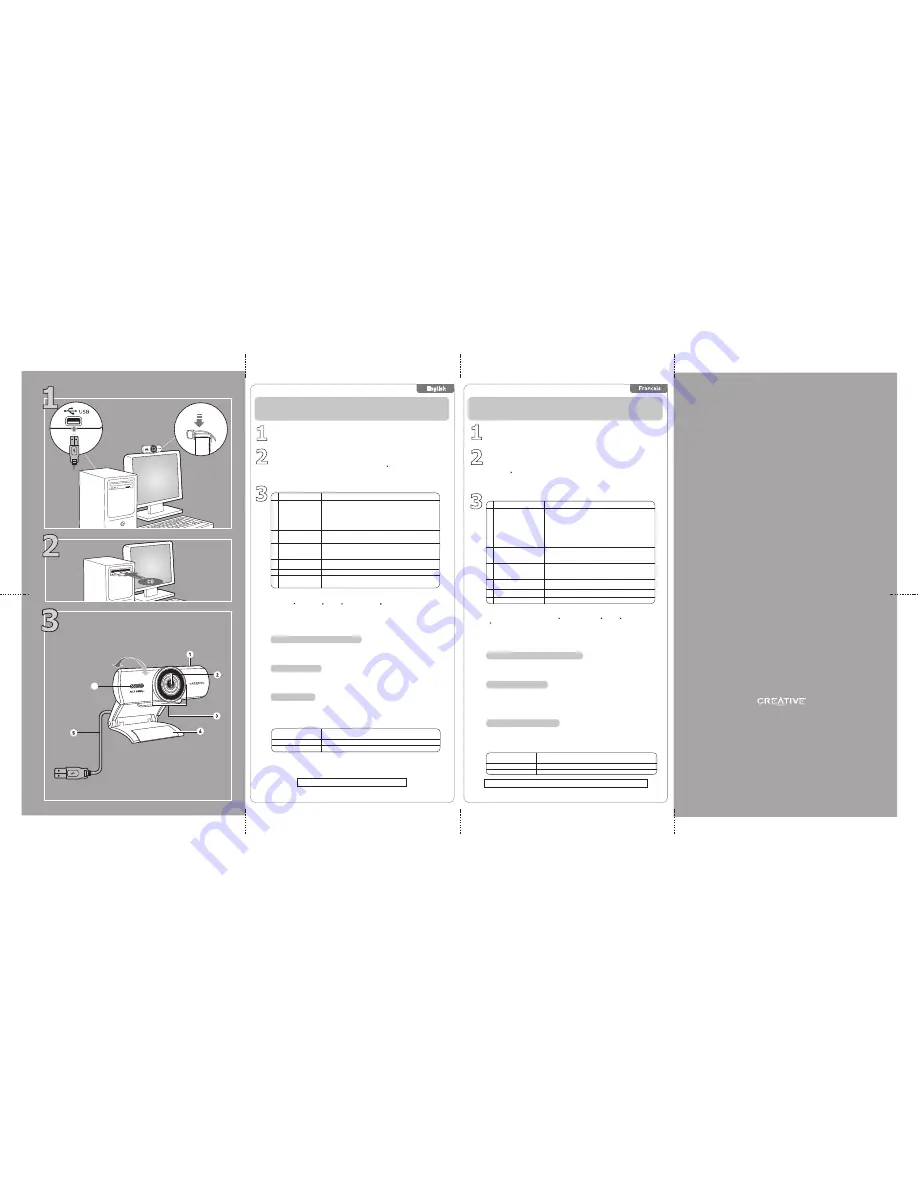
• Pour profiter d’appels vidéo HD avec Skype
Vous devez installer l’application Skype sur votre ordinateur et disposer de la configuration
système requise pour effectuer des appels vidéo HD.
Allez sur
http://skype.com
pour obtenir de plus amples informations.
Snapshot
Red Power LED
Hinged lever
USB cable
Noise-Canceling
Microphone
• Press to launch Live! Central 3.
• Capture still pictures and start/stop video recording.
• To remove flickering from your video, press and hold while
connecting your webcam to your computer. When the power
LED lights up, release the button. The flickering will be
removed automatically.
Lights up when powered on and turns off after five seconds
when not in use. Also lights up when performing video or
audio streaming/recording.
Mounts your Live! Cam securely on desktop and notebook
LCD displays.
Connect to your computer’s USB port.
Captures audio clearly during video chats.
1
2
3
4
5
6
Component
Description
3
Using Your Live! Cam
Copyright © 2011 Creative Technology Ltd. The Creative Logo and Live! are registered trademarks of Creative Technology Ltd. in the United States and/or other countries.
Windows is a registered trademark of Microsoft Corporation. Mac OS is a trademark of Apple Inc., registered in the U.S. and other countries.
Ubuntu is a registered trademark of Canonical Ltd. Linux is a registered trademark of Linus Torvalds.
Copyright © 2011 Creative Technology Ltd. Le logo Creative et Live! sont des marques déposées de Creative Technology Ltd. aux États-Unis et/ou dans d'autres pays.
Windows est une marque déposée de Microsoft Corporation. Mac OS est une marque commerciale d'Apple Inc., déposée aux États-Unis et dans d'autres pays.
Ubuntu est une marque déposée de Canonical Ltd. Linux est une marque déposée de Linus Torvalds.
Product Registration
Registering your product ensures you receive the most appropriate service and product
support available. You can register your product during installation or at
register.creative.com
.
Please note that your warranty rights are not dependent on registration.
Technical & Customer Support Services
Go to
support.creative.com
to resolve and troubleshoot technical queries at Creative’s
24-hour self-help Knowledge Base. You can also find Customer Support Services and other
helpful information here.
Installation CD
Warranty
d:\warranty\<region>\<language>\warranty.chm
Please keep your Proof of Purchase for the duration of the warranty period.
Safety
d:\notices\<language>\Safety_General.chm
Regulatory
d:\fcc\<model number>\doc.chm
Your webcam is Plug & Chat capable, so no software installation is needed.
However, installing software will enable you to completely experience all your
webcam's features.
Keep this document for future reference.
2
• To launch Live! Central 3
Double-click the Live! Central 3 icon on your taskbar. Alternatively, from your desktop,
click Start All Programs Creative Creative Live! Cam Live! Central 3.
1
3
2
1
Utilisation de votre Live! Cam
Enregistrement du produit
L'enregistrement de votre produit vous garantit de profiter d'un service et d'une assistance
produit appropriés. Vous pouvez enregistrer votre produit lors de l'installation ou à l'adresse
register.creative.com
.
Veuillez noter que vos droits de recours à la garantie ne dépendent en aucun cas de
l'enregistrement.
CD d'installation
Garantie
d:\warranty\<région>\<langue>\warranty.chm
Veuillez conserver votre preuve d'achat pendant toute la durée de la garantie.
Sécurité
d:\notices\<langue>\Safety_General.chm
Informations réglementaires
d:\fcc\<model number>\doc.chm
Votre webcam est un périphérique Plug & Chat, vous n'avez donc pas besoin
d'installer de logiciel. Toutefois, l'installation d'un logiciel vous permettra de profiter
pleinement de toutes les fonctionnalités de votre webcam.
Conservez ce document pour pouvoir vous y référer ultérieurement.
• Pour lancer Live! Central 3
Double-cliquez sur l'icône Live! Central 3 dans votre barre des tâches. Vous pouvez également
cliquer depuis le bureau sur Démarrer Tous les programmes Creative Creative Live! Cam
Live! Central 3.
More Information
Learn how to make full use of your Live! Cam by visiting
www.mylivecam.com
.
You can get the latest tips and tricks, download free software add-ons and play exciting games
in your web browser.
Découvrez comment utiliser pleinement votre Live! Cam en consultant
www.mylivecam.com
.
Vous pouvez voir les derniers trucs et astuces, télécharger des compléments logiciels gratuits
et jouer à des jeux passionnants dans votre navigateur Web.
Bouton de prise
d’instantanés
Levier à détente
Câble USB
Micro suppresseur de bruit
• Appuyez pour lancer Live! Central 3.
• Capturez des images fixes et démarrez/arrêtez
l'enregistrement vidéo.
• Pour éliminer le scintillement de votre vidéo, appuyez sur le
bouton et maintenez-le enfoncé lorsque vous connectez votre
webcam à l'ordinateur. Lorsque le voyant d'alimentation
s'allume, relâchez le bouton. Le scintillement est
automatiquement supprimé.
S'allume lorsqu'il est mis sous tension et se met hors tension
après cinq secondes d'inutilisation. S'allume également lors
d'une diffusion/d'un enregistrement vidéo ou audio.
Permet de monter votre Live! Cam en toute sécurité sur les
écrans LCD de votre ordinateur de bureau ou portable.
Se connecte au port USB de votre ordinateur
Capture un son clair pendant les conversations vidéo.
1
3
4
5
6
Composant
Description
Voyant d'alimentation
rouge
1) Double-click the
My Computer
icon. Alternatively, click
Start My Computer
.
2) Right-click the CD-ROM/DVD-ROM drive icon, and then click
AutoPlay
.
Follow the rest of the instructions on the screen to complete the installation.
Connect your webcam's USB cable to your computer.
Install software and drivers
(For Windows
®
only)
Insert the Installation CD into your CD-ROM/DVD-ROM drive. Your CD should start automatically.
If it does not, follow the steps below:
Note:
- This webcam also supports Mac OS
®
X 10.5 or higher and Ubuntu
®
with Linux
®
kernel 2.6 or higher.
- This webcam uses the basic driver provided by OS X and Ubuntu, therefore functionality is limited.
1) Double-cliquez sur l'icône
Poste de travail
. Vous pouvez également cliquer sur
Démarrer
Poste de travail
.
2) Cliquez avec le bouton droit sur l'icône du lecteur de CD-ROM/DVD-ROM, puis choisissez
Exécution automatique
.
Suivez les instructions à l'écran pour terminer l'installation.
Connectez le câble USB de votre webcam à l'ordinateur.
Installez le logiciel et les pilotes
(Uniquement pour Windows
®
)
Insérez le CD d’installation dans votre lecteur de CD-ROM/DVD-ROM. Votre CD devrait démarrer
automatiquement. Dans le cas contraire, effectuez les étapes suivantes :
Remarque :
- Cette webcam prend également en charge Mac OS
®
X 10.5 ou version supérieure et Ubuntu
®
avec Linux
®
kernel
2.6 ou version supérieure.
- Cette webcam utilise le pilote de base fourni par OS X et Ubuntu. Les fonctionnalités sont donc limitées.
LiquidCrystal
Auto Focus
Keep images and videos sharp automatically, without adding noise
to your video recordings.
• To enjoy HD video calls with Skype
You need to install the Skype application on your computer and meet the minimum system
requirements to make HD video calls.
Visit
http://skype.com
for more information.
Permet de conserver automatiquement la netteté des
images et des vidéos, sans ajouter de bruit à vos
enregistrements vidéo.
2 Mise au point automatique
LiquidCrystal
Informations complé
mentaires
Services d’assistance client et technique
Allez sur
support.creative.com
pour accéder, 24 heures sur 24, à la base de connaissances
d'auto-consultation de Creative et obtenir des solutions à vos problèmes techniques ou de dépannage.
Vous y trouverez également des services d’assistance client et d’autres informations utiles.
30
o
6





