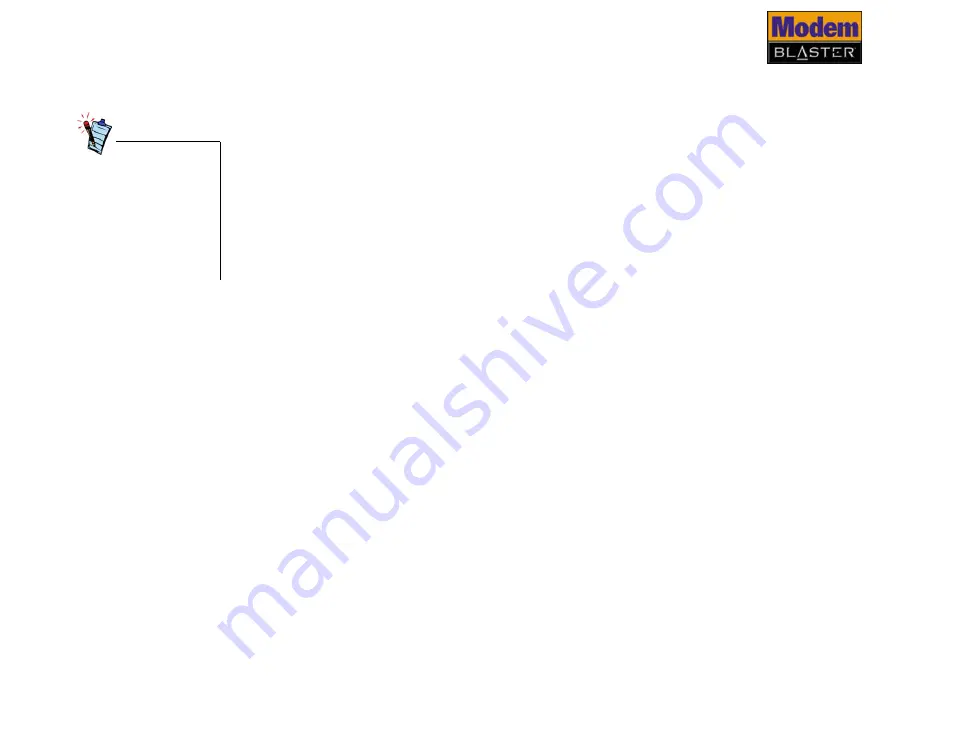
Technical Specifications A-2
Data Features
❑
Integrated data, fax, and voice mail modem.
❑
56,000/54,667/53,333/52,000/50,667/49,333/48,000/46,667/45,333/42,667/41,333/
40,000/38,667/37,333/36,000/34,667/33,333/32,000
❑
33,600/31,200/28,800/26,400/24,000/21,600/19,200/16,800/14,400/ 12,000/9,600/
7,200/4,800/2,400/1,200/300 bps data speeds.
❑
Compatibility with the following data modem standards:
• V.92, V.90, V.34, V.32bis, V.32, V.23, V.22bis, V.22, and V.21; Bell 212A
and 103.
• V.42 LAPM and MNP2-4 error correction.
• V.44, V.42bis and MNP5 data compression.
❑
Automatic dial and answer capabilities.
Fax Features
❑
Supports Class 1 fax commands.
❑
Fax speeds up to 14,400 bps for send and receive.
❑
Compatibility with the following fax modem transmission standards:
• V.17 (14400 bps)
• V.27ter (7200 bps)
• V.29 (9600 bps)
Videoconferencing
Support
❑
Supports ITU V.80 standard to allow high performance video conferencing over standard
phone lines and the internet. Videoconferencing standards are H.324 and H.323.
Due to line
conditions and FCC
regulations, your
data rate may be
lower. Current FCC
regulations limit
download speeds to
53 kbps maximum.
Summary of Contents for DI5611
Page 1: ......
Page 3: ...Contents ...
Page 7: ...Before You Begin ...
Page 11: ...1 Installing and Testing the Driver ...
Page 16: ...2 Installing Hardware ...
Page 20: ...3 Uninstalling the Driver ...
Page 23: ...4 Modem Features ...
Page 29: ...A Technical Specifications ...
Page 32: ...B Troubleshooting ...
Page 40: ......
























