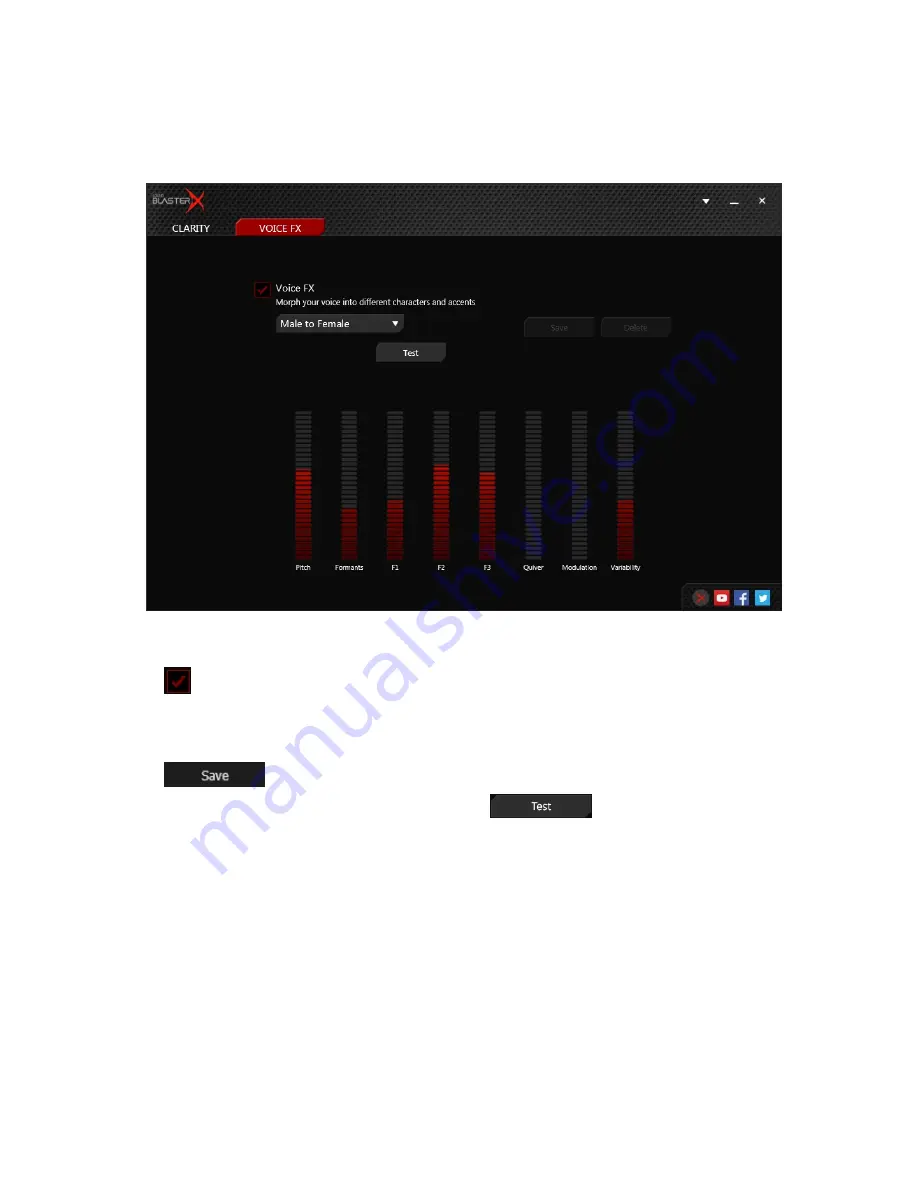
Voice FX Settings
Voice FX enables the speaker's voice to be altered with a variety of effects, which can be used to
enhance the tone of the speaker's voice, create interesting accents or to sound like a completely
different person.
Having Fun with Voice FX
1. Click
to enable this feature, then click the Voice FX drop-down arrow and select a preset from
the list.
2. Selecting a preset will move the Voice FX sliders to the appropriate values. You can then adjust the
Voice FX setting by dragging the sliders up or down to the desired level.
3. Click
to save the new configuration as a new preset.
4. To test the effects of the audio enhancements, click
and speak into your microphone.
BlasterX Senz3D (VF0810)
– Using the Creative Software Suite
12
Summary of Contents for BlasterX Senz3D
Page 1: ......































