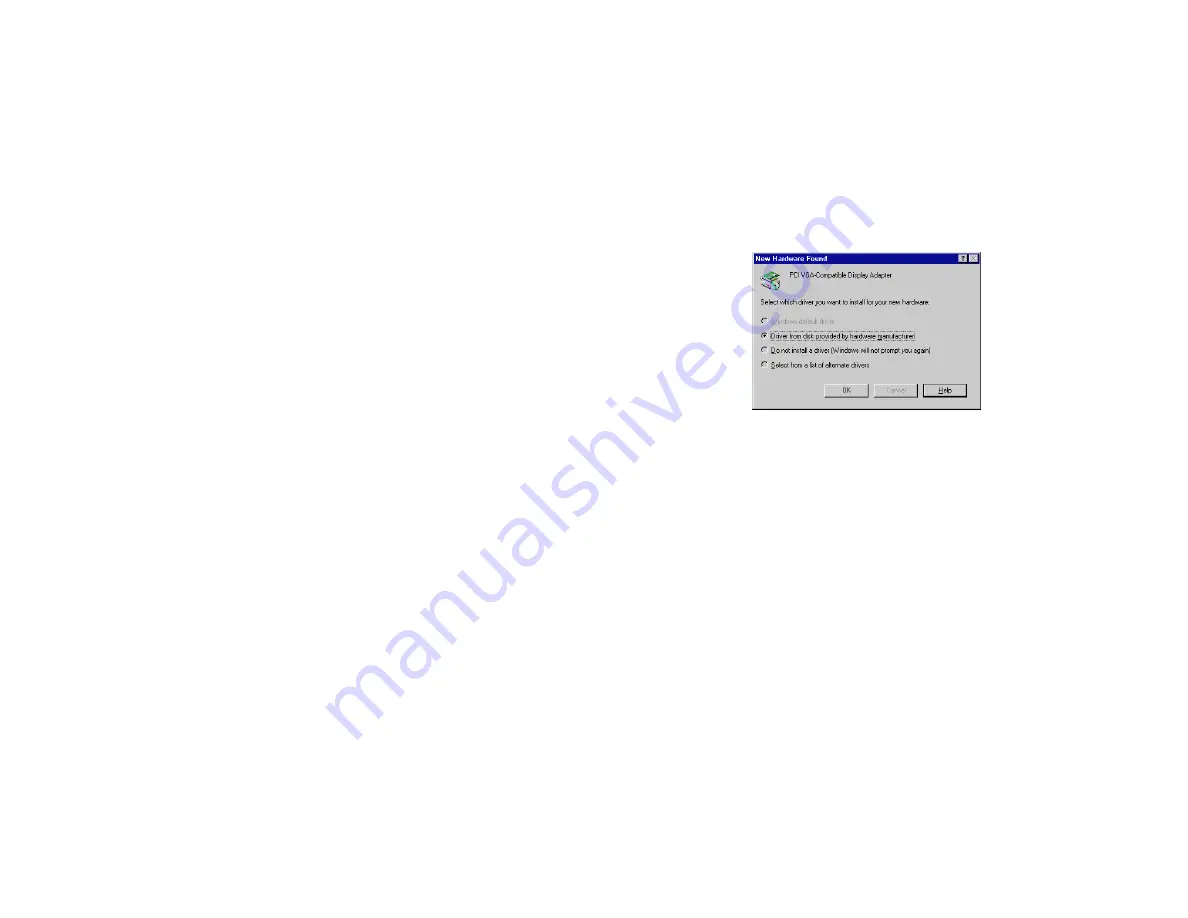
3D Blaster GeForce2 GTS Installation Guide 7
❑
To install in Windows NT 4.0 (Service Pack 5)
❑
To install in Windows 2000
To install in
Windows 95
(Retail version)
1. Switch on your system.
Windows 95 automatically detects the
graphics card.
A New Hardware Found message box
appears, informing you that a display
adapter has been detected.
2. When a dialog box similar to Figure 5
appears, ensure that the Driver from disk
provided by hardware manufacturer
option is selected.
3. Click the OK button.
4. Insert the 3D Blaster GeForce2 GTS CD
into your CD-ROM drive.
5. In the Install From Disk dialog box, type D:\GRAPHICS\ENGLISH\WIN9XDRV
(where D: represents your
CD-ROM drive) and click the OK button.
6. If prompted to select drivers, click the Creative GB0010 drivers.
The drivers are copied to your system.
7. When prompted to restart your system, click the Yes button.
8. After the system has restarted, proceed to install the applications. Click Start -> Run.
9. In the Run dialog box, type D:\GRAPHICS\ENGLISH\SETUP and click the OK button.
10. Follow the instructions on the screen to complete the setup.
If you do not install all the applications now, you can install them later.
Figure 5: Selecting the Driver from disk provided by
hardware manufacturer option.
Summary of Contents for 3D Blaster
Page 1: ...User s Guide...




























