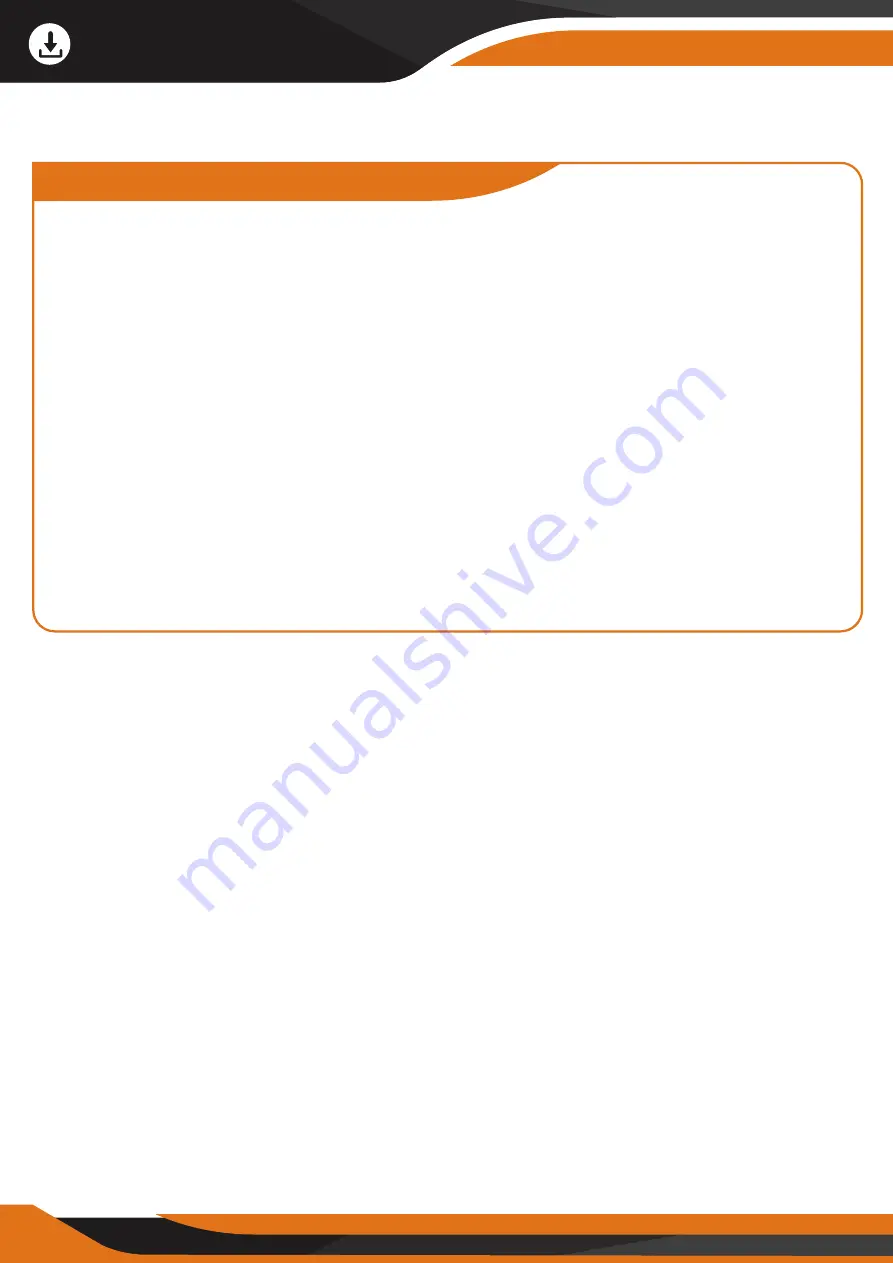
12
How to download files to the PC?
T
he GlassCondor ELITE features a USB 2.0 interface. Connect the viewer to
the computer equipment by USB cable. The battery is charging when the
Binocular connects with PCs.
Press #13 for 3 seconds, choose from function screen: Memory/PC camera/
/Video mode. Select "Memory" -> now, the binocular is used as a mobile
storage device, and the PC would automatically identify the Binocular and
read the content in the TF card. Install the "PC camera" software in the
TF card to the computer.
Restart the Binocular, select "PC camera" to enter the video shooting mode;
a real-time shooting starts once any PC camera software installed in the
computer is on.
Select "Video" mode to view the scenery through the Binocular when
connecting to PC. The battery is charging at the same time.
Download Files to the PC
Summary of Contents for GlassCondor ELITE
Page 1: ......
Page 2: ......
Page 5: ...THE AMERICAN WAY OF ADVENTURE ...
Page 22: ...THE COMPLETE HUNTER KIT ...
Page 23: ......
Page 24: ......
Page 25: ......
Page 26: ......
Page 27: ......
Page 28: ......
Page 29: ......
Page 30: ......
Page 31: ......
Page 32: ......
Page 33: ......
Page 34: ......
Page 35: ......
Page 36: ......



























