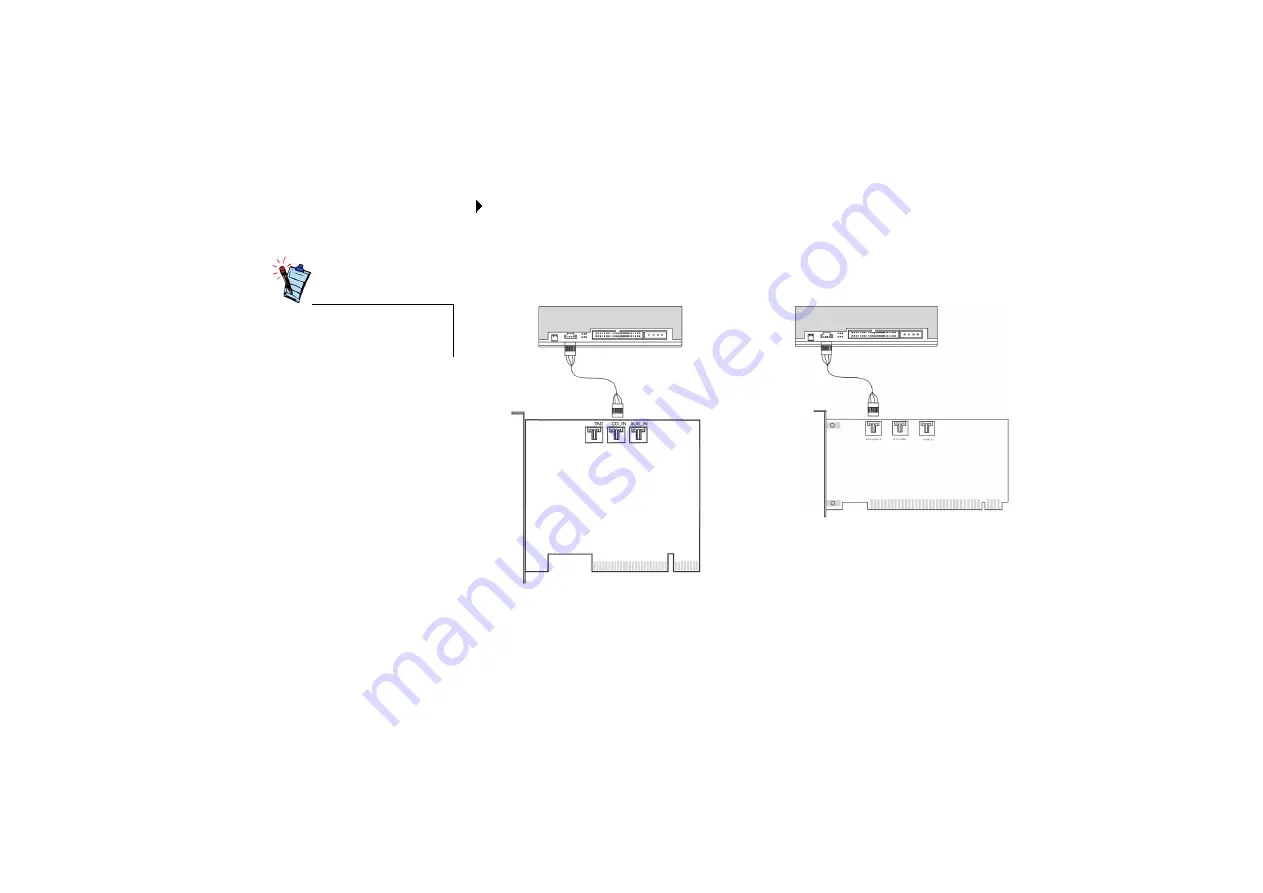
Creative Sound Blaster PCI User Manual 9
Step 3: Connect to the
CD-ROM/DVD-ROM
drive
For analog CD audio output:
Connect the Analog CD audio cable from the Analog Audio connector on your CD-ROM/
DVD-ROM drive to the CD Audio connector on the Creative audio card as shown in Figure
5.
The Analog CD audio cable is
not bundled with your audio
card.
Figure 5: Connecting to a CD-ROM/DVD-ROM drive.
CD-ROM/DVD-ROM drive
Full-height Creative audio card
CD-ROM/DVD-ROM drive
Half-height Creative audio card
OR

















