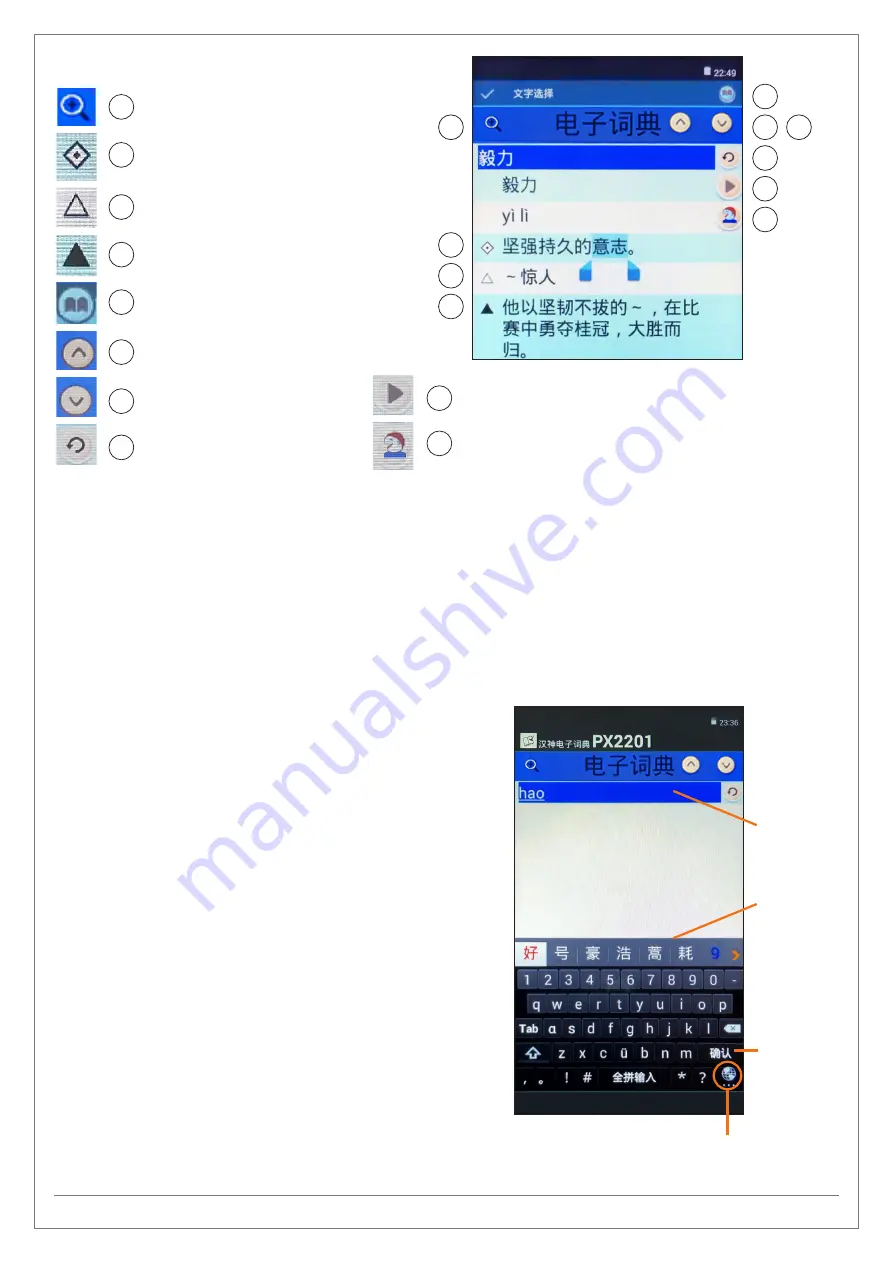
HansVision PX2201 User Guide 3
g
SYMBOLS INTRODUCTION
g
INPUT METHODS
There are 3 ways to input characters in the HansVision PX2201:
1. Input by
Pinyin 2. Input by Bushou 3. Handwritten Input / Input by Stylus
g
1. PINYIN INPUT
Switch the input method to “Pinyin Input”:
- Type the Chinese characters in Pinyin and it will show in
the “Choices Display”.
- Tap on the character/phrase you are looking for and it will
appear in the Input Bar.
- Tap on Search button or choose one of the suggested
phrases listed on the screen. The explanation for this
character/phrase will appear instantly.
You may key in the whole pinyin, add pinyin tones, key in
con full pinyin, or just the consonant of the word/
phrase, this can help ease the word search:
1.1
Full Pinyin Input/Single Character Input:
e.g: cheng =
成、程、城……
1.2
Pinyin Tones Input: e.g: cheng3 =
呈、惩……
(only 3rd tone words will be shown)
1.3
Phrases Input: Two character phrases and above
- Full Pinyin Input, e.g: yixinyiyi =
一心一意
-
Consonant Input, e.g: rsrh =
人山人海、如诗如画
……
- Con Full Pinyin Input,
e.g: cgong =
成功、船公、长工
……
- Full Consonant Input,
e.g: chengg =
成功、成果、城管
……
Pronunciation for the word/phrase searched is real voice
recorded. Explanations and examples are all TTS recorded.
Search
Button
Change
Input Method
Pinyin
Input Bar
Choices
Display
Full text audio by using TTS
Real voice recorded voice (applicable
to the character you input only)
10
9
10
9
4
8
3
6
2
5
1
7
Zoom tool
Explanation for the
word/phrase
Relevant examples
Relevant sentences,
sample sentences.
Cross Search Function
Previous Word/Phrase
Next Word/Phrase
Return to previous step
4
8
3
6
2
5
1
7







