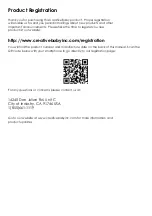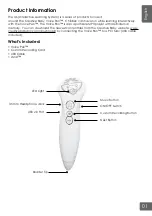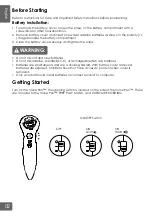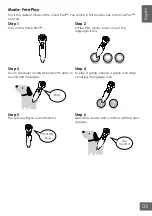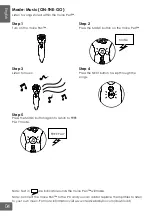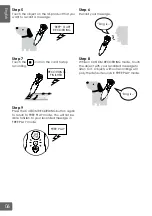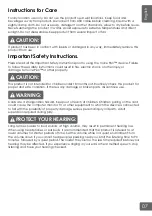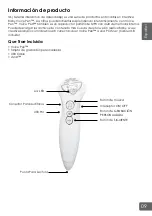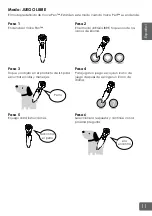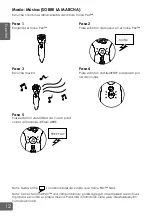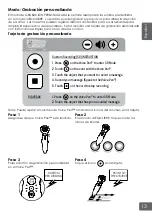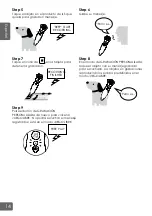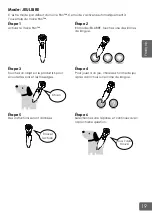05
English
CUSTOM RECORDING mode allows you to replace the default sounds in FREE PLAY mode.
Parents can record their own voice to attract the attention of their children. Teachers can
record different content for their students to expand the learning experience. A Custom
Recording Card is included with simple instructions for using this function.
Note: You can adjust volumes by touching the Voice Pen™ to the volume icons on the card.
Make sure the Voice Pen™ is turned on.
Press the CUSTOM RECORDING button on the
Voice Pen™.
While in Free Play mode, select one of the
language icons.
Touch the icon on the card.
Step 1
Step 3
Step 2
Step 4
Mode: Custom Recording
Custom Recording Card
CUSTOM
RECORDING
POINT TO
THE OBJECT
Custom Recording (CR) INSTRUCTION
1. Press on the Voice Pen™ to enter CR Mode.
2. Touch on the card with the Voice Pen™.
3. Touch the object that you want to record a message.
4. Record your message (Speak to the Voice Pen™).
5. Touch on the card to stop recording.
1. Press on the Voice Pen™ to enter CR Mode.
2. Touch the object that has your recorded message.
Every Baby is a
CREATIVE
Baby
PLAYBACK
Custom Recording (CR) INSTRUCTION
1. Press on the Voice Pen™ to enter CR Mode.
2. Touch on the card with the Voice Pen™.
3. Touch the object that you want to record a message.
4. Record your message (Speak to the Voice Pen™).
5. Touch on the card to stop recording.
1. Press on the Voice Pen™ to enter CR Mode.
2. Touch the object that has your recorded message.
Every Baby is a
CREATIVE
Baby
PLAYBACK