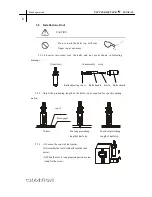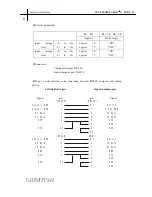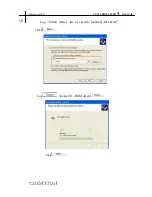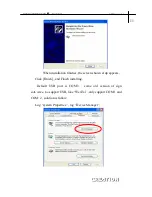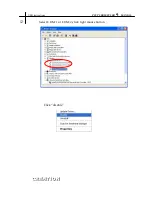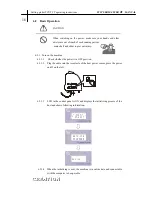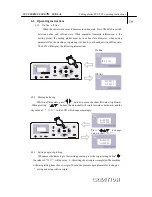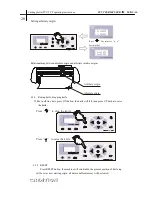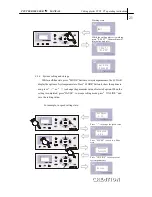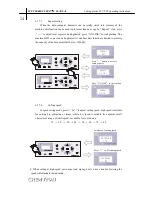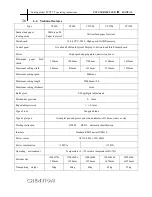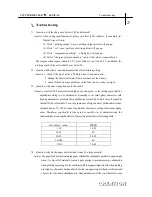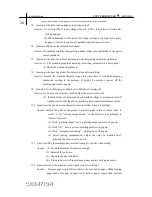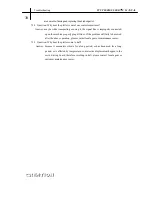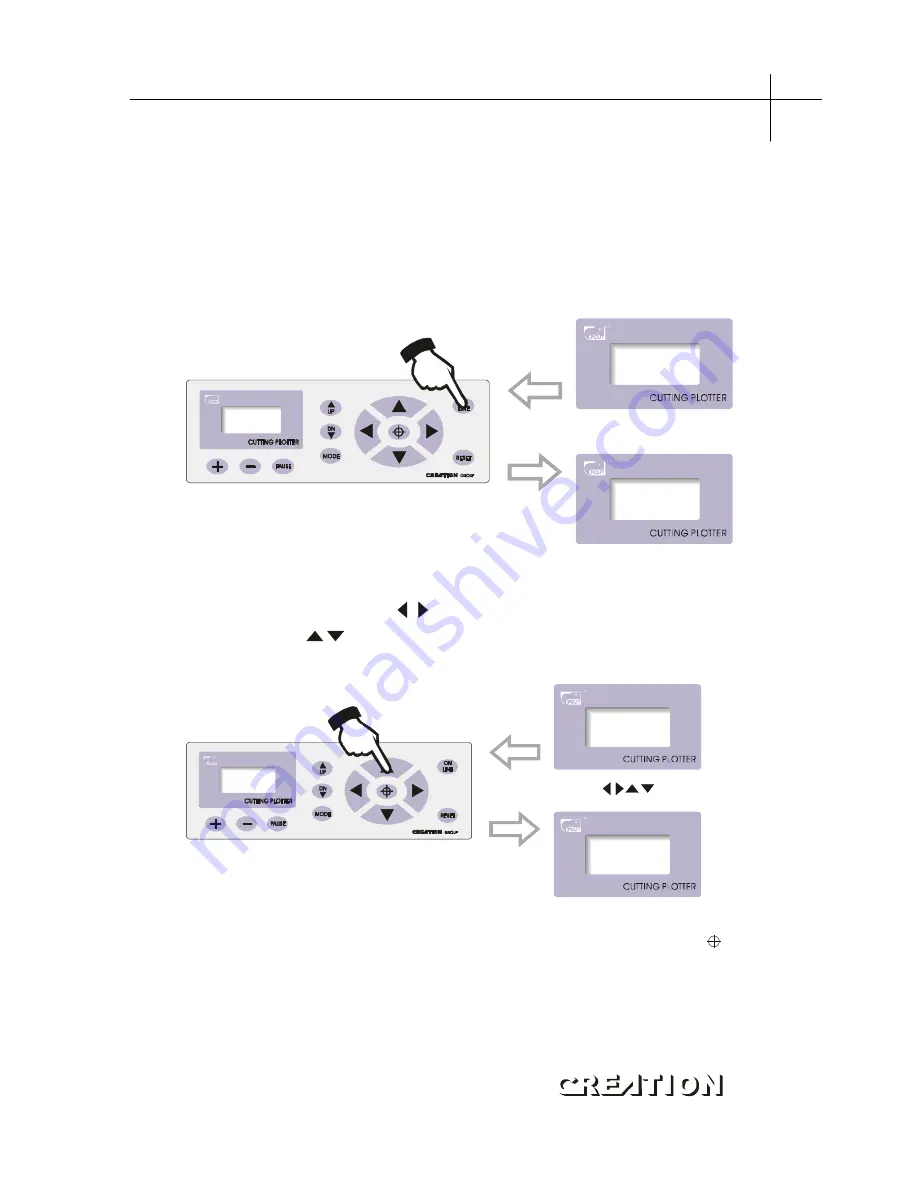
6.3 Operating instructions
6.3.1 On-line / off-line
When the cutter starts reset, it becomes in online state. Press ON LINE to switch
between online and off-line state. When computer transmits information to the
cutting plotter, the cutting plotter must be in online state. However, when setting
parameters for the machine or operating it by hand, you should set it in off-line state.
The LCD will display the following information
。
On Line ...
X=00000
Y=00000
On line
Off line
6.3.2 Moving knife top
While in off-line state, press
“
”
buttons to move the slider leftward or rightward
。
When pressing
“
”
buttons the main shaft will rotate forward or backward, and the
step value of
“
X, Y
”
in the LCD will change accordingly
。
X=+00500
Y=+00500
X=+00000
Y=+00000
Press
to change
value in shaft
X, Y
.
“
”
“
”
6.3.3 Setting origin of plotting
When move the knife top to the starting position, press the origin setting button
“
”
,
the values of
“
X, Y
”
will be set as 0 , the setting of new origin is completed. The machine
will start plotting from the new origin. To save the present origin please refer to chapter
“
saving and using relative origin
”
。
PCUT SERIES USER
‘
S MANUAL
Cutting plotter PCUT CT operating instructions
19