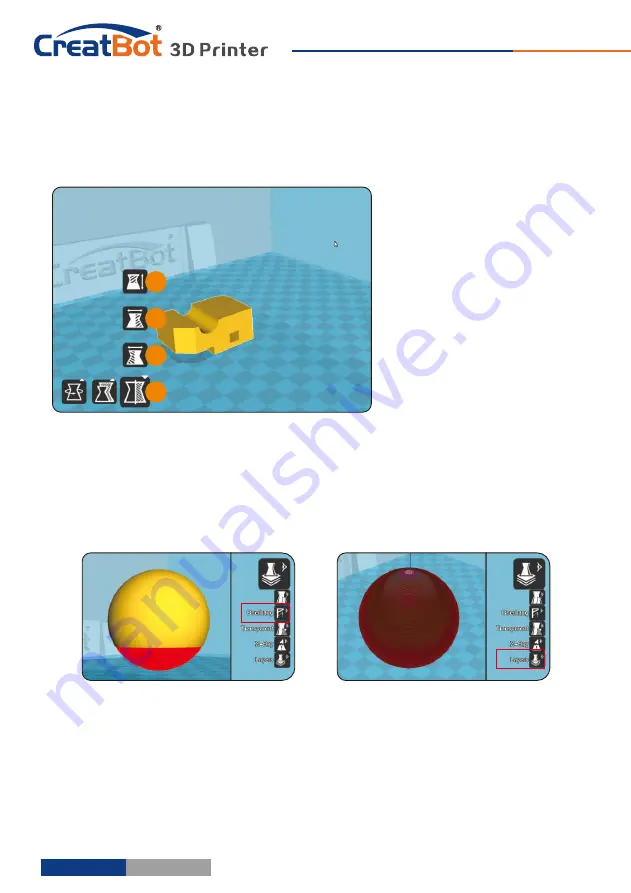
Model
Mirror
Software
Operation
Click the mirror button
,
[1]
you can pop up the mirror menu.
Button
is a mirror along
[2]
the X axis.
Button
is a mirror along
[3]
the Y axis.
Button
is a mirror along
[4]
the Z axis.
Note that the mirror
transformation is different from
the rotation, such as the mirror
transformation will lead to a
change in the direction of rotation,
and the rotation will not change the model.
3
1
2
4
View
Mode
From the overhang
view
,
you
can
see
the
suspended
part
of
the
model which
is
shown
in red color.
By changing the supporting angle
can be seen suspended parts size is
dynamically changing.
By slice view can easily observe
the generated path, you can easily
observe the different layers of sliced
by slicing altitude indicator, use Ctrl
+ arrow keys can also be observed
layer-by-layer.
- 24 -
3
1
2
Software
Operation
Model
Rotate
Click on the left corner of
the rotate button
, you can
[1]
see three ring line around the
model, respectively along the X,
Y, Z direction. The default
rotation angle is 5 degrees,
press the Shift key can restrict
the rotation angle to 1 degree.
Button
to is the reset
[2]
button, can restore rotate status
to the default state.
Button
is lay flat button,
[3]
can lay the model flat on the
platform automatically.
Model
Scale
3
1
2
4
Click the left corner of the
zoom button
, you can see a
[1]
contour line around the model,
and shows the current size of the
model. You can input the value of
the zoom ratio in Scale X / Y / Z ,
may also directly enter the size
you need. Button
indicates
[4]
locking scaling.
Button
is zoom reset
[2]
button, you can restored the
model to the default size.
Button
for the zoom
[3]
model size to the maximum print size.
- 25 -






























