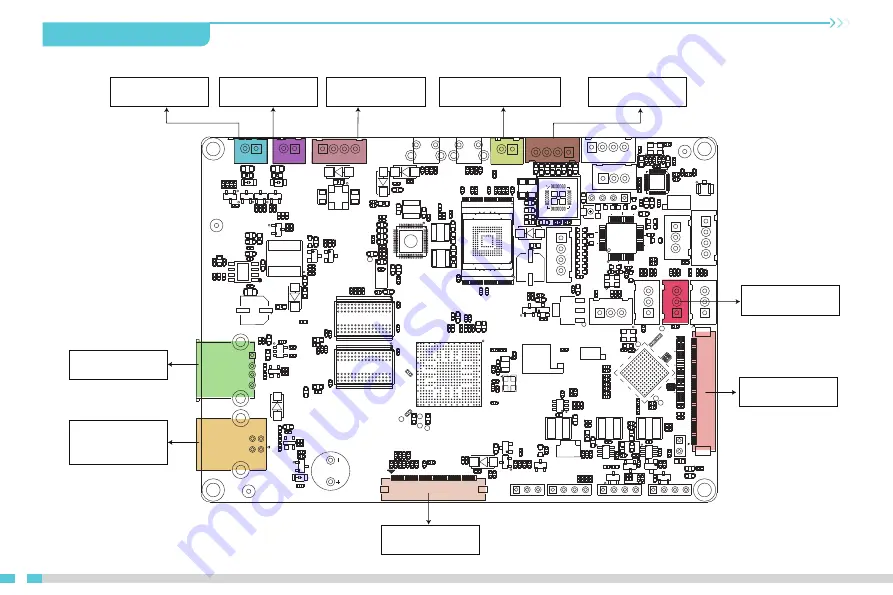
17
13.Wiring Connection
Z motor driver port
UV LED POWER EN port
Power Supply port
Exhaust fan port
UL LED fan port
USB HOST port
Spare brush firm-
ware interface
RGB screen port
Z axis limit switch
Printing screen port
uO
hP
hQ
oQ
MT
`Q
RP
oQMS
qU
qS
gOT
` QQM
gOS
gT
gPO
gU
gP
N
oQ
TN
oQ
NN
oQ
NM
oQ
OV
oQ
OS
aPO
c_UV
aS
c_UU
` QQN
aPMO
ar NS
oh
Q
`Q
OS
ah
N
oh
R
oh
N
ah
O
oh
P
`Q
OT
oj
Q
oj
O
oj
R
oj
P
oR
PM
`j
V
gS
NP
oQ
ST
oQSV
`Q
RU
`Q
RV
ni
NO
nS
ni NP
nT
oQ
PV
Q
oQ
PV
R
oQPRT
ar NN
`j
NO
`j
T
oj
U
`j
U
`Q
SR
gR
oQ
SR
oQTM
oQSU
` QQV
gt
Q
oQPSN
` RRN c_TV
`m
QO
` mRR i mOV
`m
OU
om
U
om
PM
O
om
NM
om
OR
` PMR
r t O
`Q
RS
`Q
RN
oQMR
`Q
RM
`Q
MT
`Q
MS
`Q
QU
gSNM
oQ
NP
oQ
PM
oQ
NO
oQ
OT
oQ
PS
M
oQ
NR
oQ
PN
oQ
OU
i PU
bpaO
` mQS
` RRU
rm
O
om
OO
`m
PR
` PMO
` PMN
c_NU
omPMN
oTM oTN
oOST
` QRT
`Q
RR
`Q
RQ
oQ
SS
oO
SS
gSNN
` QPR
oQ
NQ
oQ
PR
V
`Q
TP
oR
OQ
oR
OO
oR
OP
`Q
TT
` mQM
` mQU
om
NN
`m
QT
c_
TU
oOQ
oOP
oR
NU
oO
SU
op
SR
op
Q
`Q
TQ
` QPP
` RRR
c_
TP
ni NQ
`m
PO
omOV
`m
RP
i mOU
`m
c_VM
oOR
oQ
VP o
RN
V
` QTU
` QPQ
nN
S
ip
N
qmU
`m
PU
c_
TT
oOS
oOT
oOU
`Q
OO
rQ
N
oSV `RO
oV
Q
oR
MT
`Q
V
oVT
oRMU
`p
S
`Q
UM
oRON
oROM
` QTS nNT
oa
NM
`a
OO
`a
OV
omT
omOU
`m
PV
i mO
oOV
oOUU
oQ
VO
oVS
oVO
`Q
SV
oR
MS
`Q
SU
oQ
NT
`Q
TM
oO
SR
oO
SQ
`Q
ST
op
O
`Q
PU
op
R
r QO
` RRO
`p
P
op
SS
oa
U
` mOT
omPM
` mPP ` aT omO
M
oj
NN
r j N
r j O
` PMP
` RRQ
gO
V
oTP
`R
RP
`Q
O
oR
NO
uP
oT
O
oR
NN
oR
NM
`Q
TN
c_TO
` aNN
`a
NV
op
SP
`O
M
`j
NN
`j
NM
oQ
VM
oQ
VN
` QP
`Q
TR
ra
N
`P
R
`O
R
`P
S
`P
M
ni
NV
nN
R
ar
NM
`r
U
`r
T
ar PO
`a
PN
`a
U
`a
NM
oQUV
r R
gSNO
gN
O
qm
PN
oRMN
gN
N
gPM
oQTO
oaO
oaQ
oP
`N
op
SQ
op
SO
op
S
`P
N
oQSQ ar PQ
`P
OR
`P
OS
c_
NQ
c_
NR
`P
OT
`P
OU
c_
NT
c_
NS
uN
oPUS
oR
MO
oRS
P
oQP
RQ
oQP
US
aU
or
P
oQTP
` QQS
r r N
`a
NT
`a
ON
`a
OP
`a
OS
rN
`N
U
ar
OQ
oP
MO
oP
MN
rP
MN
ar OR
oOPU
oQQP `PS
U
`P
ST
` PPU ` PPT
oQP
UT
aV
ar
R
ar
S
oRPP
oRPQ
` aP
M
oO
M
vN
` PMQ oPOQ oPMP
oRPR
oRPS
rP
MO
aN
O
ar U
oaS
ra
O
` QU
` NR
vO
`Q
PV
oO
PM
oQ
SP
oRQM
oRPV
oRPU
oRPT
aN
N
mN
`a
NQ
oaP
`a
OQ
oO
N
`Q
M
oRQO
oRQN
oR
RQ
oQPUU
oQPUV
aN
M
aP
Q
` aS
qmNT
oa
NQ
` NN
` PRT
rP
T
oO
OV
oO
PN
` RRV
`P
RN
i OM
oR
RP
oQPRR
oQPRP
iP
Q
oQPP
ar
V
` r O
qm
NS
oN
PM
iO
V
`P
RO
` PQV
`P
QU
` PSM
` RSN
oQQN
oQPV
oQPS
oQPR
ar
N
` QQT
oRPN
oQ
UN
oQ
UO
oQ
UM
`Q
SO
qm
NR
qm
NU
nNQ
oQ
VR
`P
RV
c_
UR
c_
UP
`P
QT
c_
NN
` PSQ
oQ
PR
O
ar
O
ar
T
oQOO
oNMM
oRPO
`R
SQ
c_
QT
`R
ON
aPMR
`Q
SM
oQ
TQ
oQ
OM
oQ
QR
ib
aO
oQ
ON
oO
OS ` RQUoOPR
rU
r PU
oO
PQ
gV
gS
MR
mO
N
ni
NU
_w
N
oQ
RN
oQ
RO
oQ
RS
oQ
RM
oQ
QV
`Q
PN
oQ
QU
oQPVM
oQ
TR
ni N
oU
R
oU
Q
`O
MP
oQPRU oNTN ni
P
oO
PS
oO
RO
oO
RN
` R
oQPVP
c_VN
qR
aQ
U
V
Q
o
U
M
S
g
oQ
TS
oQ
TT
ni NT
oR
OR
oR
OS
oR
OU
oR
OT
gP
ni
OM
nNOo
OQ
V
ni
R ` RSR
gNMP
oVU
gSMV
gNT
dk
a
ou qu
P
O
Q
dk
a
p`
i
pa
^
Rs
QM
a
^N
jq
P
iq
R
iq
P
iq
O
iq
N
OQ
iq
Q
QU
NO
NP
OM
ON
PN
PM
r^
oq
a
PT
PS
OR
Hc
^k
NJ
HOQs | f kJ
Hr s J
j qN
j qO
NM
Hc^kOJ
i qS
NN
QM
O
N
^
^
r p_N
`
r p_O
_
_
`
Tips Only used for production
debugging,Consumers do not
use it.



















