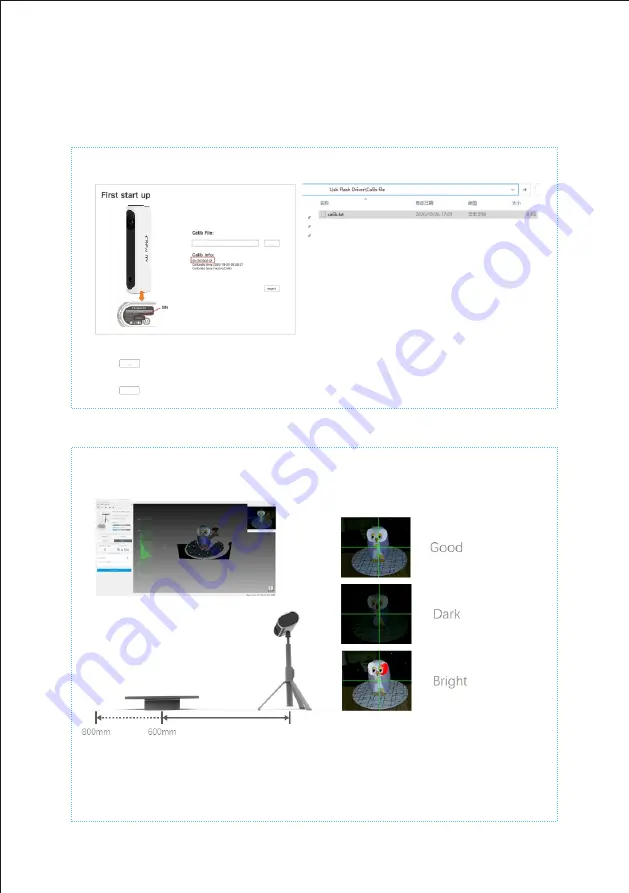
First
start
up
Turntable mode
1
.
Preview adjust Perspective
a. Click the Preview button to start the preview
b. Adjust the distance from the scanner to the turntable to between 600-800mm
c. Rotate the scanner so that the center of the camera image covers the turntable
and is aligned with the scanned object
d. Adjust the brightness to make the photo brightness appropriate
a. Click
button,Select the Calib.txt file on the device's USB drive in Calib file
b.
Check if the SN number on the bottom of the device and the imported SN number match
c
.
Click
button,Complete the Calib file import and the software restarts automatically
import
Summary of Contents for CR-Scan 01
Page 4: ...Turntable mode Turntable...
Page 13: ...3D Printing Industry Evangelist...
Page 14: ......














