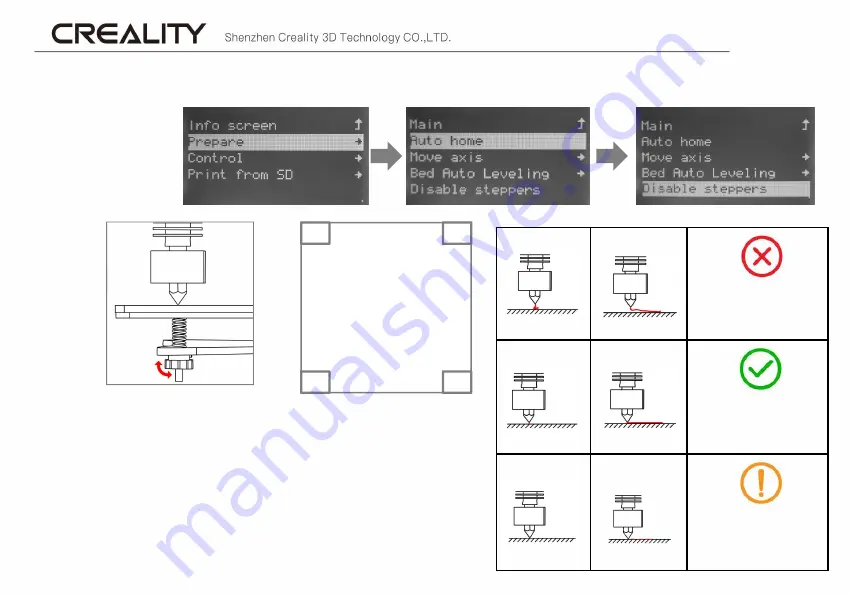
1、Prepare→Auto home,Waiting for the nozzle to move to the left
front of the platform
2、Prepare→Disable Steppers,Release Stepper motor
3、Move the nozzle to the top of the platform screw. Screw and adjust
the platform and nozzles so that they are in a appropriate position with
about 0.05mm spacing. We can use an A4 paper to level so that the
nozzle just scratches the A4 paper.
4、The adjustment of the leveling screws on the four corners is
completed in sequence.
5、Repeat the above steps 1-2 times if necessary.
The nozzle is far from
the platform so that the
filament can't adhere to
the platform.
The nozzle is too close to
the platform, the filament
is insufficiently extruded,
and even the platform is
scratched.
The filament are evenly
extruded and just attached
to the platform.
1
2
3
4
Platform
F、
Bed Levelling
6
Summary of Contents for CR-3040
Page 2: ......
















