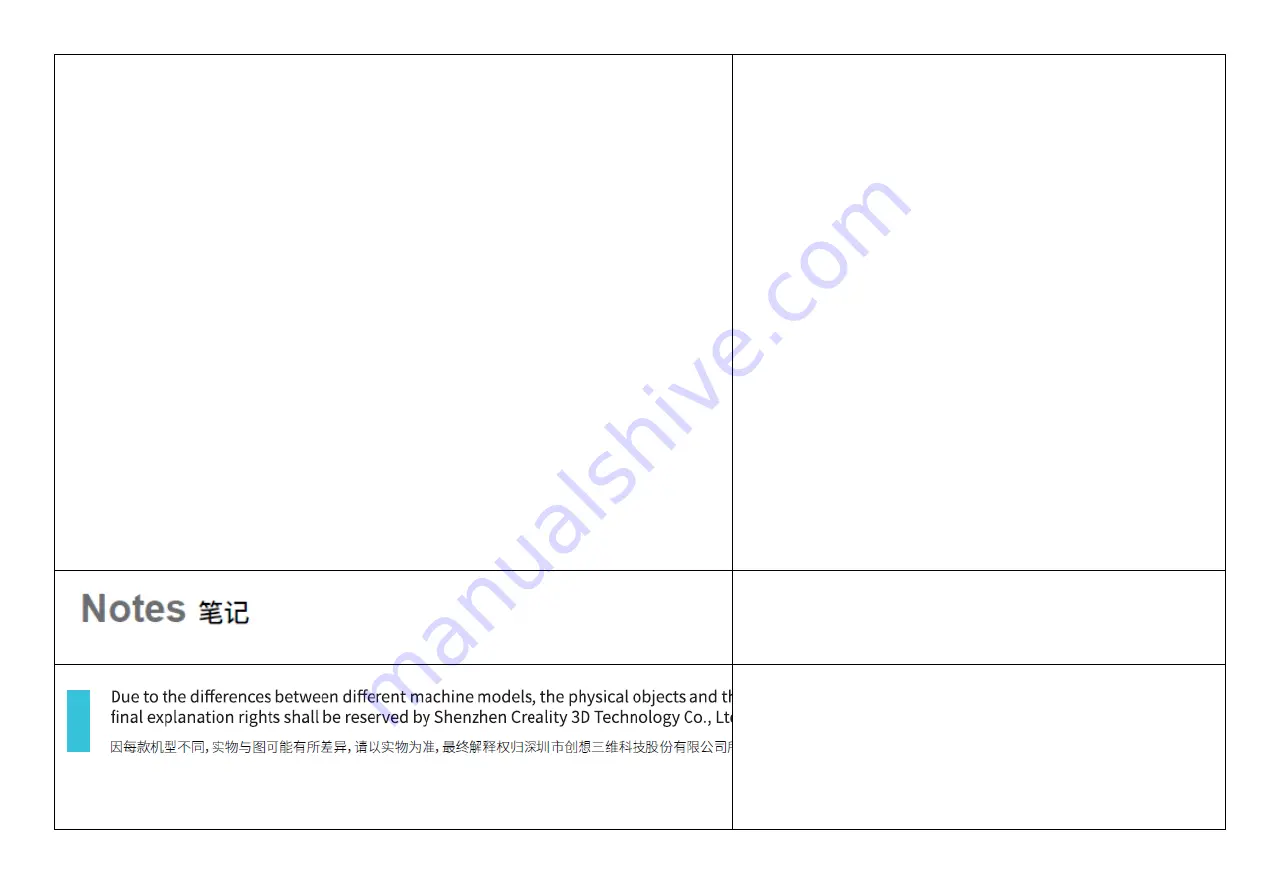
—Connect the equipment into an outlet on a circuit different from
that to which the receiver is connected.
受信機が接続されているものと異なる回路上のコンセント
に機器を接続する。
—Consult the dealer or an experienced radio/TV technician for
help.
-
販売店または経験豊富なラジオ
/
テレビ技術者に相談して
ください。
FCC Radiation Exposure Statement:
FCC
放射線被ばくに関する声明
:
This equipment complies with FCC radiation exposure limits set
forth for an uncontrolled environment.
本機器は、非管理環境に対して定められた
FCC
放射線暴露
制限値に満たしています。
This equipment should be installed and operated with minimum
distance 20cm between the radiator& your body.
本機器は、ラジエーターと身体の間に
20cm
以上の距離を置
いて設置および操作する必要があります。
Notes
笔记
ご注意
Due to the differences between different machine models, the
physical objects and the final images can differ. Please refer to
the real machine. The final explanation rights shall be reserved by
Shenzhen Creality 3D Technology Co., Ltd.
因每款机型不同,实物与图可能有所差异,请以实物为准,最
终解释权归深圳市创想三维科技股份有限公司所有。
機種の違いによっては、実物とは細部のイメージが異なる
Summary of Contents for HALOT-ONE
Page 12: ...1 Printing platform 打印平台 x 1 1 印刷プラットフォーム x1 2 Resin vat 料盘 x 1 2 レジン x1 ...
Page 15: ...1 Printer 主机 x 1 1 プリンターx1 2 Upper cover 上盖 x 1 2 上部カバーx1 ...
Page 17: ...Setting 设置 設定 File 文件 ファイル ...
Page 21: ...Setting 设置 設定 File 文件 ファイル ...
Page 27: ...8 Leveling Platform 2 调平平台 2 8 レベリングプラットフォーム 2 Setting 设置 設定 File 文件 ファイル ...
Page 29: ...Z axis movement Z 轴运动 Z 軸方向移動 Auto homing 归零 自動ホーミング Leveling 调平 レベリング ...
Page 34: ...11 First Printing 首次打印 11 はじめてお使いになるとき 1 Slice 切片 1 スライス ...
Page 42: ...File 文件 ファイル Setting 设置 設定 ...
Page 43: ...Back 返回 戻る File list 文件列表 ファイル一覧 1 Select files 1 选择文件 1 ファイルを選択します ...
Page 47: ...15 Control remote printing 远程控制打印 15 遠隔操作プリント ...
Page 48: ...1 Download 下载 1 ダウンロード 6 Device naming 设备命名 6 デバイス名 ...
Page 49: ...2 Register 注册 2 登録 7 Select device 选择设备 7 デバイス選択 ...
Page 50: ...3 Log in 登录 3 ログイン 8 Check printing status 查看打印状态 8 印刷状況の確認 ...
Page 51: ...4 Add equipment 新增设备 4 機器の追加 9 Printing progress 打印进度 9 印刷進行状況 ...
Page 56: ...Y N はい いいえ Y はい Z axis motor Z 轴电机 Z 軸モーター Y はい Finish 完成 終了 ...


































