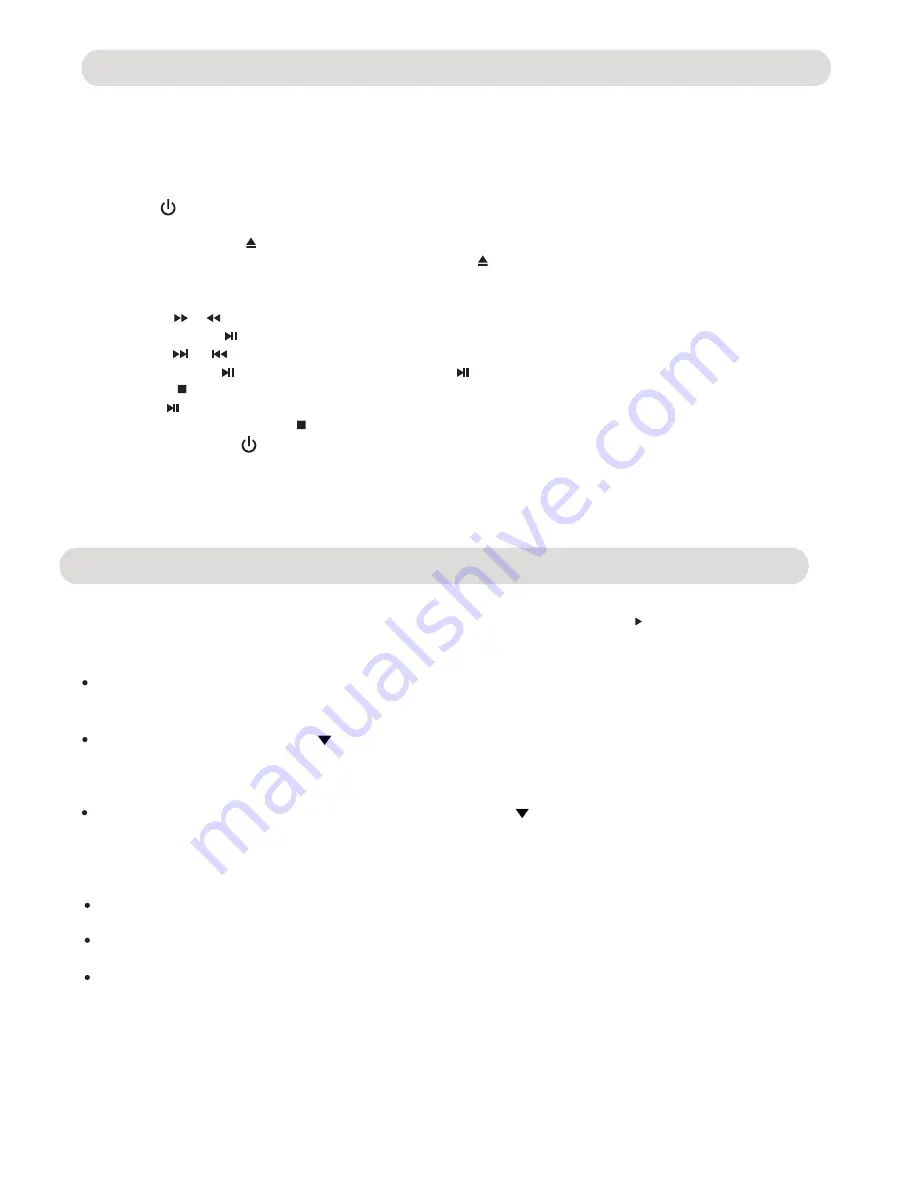
-10-
Playback of a DVD:
1. Connect the Player to the TV as previous procedures.
2. Insert the small plug from the supplied AC/DC Adaptor to the DC IN Jack on the rear of Player.
Insert the AC/DC Adaptor into a conveniently located AC outlet having AC 100-240V~, 50/60Hz. The Red
Standby Indicator on the front cabinet will turn on.
3. Press the button on the Player or Remote Control
to turn on. The color of Standby Indicator on the front
cabinet will turn to green.
4
.
Press the Open/Close ( ) button to open the disc tray. Place the disc on the center
of tray with
label side face up. Closed the tray by press the Open/Close ( ) button. The
unit will start
playback automatically.
DVD PLAYBACK
OPERATIONS
6. Press STOP button to stop playback. The player will remember the point where disc was stopped. Press
Play/Pause button again, playback will start from this point. To stop playback completely or to start again
from the beginning, press STOP
button twice.
7. To power off, press the button to turn off the player. The color of the Standby Indicator will turn to red.
NOTE: If the player will not be used for a long period of time, power off the player by unplugging
the AC/DC adaptor from the wall outlet.
5. During playback:
~ Press the or buttons repeatedly to fast search the specific section forward/backward.
Press Play/Pause button to resume normal playback.
~ Press the or buttons repeatedly to skip to specific track/chapter.
~ Press Play/Pause button to pause, press Play/Pause button to resume playback.
Slow motion playback:
During playback, press the SLOW button repeatedly to set the slow motion speed. Press Play button to
resume normal playback.
Repeat Playback:
During playback, press the REPEAT button once; “Repeat Chapter ” will appear on the screen then the current
Chapter will playback repeatedly and continuously.
Press the REPEAT button twice; “Repaet Title ” will appear on the screen then the current Title will playback
repeatedly and continuously.
press the REPEAT button repeatedly until
"Repeat
off
" appear
on the screen.
OPERATIONS
GOTO
Press the GOTO button , the Title selection menu will appear on screen. Use the
numeric buttons to enter the number of the desired Title, then press the
ENTER button to start playback the selected
A-B Repeat Playback:
During Playback, press the A-B button to define where you want the section to start. Press the A-B
button again to define where you would like the section to end, the unit will then play the selected section
repeatedly and continuously. Press the A-B button again to resume normal playback.
Note: This function is not available on all discs.
To turn off repeat
mode,
Title. And/or,
After selected Title, press the Direction button once, the Chapter selection menu will appear on the screen.
When the Title selection menu appear on the screen, press the Direction button twice, the Time selection menu will appear
on the screen. Use the Directions and numeric buttons to enter the desired time then press the Enter button to start playback
f rom the selected time.
Use the numeric button to enter the number of desired Chapter then press the Enter button to start playback
the selected Chapter. Or,
Summary of Contents for CVD512a
Page 9: ... 8 BATTERY INSTALLATION directions AUDIO ...
Page 21: ......






















