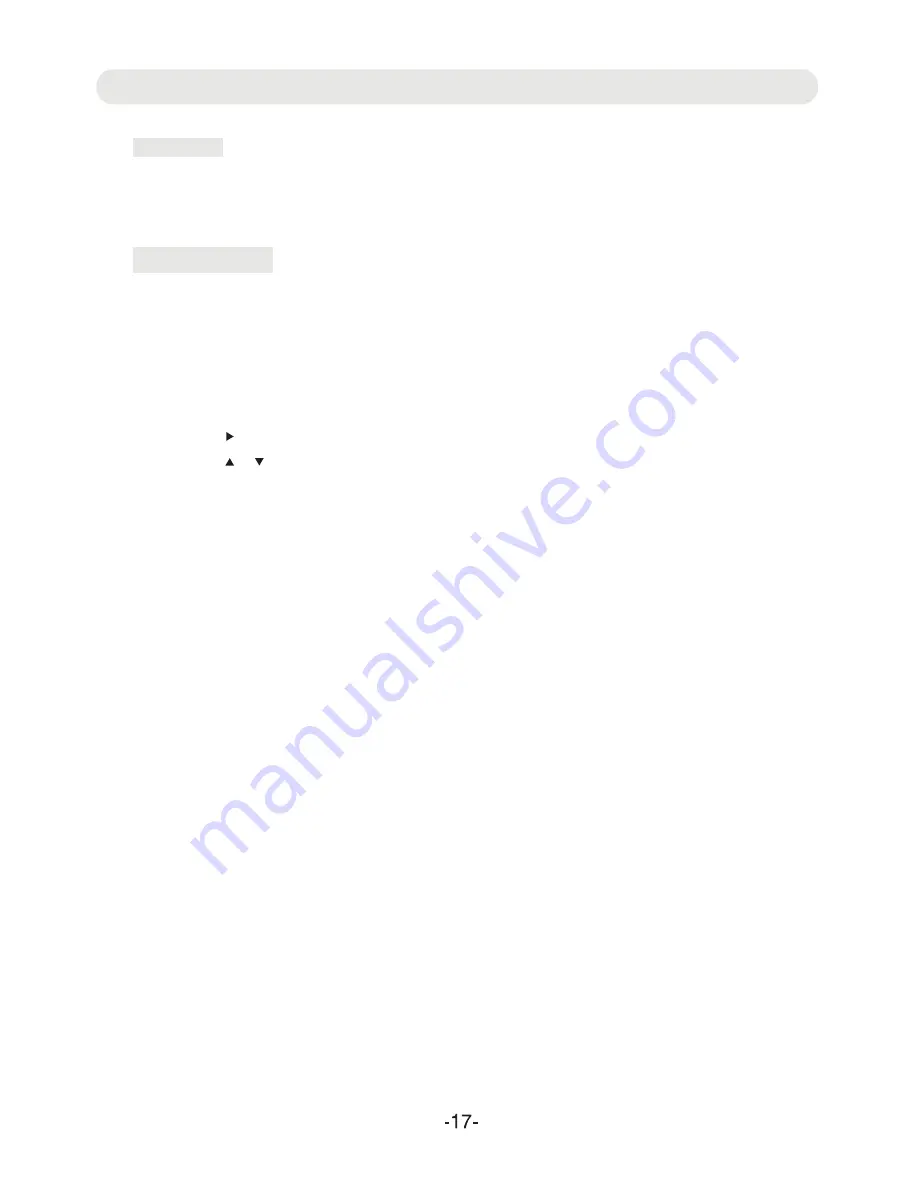
FEATURES SETUP
P EFERENCE SETUP
1. If TV Type is selected, using the Direction and OK buttons to set to PAL, AUTO or NTSC. (Note: The TV system in
US, Canada and Mexico is NTSC.)
2. If Audio, Subtitle or Disc Menu is selected, using the Direction and OK buttons to set the priority of the available
language. (Functions depend on the recording of DVD.)
3. If Parental is selected, using the Direction and OK buttons to set the rating level as desired as follow:
~ Press the button to enter, the rating level list will appear.
~ Press the or
button to select the desired level.
~ Press the OK button to enter, password enter window will pop up.
~ Enter the four digit password (default password is 7160) by pressing the Numeric buttons.
~ Press the OK button to save the settings and exit.
~ Rating levels:
1. (KID SAF): Kid safe
2. (G): All ages
3. (PG): Parental Guidance
4. (PG 13): Parental Guidance less than 13 years old
5. (PGR): Under 17 years old, Parental Guidance suggested
6. (R): Under 17 years old, Parental Guidance strongly
7. (NC17): 17 years old and above
8. (ADULT): Adult only
4.If password is selected, press the OK button to enter, the sub setting menu will appear.
~ If password Mode is selected, using the Direction and OK buttons to set it ON (activate the rating level setting) or
OFF (Password is needed).
~ If Password is selected, press the OK button on twice to enter, the sub setting menu will appear.
1. Enter the four digit old password. The column of New PWD will be highlighted.
2. Enter the new four digit password. The column of Confirm Password will be highlighted.
3. Enter the new password again. OK button will highlighted. Press the OK button to save the setting and exit.
5. If Default is selected, using the Direction and OK buttons to reset all settings to default setting or press the SETUP
button to exit without changes.
R
VIDEO SETUP
1. If the panel quality is selected, using the Direction and OK buttons to set the panel quality of screen such like Sharpness,
Brightness, Contrast, Hue and Saturation.
Summary of Contents for CTFT716n
Page 2: ......
Page 3: ......
Page 4: ......
Page 5: ...connect to power turn ...
Page 6: ......
Page 12: ...The viewing angle of the swivel panel can adjust as below as desire ...





































