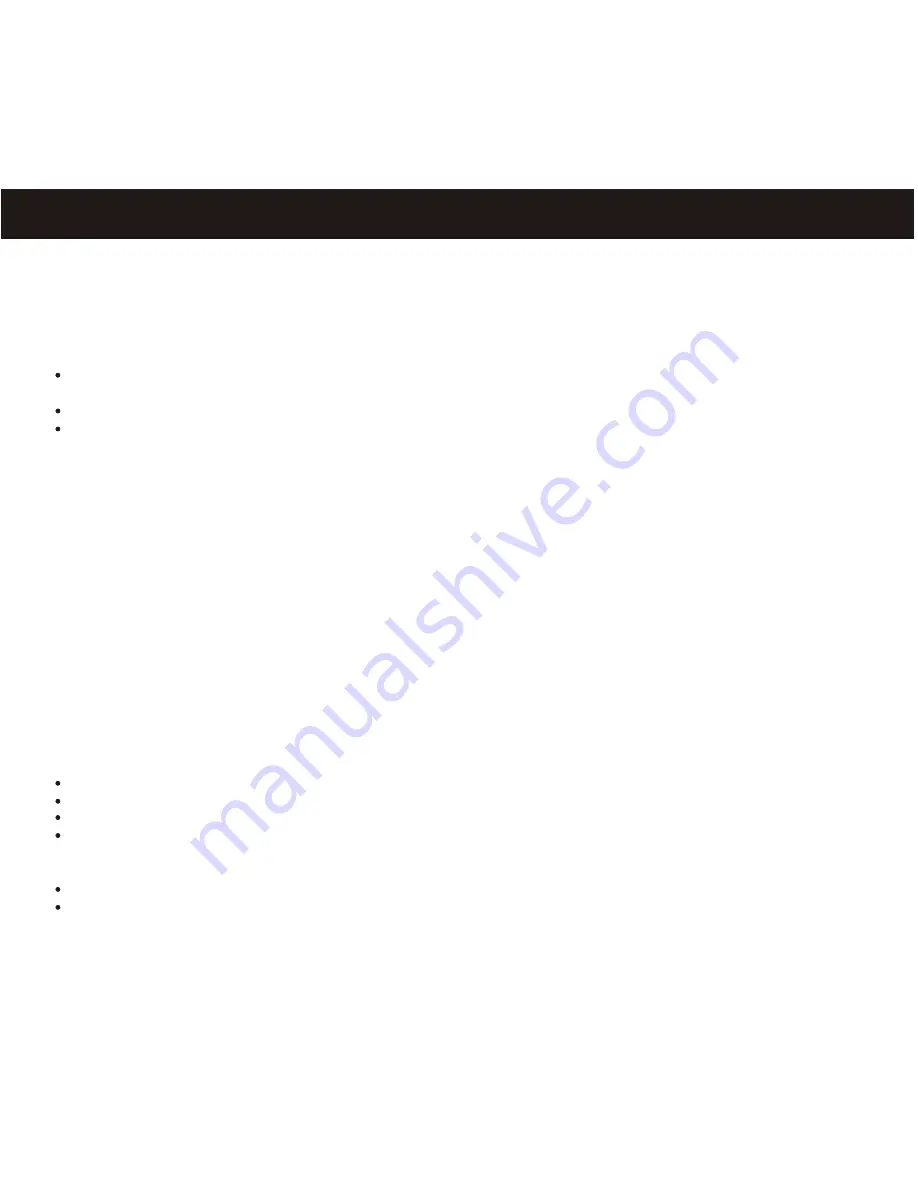
PRECAUTIONS
COPYRIGHT
Distributing copies of MP3, WMA or WAV tracks without permission is a violation of international copyright
laws.
SAFETY:
Vibration experienced during walking or exercising will not affect the player. However, dropping the
player or dropping a heavy object on the player may result in damage or sound distortion.
Avoid spilling any liquid onto or into the player.
Do not leave the player in a location near heat sources; in a location subject to direct sunlight,
excessive dust, sand, moisture, rain or mechanical shock; on an unlevel surface; or in a car with the
windows closed during periods of excessive heat.
ROAD SAFETY:
Do not use headphones while driving, cycling or operating any motorized vehicle. It may create a traffic
hazard and it is illegal in some areas. It can be potentially dangerous to play your headset at a high volume
while walking, especially at pedestrian crossing. You should exercise extreme caution or discontinue use
in potentially hazardous situations.
FCC WARNING:
This equipment has been tested and found to comply with the limits for a Class B digital device, pursuant to
Part 15 of the FCC Rules. These limits are designed to provide reasonable protection against harmful
interference in a residential installation. This equipment generates, uses and can radiate radio frequency
energy and, if not installed and used in a accordance with the instructions, may cause harmful interference
to radio communications. However, there is no guarantee that interference will not occur in a particular
installation. If this equipment does cause harmful interference to radio or television reception, which can
be determined by turning the equipment off and on, the user is encouraged to try to correct the interference
by one or more of the following measures:
Reorient or relocate the receiving antenna.
Increase the separation between the equipment and receiver.
Connect the equipment into an outlet on a circuit different from that to which the receiver is connected.
Consult the dealer or an experienced radio/TV technician for help.
This device complies with Part 15 of the FCC Rules. Operation is subject to the following two conditions:
This device may not cause harmful interference, and
This device must accept any interference received, including interference that may cause undesired
operation.
Modification not authorized by the manufacturer may void user's authority to operate this device.
4






































