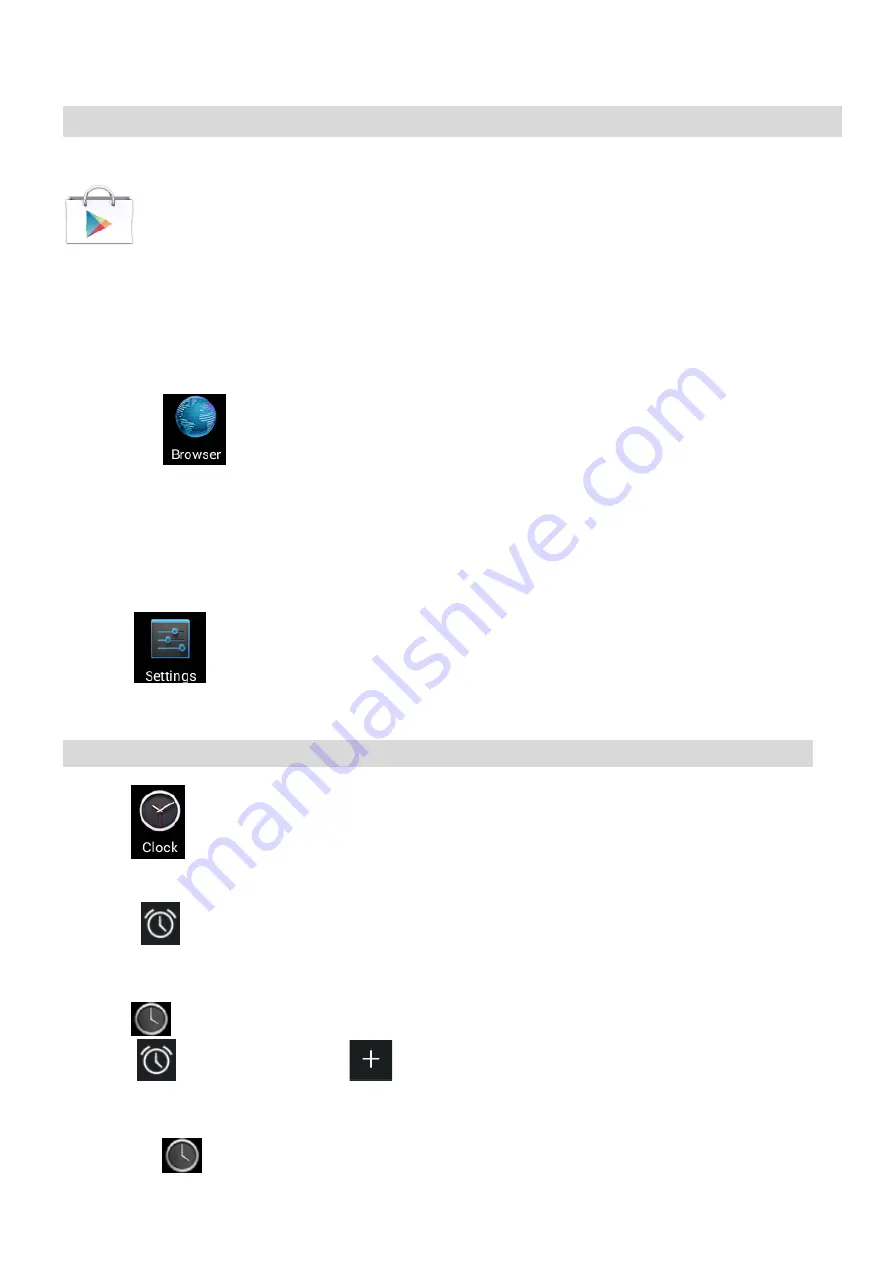
16
Application Management
Downloading Android
TM
Applications
☆
Pre-loaded App stores, Google Play
TM
are providing many interesting and free applications for
downloads. Individual app store may ask for credit card information and personal details. Please be
caution that some application may require to pay.
Downloading Android Applications direct from a Website
You can download Android applications directly from websites, and then quickly and easily install them on your
device.
Click the
Web
application icon to launch the internet browser.
Enter the desired website URL, and click the
download
link for the application you want to
install
on your device.
After the download is complete, click on the download file (in the
Apps under setting
screen), click
Open
→
Install
.
Uninstalling Android Applications
You can also quickly and easily uninstall the Android applications that you have installed.
1. Click
→
Settings
→
Apps
.
2. Click the application you want to uninstall,
→
Uninstall
.
3. Click
OK
to confirm the Uninstall.
Clock
Click the
Clock
application icon. You can see the time and date.
Alarm
:
R
☆
You can use your device as an alarm clock by setting multiple alarms.
This clock
icon displayed at the LEFT bottom of screen, click to see one or more
Alarms have been set and are active.
Add Alarm
Click the
Clock
application icon.
Click
to setup alarm
→
Click
.
to add alarm
Set up your alarm as desired (Input alarm time, touch “
OK
”)
Delete Alarm
Click the
Clock
application icon






























