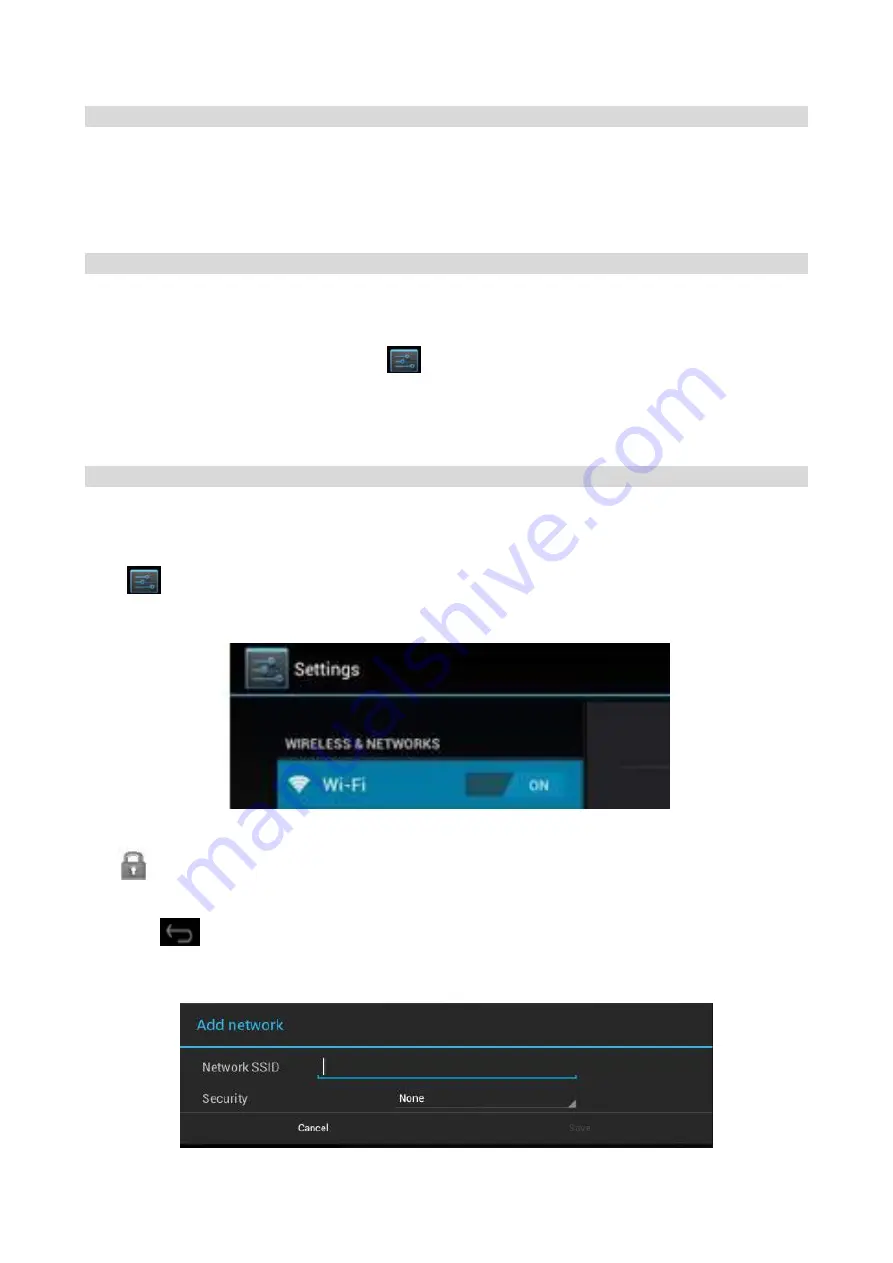
Power Button Usage
Turn On: Press the power button and hold for 3 seconds.
Turn Off: Press the power button and hold for 3 seconds,
→
tap Power off
→
tap OK.
RESET: Press the Reset key to reset the device. Reset will make the device reboot, the effect is
equivalent to force shutdown after boot, please use with caution.
Using SD Card
☆
The device supports a maximum of 32GB SD card.
Insert your card into the SD slot until it clicks into place. It’s OK
Remove SD Card: Close all applications or documents which
have been opened from the card. Click
→
Settings
→
Storage, Unmount storage under SD
CARD directory
→
OK. Press the card lightly; it is partially ejected allowing you to pull the card out.
☆
Don’t insert and remove the SD card repeatedly in a short time, as this may cause damage to the
card.
☆
We recommend using major brands of memory cards to avoid incompatibility.
Getting Started
Turn the device on
Press the power button and hold for 3 seconds.
:
Wi-Fi Network Setup
:
Since many features require a Wi-Fi connection, we recommend you set up
your Wi-Fi network now.
Click
,
→
Settings,
→
Wireless & network.
☆
Select Wi-Fi to turn on.
• Wi-Fi set up: Set up and manage WiFi access points.
☆
The device automatically scans and lists all local Wi-Fi Network found.
☆
indicates secure networks that require login name/password to connect.
☆
Click the desired network which you want to connect,
→
enter the Network Password if applicable,
→
Click Connect.
☆
Click
to return to the Desktop screen.
☆
If your Wi-Fi network is set as hidden, it won’t be found by the auto scan. Click Add Wi-Fi network
and follow the prompts to add your network.
- -
10
1


























