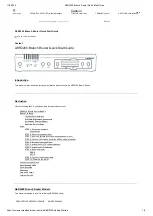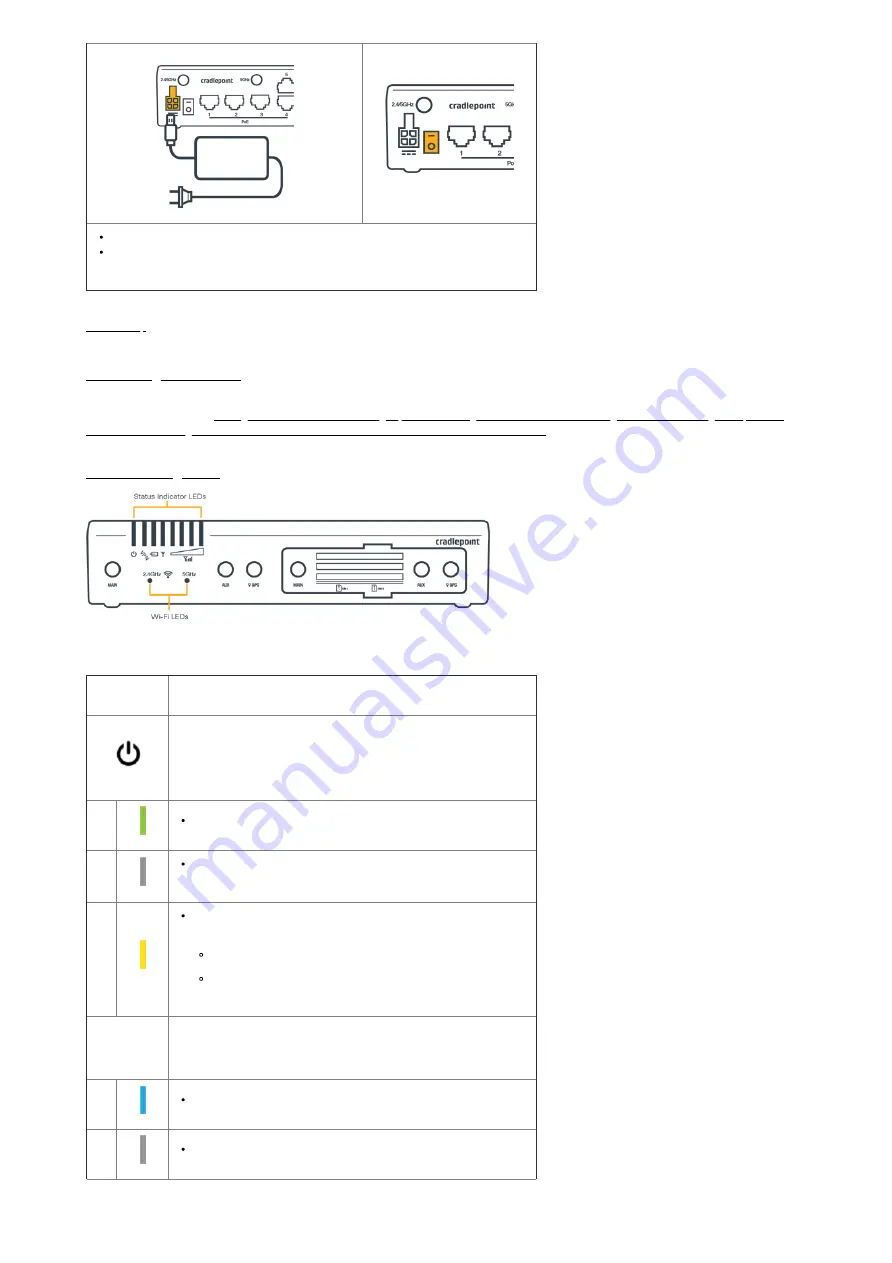
11/2/2020
AER2200 Branch Router Quick Start Guide
https://customer.cradlepoint.com/s/article/AER2200-Getting-Started
6/9
Allow 1 minute for the router to run through its bootup sequence.
Refer to the Understanding LEDs section of this guide for more information about LED
indicator status.
Connecting to NetCloud
Activate your device through NetCloud Manager (NCM). Your device is packaged with NetCloud services and activation requires that you log into your
NetCloud account. Refer to Getting Started with NetCloud Manager (/s/article/Getting-Started-with-NetCloud-Manager?r=82&ui-knowledge-components-
aura-actions.KnowledgeArticleVersionCreateDraftFromOnlineAction.createDraftFromOnlineArticle=1) for more information.
Understanding LEDs
Image of AER2200-1200M
INDICATOR
BEHAVIOR
POWER:
The Cradlepoint AER2200must be powered using an approved 54
VDC power source.
Green = Powered On.
No Light = Not receiving power. Check the power switch and the power
source connection.
Amber = Attention. Open the administration pages and check the router
status.
The LED will be amber during the bootup sequence of the endpoint.
The status will remain amber until the default password is changed or
the device license needs to be renewed.
VPN
VPN:
Indicates status of VPN connection.
Blue = Connected to an active VPN
No Light = Not connected to an active VPN.