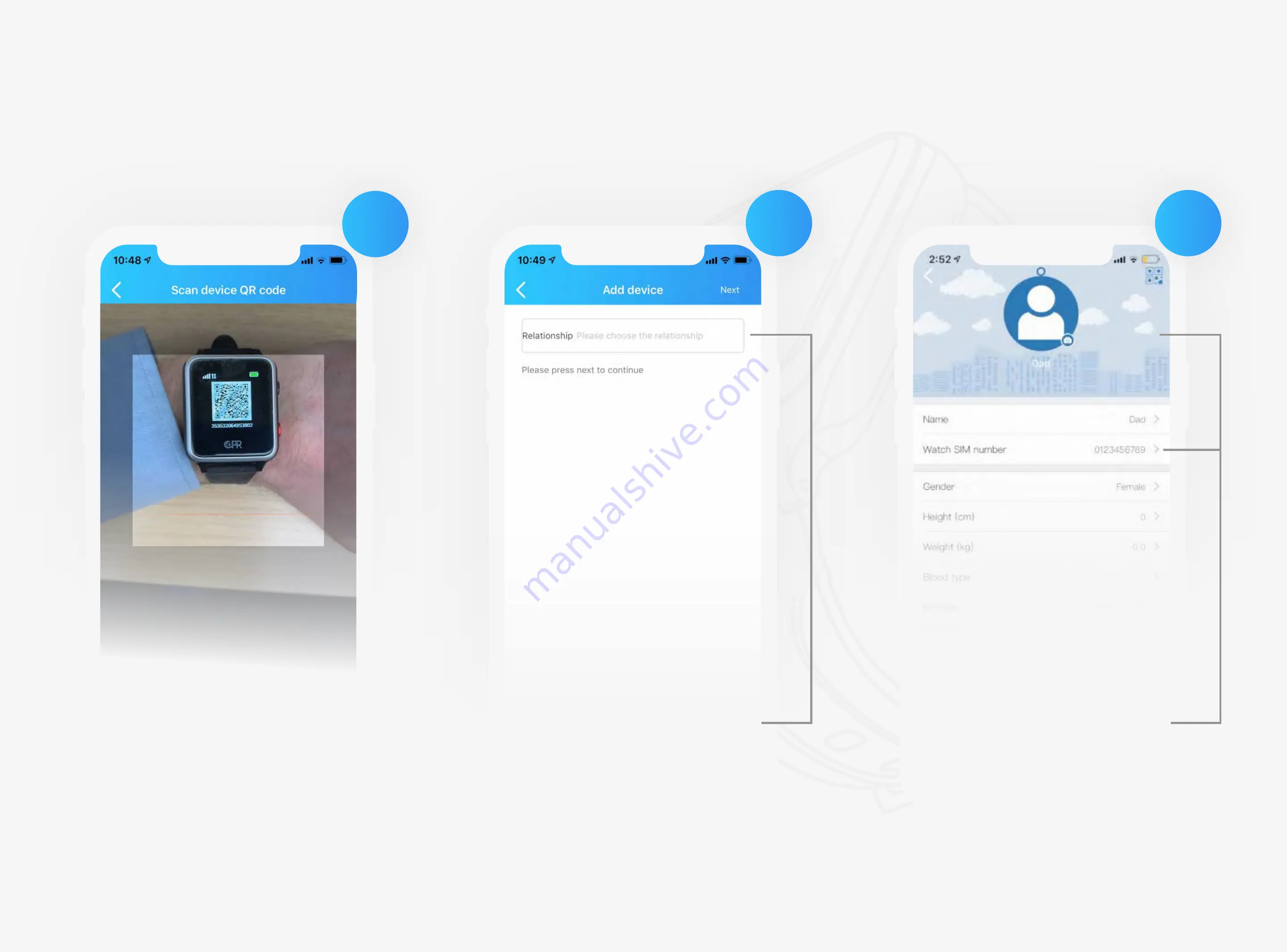
12
C P R G U A R D I A N . C O M
C P R G U A R D I A N I I
Set Up & Getting Started
1.2 Syncing Your Watch With The App
13
14
15
Enter the watch user’s details,
ensuring that the
watch SIM
number begins with ‘0’
Once scanned proceed by
adding your relationship
to the wearer
To reveal your watch’s QR
Code,
swipe up
on the
watch face.

























