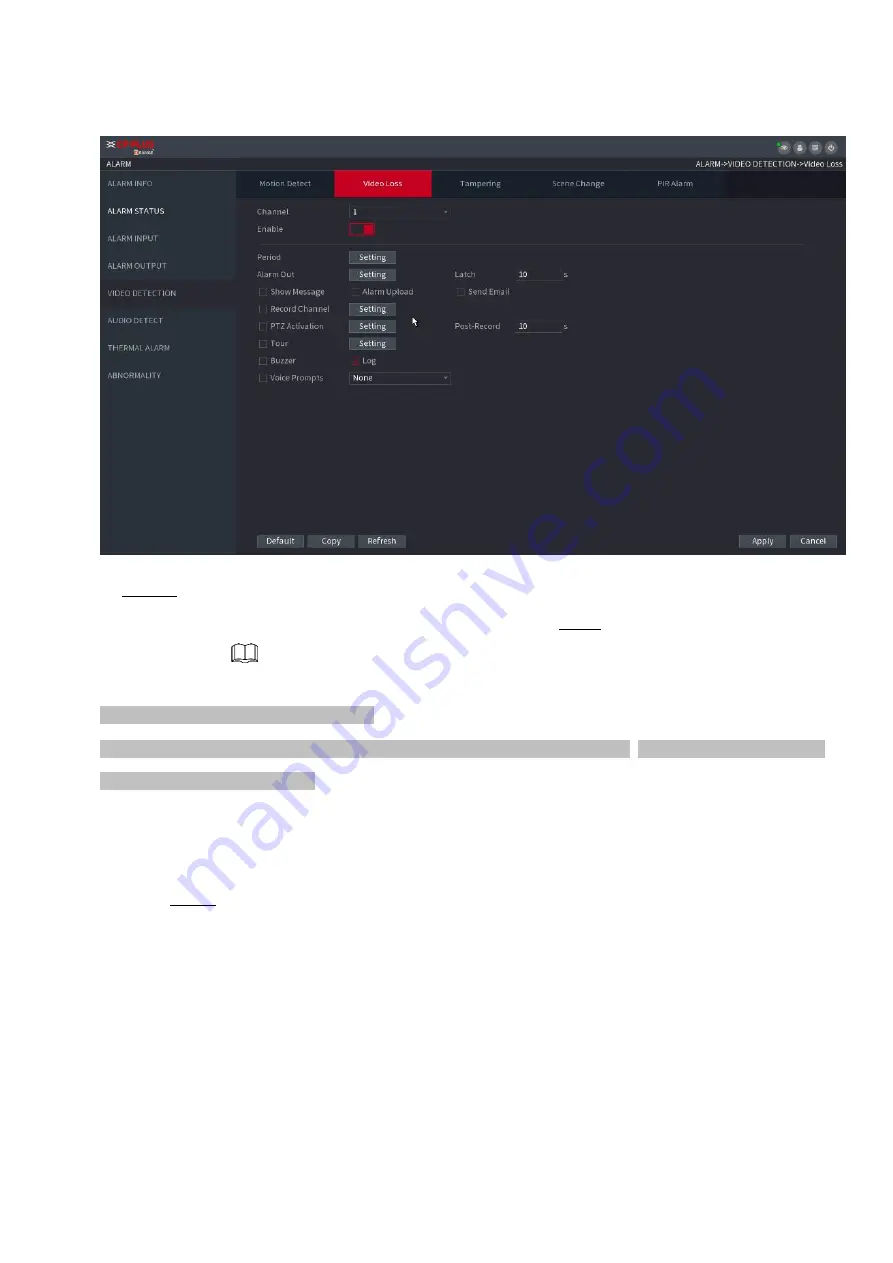
⚫
Figure 1-172
⚫
Step 2 To configure the settings for the video loss detection parameters, see "1.8.5.1 Motion Detect."
⚫
The video loss function does not have region and sensitivity items. Step 3 Click
Apply
to complete the
settings.
⚫
Click
Default
to restore the default setting.
⚫
Click
Copy
, in the
Copy
dialog box, select the additional channel(s) that you want to copy the motion detection
settings to, and then click
Apply
.
1.8.5.4 Scene Change
⚫
When the detected scene has changed, system can generate an alarm.
Step 1 Select
Main Menu>ALARM >VIDEO DETECTION >SCENE CHANGE
,
The
Scene Change
interface is displayed. See Figure 1-173.
Summary of Contents for Orange
Page 1: ...Network Video Recorder User s Manual V1 0 ...
Page 44: ......
Page 52: ... Figure 1 49 ...
Page 72: ...1 3 3 2 Digital zoom Figure 1 67 ...
Page 93: ... Step 3 Click Backup to begin the process 1 6 3 Smart Search Playback Figure 1 97 ...
Page 96: ... Figure 1 99 ...
Page 155: ... Figure 1 177 ...
Page 156: ... Figure 1 178 Figure 1 179 ...
Page 230: ...1 18 USB Device Auto Pop up Figure 1 257 ...
Page 242: ...output It has two statuses 1 0 ...
Page 247: ... HDD Capacity Calculation 346 qT mi a 4 i 1 In the formula a means alarm occurrence rate ...
















































