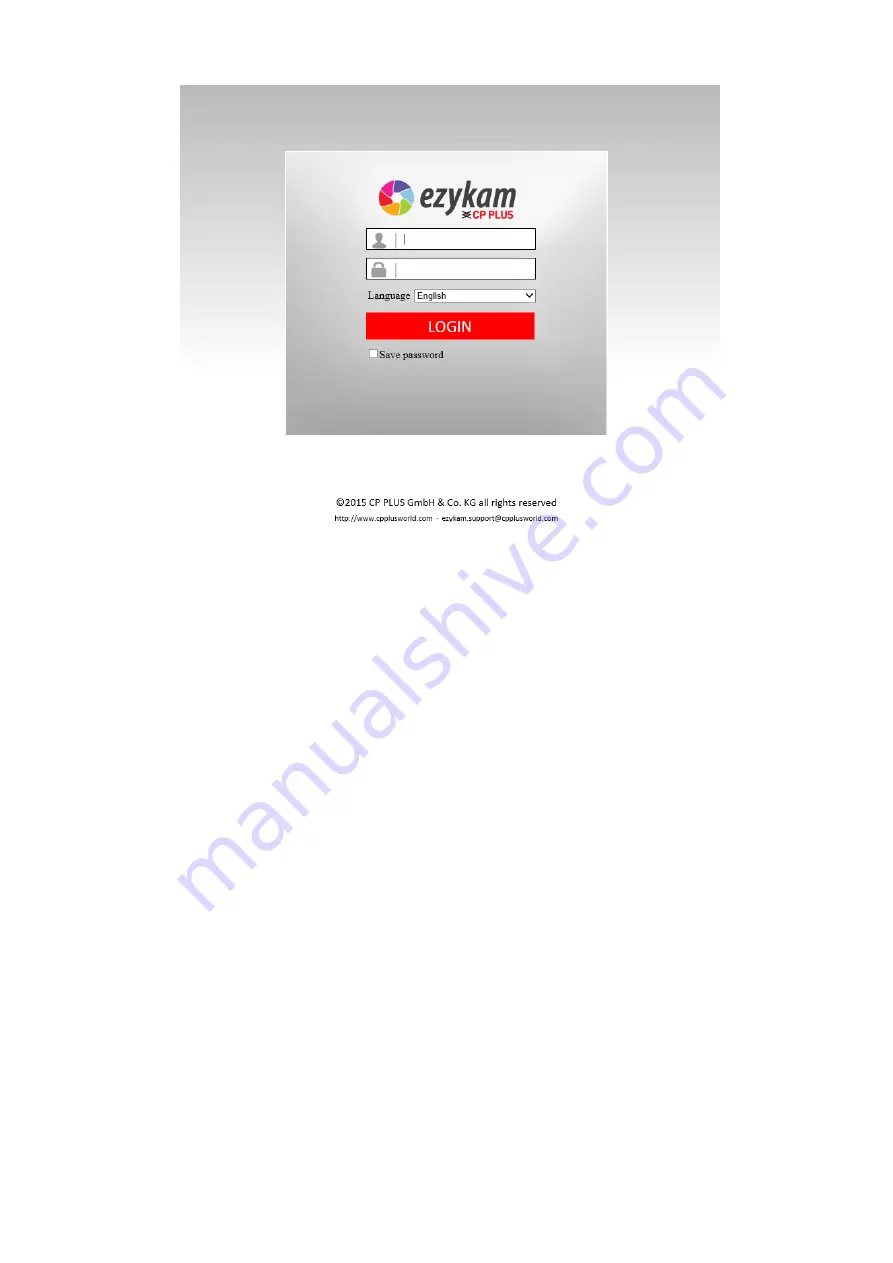
13
2.4.
Install the EzykamOCX (For IE only)
Install the Ezykam for the first time login; you will get tips after enter user and password in login page.
Download the OCX file, and then double click to install it automatically.
After OCX installed fully, and then input the user and password to login the camera.
2.4.1. For other Browsers, e.g., Safari, Firefox, Chrome, there is no need
to install the ActiveX control, see below:
User can input the IP address in the other browsers, select the view mode such as Server Push; VLC, Quick
time to view
If User cannot find the correct IP address, the default IP address for each camera is 192.168.1.155. You can
run the browser, and input the IP address directly into your browser to login to the camera.
NOTE
: If the IP segment of the computer is different from the camera, such as 192.168.0.xx, please change
the IP segment of the computer
’s to the same as camera’s, such as 192.168.1.xx, then connect the IP
Camera to the computer via network cable directly, run the browser, input the IP address and the login screen
below will pop-up:
Summary of Contents for EPK-HP10
Page 1: ...Wifi HD PT Camera EPK HP10L1 HP10...
Page 2: ...2 Instruction Manual...
Page 17: ...17 You will back to the login page...
Page 49: ...49 Figure 13 3...




























