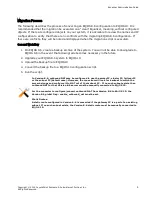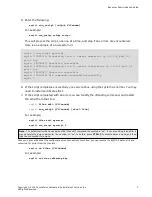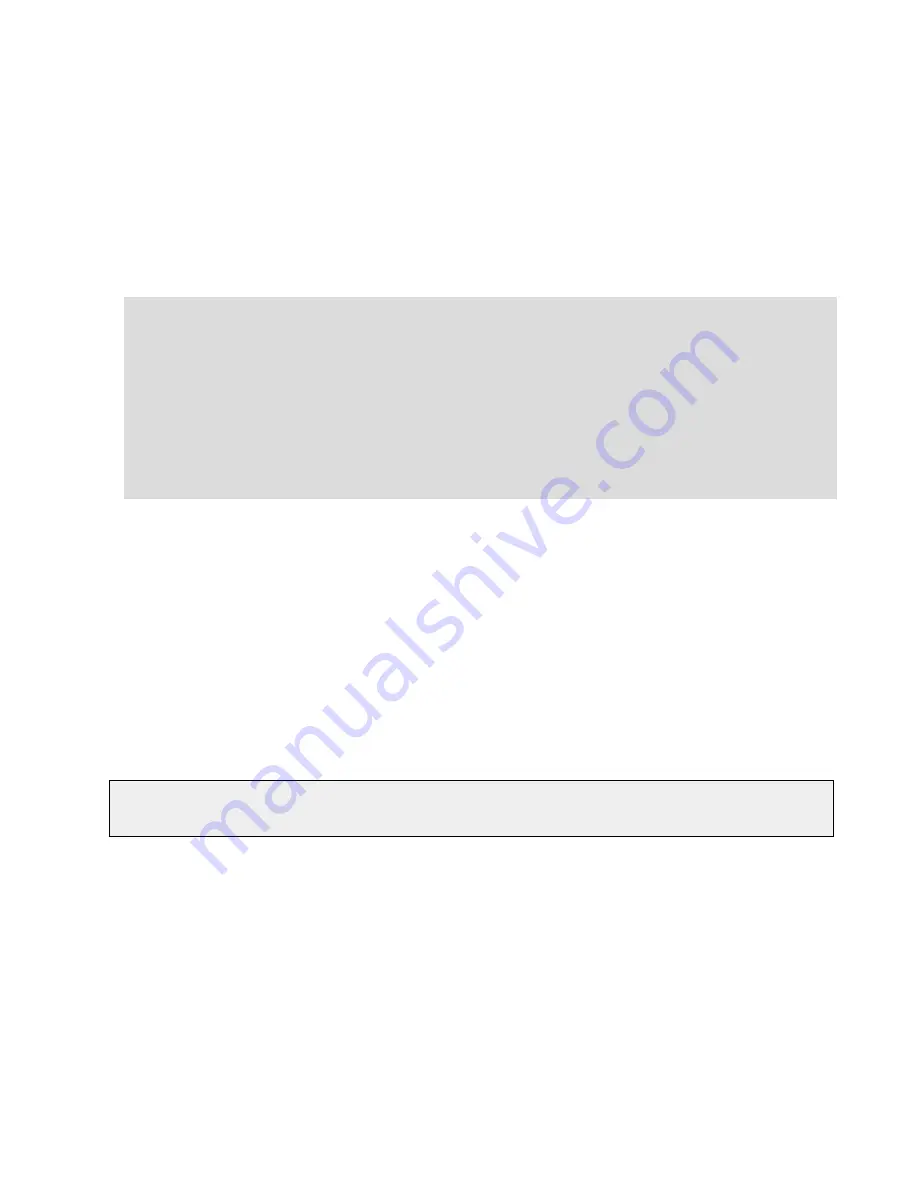
5. Enter the following:
eqcli>
run_script [
output filename
]
For example:
eqcli> run_script os8cfg.script
This will process the script, one line at a time, and stop if any errors are encountered.
Here is an example of a successful run:
eqcli > run_script myscript
eqcli: 12020315: Processing line 1: server newserver ip 3.4.5.6 port 80
proto tcp
eqcli: 12000287: Operation successful
eqcli: 12020315: Processing line 2: server otherserver ip 3.4.5.6 port 81
proto tcp
eqcli: 12000287: Operation successful
eqcli: 12020318: All commands processed successfully.
eqcli >
6. If the script completes successfully you can continue using the system as normal. You may
need to install certificates first .
7. If the script completed with an error you can modify the offending command, and restart
the script from that line:
eqcli>
files edit [
filename
]
eqcli>
run_script [
filename
] [
start line
]
For example:
eqcli> files edit myscript
eqcli> run_script myscript 5
Note
- The default editor that is used when the "files edit" command is executed is "ee". If you are editing a long file, it
may be helpful to jump to particular line number. In "ee", to do this, press
CTRL+C
to enter command mode, and then
type the line number to jump to.
Once you have verified that the configuration was successfully converted, you can remove the EQ/OS 8 backup file and
converted CLI script from the file store:
eqcli>
no files [
filename
]
For example:
eqcli> no files os8backup.bkp
Copyright © 2015 Coyote Point Systems, A Subsidiary of Fortinet, Inc.
All Rights Reserved.
7
Equalizer Administration Guide