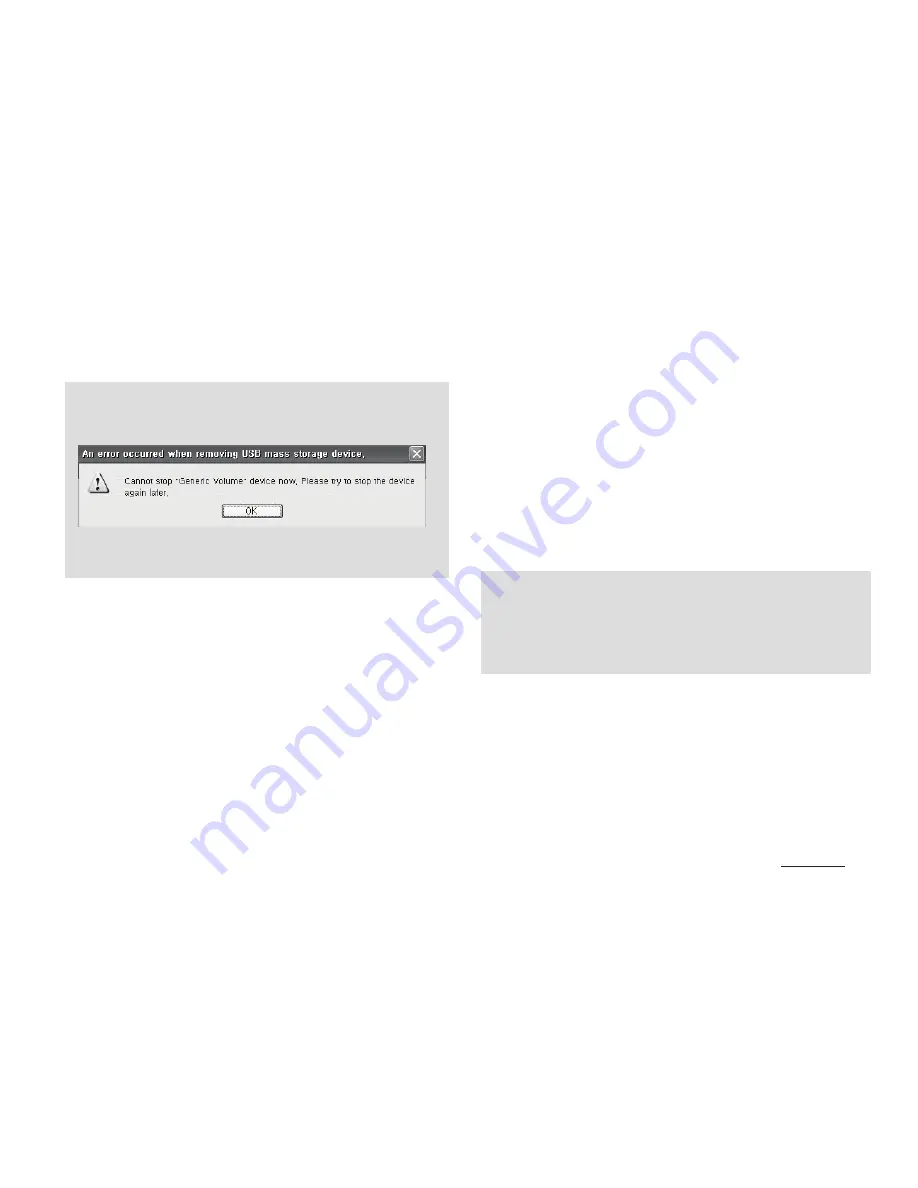
11
COWON V5
+ Connecting & Disconnecting the PC
+ Firmware Upgrade
Firmware is the software that is embedded within the hardware.
Upgrading it can enhance system stability and provide additional
features.
Please be advised that Beta (unofficial) firmware versions may
cause system malfunction.
How to upgrade the firmware
1. Download the latest firmware from the SUPPORT section of
the website (http://www.COWON.com).
2. Use the USB cable to connect COWON V5 to the PC.
3. Unzip the downloaded firmware and copy it to the root folder
of COWON V5.
- Fully charge the player before upgrading the firmware.
- Do not turn the player off before the firmware update has been completed.
It may damage the product, and will void any warranty.
- Back up any important data before the firmware upgrade as any data
stored on the device may be deleted during the process. COWON accepts
no liability for any loss of data.
- Disconnect the product after performing “Safely remove hardware”
function.
- The following message may appear randomly, but it does not indicate that
the product is malfunctioning. Please try again.
- If your operating system does not display the ‘Safe To Remove Hardware’
window, disconnect the player after all transfer operations are completed.
- Files of 4GB or bigger can be transferred when using exFAT.
Before you start
4. Perform “Safely remove the hardware” function on your PC and
disconnect the USB cable.
* COWON V5 firmware can only be updated if the power adaptor
is connected.
5. When you turn on the product, the firmware upgrade process
will start.
6. Successful firmware upgrade can be confirmed by turning on
the product, the version of firmware will be shown at start up.
7. The current firmware version can be checked in
Settings - System - Information.
Summary of Contents for V5 - VERSION 1.1
Page 1: ...User s Guide ver 1 1EN...
Page 47: ......












































