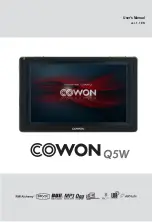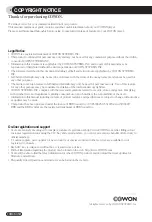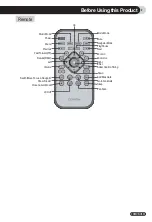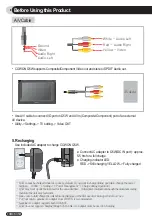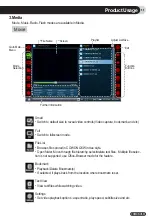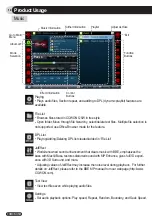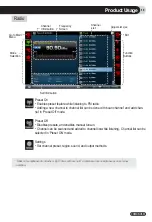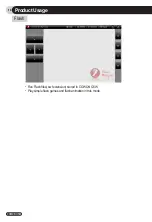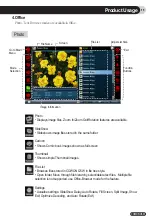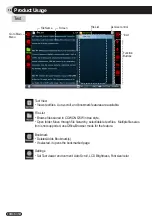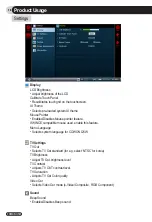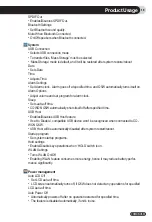4
COWON Q5W
Before Using this Product
1. Precautions for Using this Product
COWON is not responsible for any damages or failures to products that are caused by user misuse of
products and by not following the set rules/guidelines that are described in this manual.
•
Do not use this product for other purposes than those described in this guide.
•
Handle manual, product package materials, accessories, etc with care to prevent cuts and injuries to your hands.
•
Do not handle/touch LCD screen with a sharp object such as nail, pins, and etc. It may cause permanent
damage(s) to the device.
•
Do not view videos, pictures and texts stored in your player while driving a vehicle for your safety.
Operating other features of the player is also dangerous and may cause fatal accidents while driving.
• If you smell the player burning or find it overheating while in use, stop using the player and contact our A/S Center
as soon as possible.
•
If you smell the player burning or find it overheating while in use, reset the player and contact our online COWON
Technical Support Center as soon as possible.
•
Listening at high volumes ( 85 dB and above) for extended periods may harm your hearing.
•
For your protection, use the player in a well lit area where LCD screen will not overly strain your eyes.
•
Using the player in places with high occurrences of static electricity may cause malfunctions.
•
Keep the player away from magnets and direct magnetic fields, as they can cause malfunctions.
•
In case of using this device primarily for a storage device, it is recommended to back up all data before use.
COWON SYSTEMS Inc. is not responsible for any data loss due to hardware failure.
•
All data stored in the player may be deleted when being serviced. Our Service Center does not backup files while
repairing players. Please note that COWON SYSTEMS, Inc. is not responsible for any data loss from products
entrusted to us for service.
•
Be sure to disconnect the power supply to the PC and AC adapter during lightning or thunderstorms, to prevent
danger to the user or the risk of fire hazards.
•
Keep the player cool and ventilated place, away from direct sunlight as it may cause deformation, damages to
internal circuitry or LCD screens.
•
Do not expose the player in either cold weather of under 0
℃
or hot temperature places over 50
℃
such as inside
automobiles. This may cause fatal damage to your player.
•
Do not use detergent or other chemicals on the product surface due to fading. In this case, wipe the polluted area
carefully with a soft cloth.
•
Touching the player with wet hands may cause damage and malfunctions. Handle the power plug only with dry
hands (otherwise an electric shock may occur).
•
Do not expose your player to water or keep it in a damp or humid place for long periods.
If the player is damaged from moisture as described above, product failure is then classified as user misuse.
•
Do not attempt to disassemble or reconstruct the player. Any defects resulting from this will void any warranty, and
the unit may be permanently disqualified from any warranty service.
•
Do not confuse directions when connecting cables to your player or PC. Connecting cables incorrectly may
damage your player or PC. Do not bend or press connection cables with heavy objects.
•
Only use the AC power adapter and USB cable provided by COWON SYSTEMS, Inc.
•
Do not drop or subject the product to any hard impact This may result in malfunctions and/or unit failure and void
the warranty.
•
Price of the player may fluctuate due to unexpectedly commercial conditions. In this case, COWON SYSTEMS,
Inc. has no responsibility to compensate for the price fluctuation.
Summary of Contents for Q5W
Page 1: ...User s Manual ver 1 1 EN ...
Page 30: ......