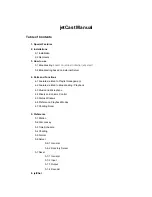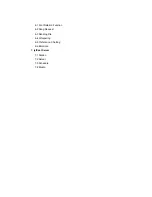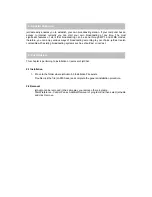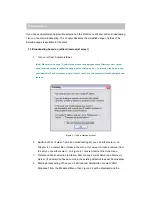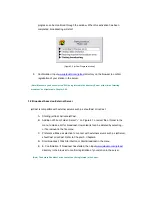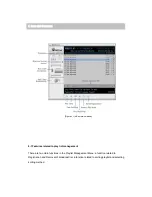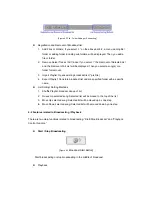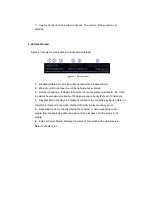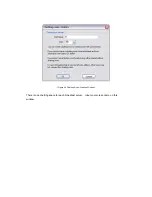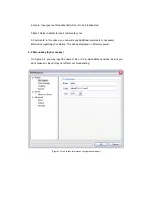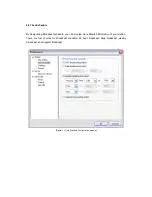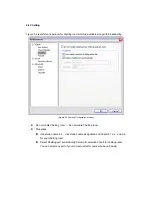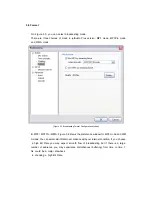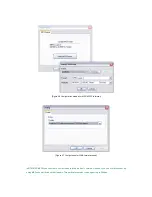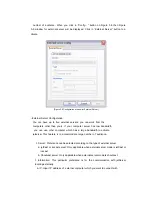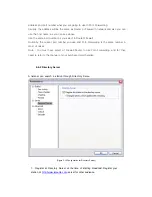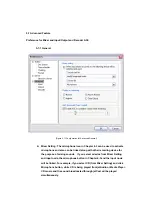Reviews:
No comments
Related manuals for jetCast

PSB
Brand: F-SECURE Pages: 18

23101764 - Photoshop CS - PC
Brand: Adobe Pages: 105

Apps
Brand: Lexmark Pages: 3

RayTech RNS 5.0
Brand: Raymarine Pages: 152

GemStall
Brand: VeriFone Pages: 25

ADVANCED SERVER
Brand: ACRONIS Pages: 2

DEVICE FILTER MAC
Brand: FARONICS Pages: 30

PE-Design Next
Brand: Brother Pages: 320

ASM 7
Brand: Acer Pages: 32

Altos RAIDWatch
Brand: Acer Pages: 212

Serato Flip
Brand: Pioneer Pages: 11

mvEnterprise 4.1.0 on AIX
Brand: Raining Data Corporation Pages: 64

DSR Series DSR1021
Brand: Avocent Pages: 2

SMALL BUSINESS SERVER
Brand: Intel Pages: 79

CHARACTER
Brand: noveltech Pages: 13

3C15500 - Network Director - PC
Brand: 3Com Pages: 924

AXCENTWire
Brand: AMX Pages: 24

CONTRIBUTE 3 - DEPLOYING AND PUBLISHING SERVER
Brand: MACROMEDIA Pages: 38