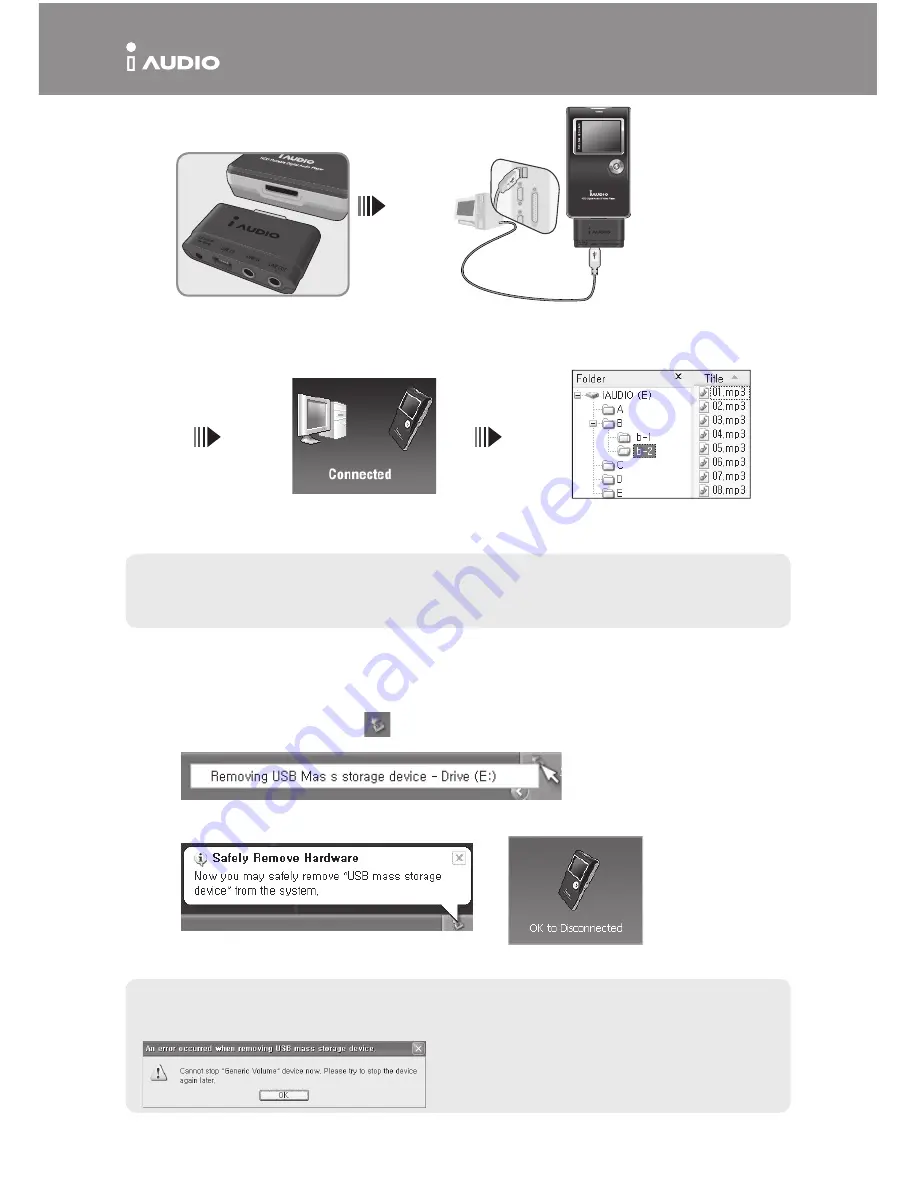
X5
iAUDIO X5
Connecting to a PC
1. Connect the subpack to the bottom
of the iAUDIO X5 main unit.
2. Connect the USB 2.0 terminal of the
subpack to the PC using the USB cable
provided.
3. If the connection is correct, the
following figure appears on LCD.
4. You may confirm the newly
added drive with a Windows search.
- A separate driver installation process is needed for Windows 98, and 98 SE.
- For driver installation process, please refer to 5. additional description on page 5.
- The maximum folder number and file number this product can recognize is 2,000 and 10,000 respectively.
Saving Files and Disconnecting
1. Open Windows search while the iAUDIO X5 is connected to your PC.
2. Save audio files, graphic files, encoded files and other files to be used in iAUDIO X5 to the drive.
3. After saving the files, click the icon in the PC tray.
4. Click the following popup message when it appears.
5. The“Safely remove hardware”window appears. At the same time, the following picture appears
on the iAUDIO X5 LCD.
6. Click the OK button and then disconnect the USB cable.
- This product uses a hard disk and must confirm the safe removal of hardware before disconnecting.
- If the following message appears, it does not mean product failure. You may execute safe hardware removal after
a few moments.
3. The power automatically enters the
unit and charging begins as soon as the
connection is made.
Summary of Contents for iAUDIO X5
Page 5: ...y er Windows 98SE ME 2000 XP Mac OS 10 x X5 VOL VOL A B USB...
Page 6: ...X5 iAUDIO X5 1 iAUDIO X5 2 AC DC 3 AC AC 1 2 1 2 LCD CD...
Page 8: ...iAUDIO X5 CD iAUDIO http www iAUDIO com XXXX XXXX XXX 16...
Page 9: ...Windows 98SE ME 2000 XP Mac OS 10 x VOL VOL A B USB...
Page 10: ...X5 iAUDIO X5 1 iAUDIO X5 2 AC DC 3 AC AC 1 2 1 2 LCD CD...
Page 12: ...iAUDIO X5 CD iAUDIO http www iAUDIO com XXXX XXXX XXX 16...
Page 13: ......
Page 14: ......
Page 15: ......
Page 16: ......

































