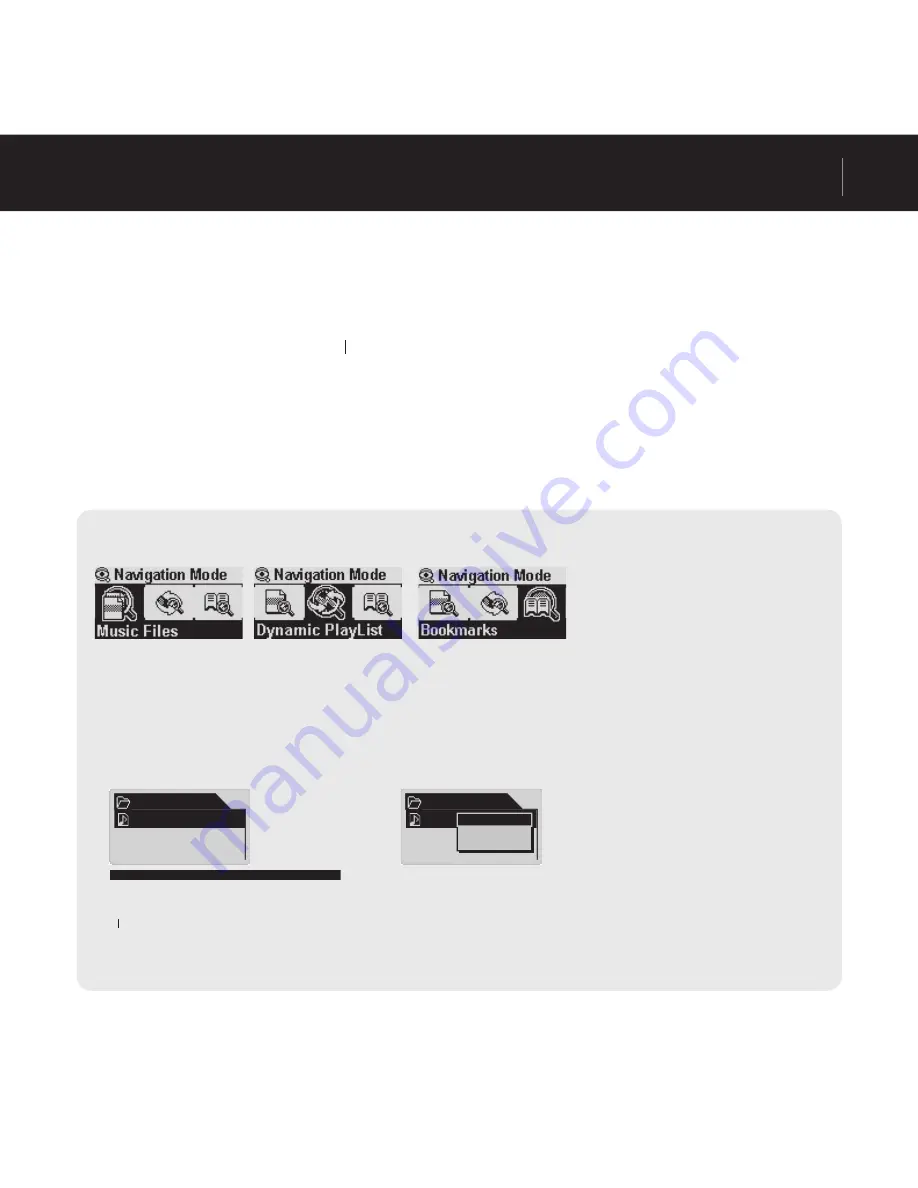
iAUDIO G2
15
Basic Operations
Basic Operations for Using Navigator
• Navigator Popup Window
• When you press the lever, an appropriate popup window appears according to the folder, fi le, or Dynamic
PlayList fi le
• Press + or – to select a popup item.
• Press the PLAY button or press
▶▶
▶
▶
select a popup item.
• When you press the REC button, the popup window is canceled and closed.
• Popup Items for Files: Play now, Add to List, Intro, Delete
• Popup Items for Folders: Expand, Play now, Add to List
• Popup Items for Dynamic Playlist fi les: Play now, Intro, Remove
• When you press the REC button, the Navigator window is closed and the previous screen appears.
Entering Navigation Mode
You can enter Navigation Mode by pressing and holding the MODE button in Navigator status.
Music Files:
You can browse MP3 and WMA fi les according to the folder structure.
Dynamic PlayList:
The playlist generated with the “Add to List” feature is displayed. You can delete items from
the list as well.
Bookmarks:
The Bookmark feature is used to save the locations of specifi c song titles to listen to them directly
from the saved locations. This is very useful when using language study fi les or audio books that have a long
playing time. You can bookmark up to 20 song titles, and play them from the bookmarked location. Press and
hold the REC button to bookmark music fi les while they are being played.
■
Entering Bookmarks
Play now:
The bookmarked fi le is played.
Remove:
The bookmark for the fi le is deleted.
Remove All:
Delete all bookmarks.
Bookmarks
(Add Current)
Bookmarks
I Lay my
(Add Current)
Play now
Remove
Remove all
selected, the current location of the song title being
played is bookmarked. To play a bookmarked fi le,
select it and press the PLAY button or move it to
▶▶
▶
▶
direction.
Summary of Contents for iAUDIO G2
Page 1: ...USER GUIDE ver 2 0E...
Page 3: ......
Page 46: ...iAUDIO G2 46 The lesarecopied Guide to Firmware Upgrade Specifyagroupname thenclickNext...
Page 50: ...iAUDIO G2 50...
Page 51: ...iAUDIO G2 51...






























