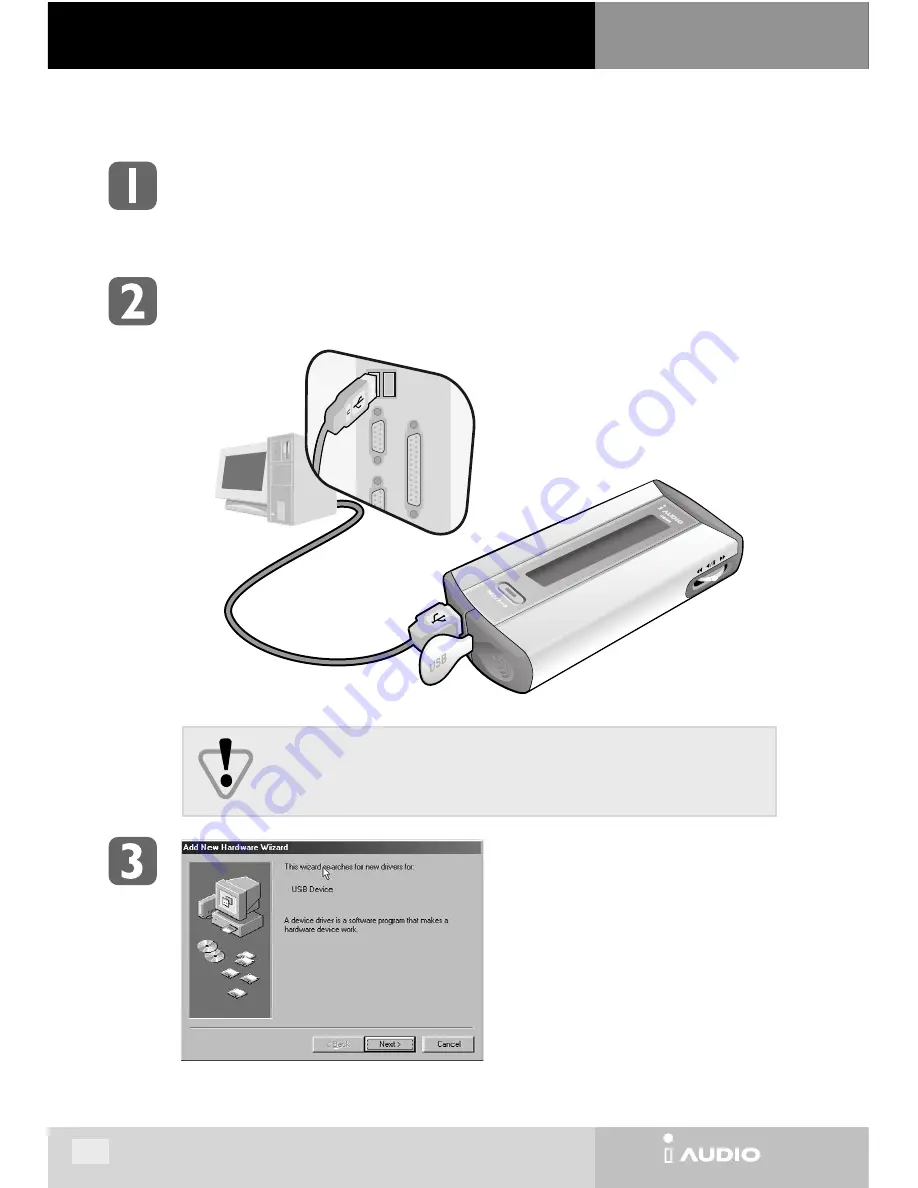
CW300
CW300
Installation program automatically runs when iAUDIO installation CD is inserted in the CD-ROM drive.
If the installation program does not start automatically, run ‘x:\setup.exe’ or ‘x:\JetShell\CW300\setup.exe’
(where x is the letter of your CD-ROM drive).
After installation completes, icon of JetShell is created in ‘COWON\iAUDIO (CW300)’ folder in Start - Programs.
Insert the battery in iAUDIO and close the cover. (See ‘Page 10: Insterting Battery’)
Connect the USB port of iAUDIO to the USB port of PC using the provided USB cable.
2. Installing USB Driver and JetShell
28
When connection is established, ‘Add/Remove
Hardware Wizard’ runs automatically.
Click ‘Next’.
You can find the product serial number from the sticker enclosed in the vinyl case of
iAUDIO Installation CD. Use this number when installing the JetShell. If you lose it,
you cannot install JetShell. Make sure to store it in a safe place.
II. JetShell
NOTE : The following screen images are based on Windows 98. Other Windows versions may display different message, but
the installation process is almost same.






























