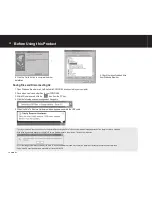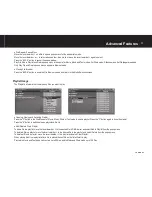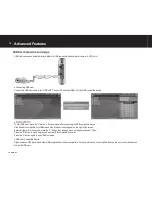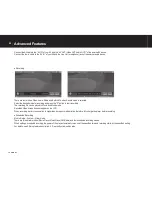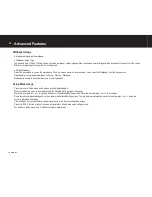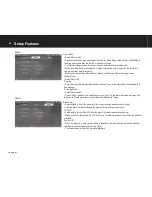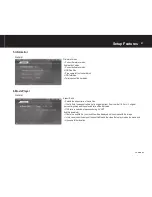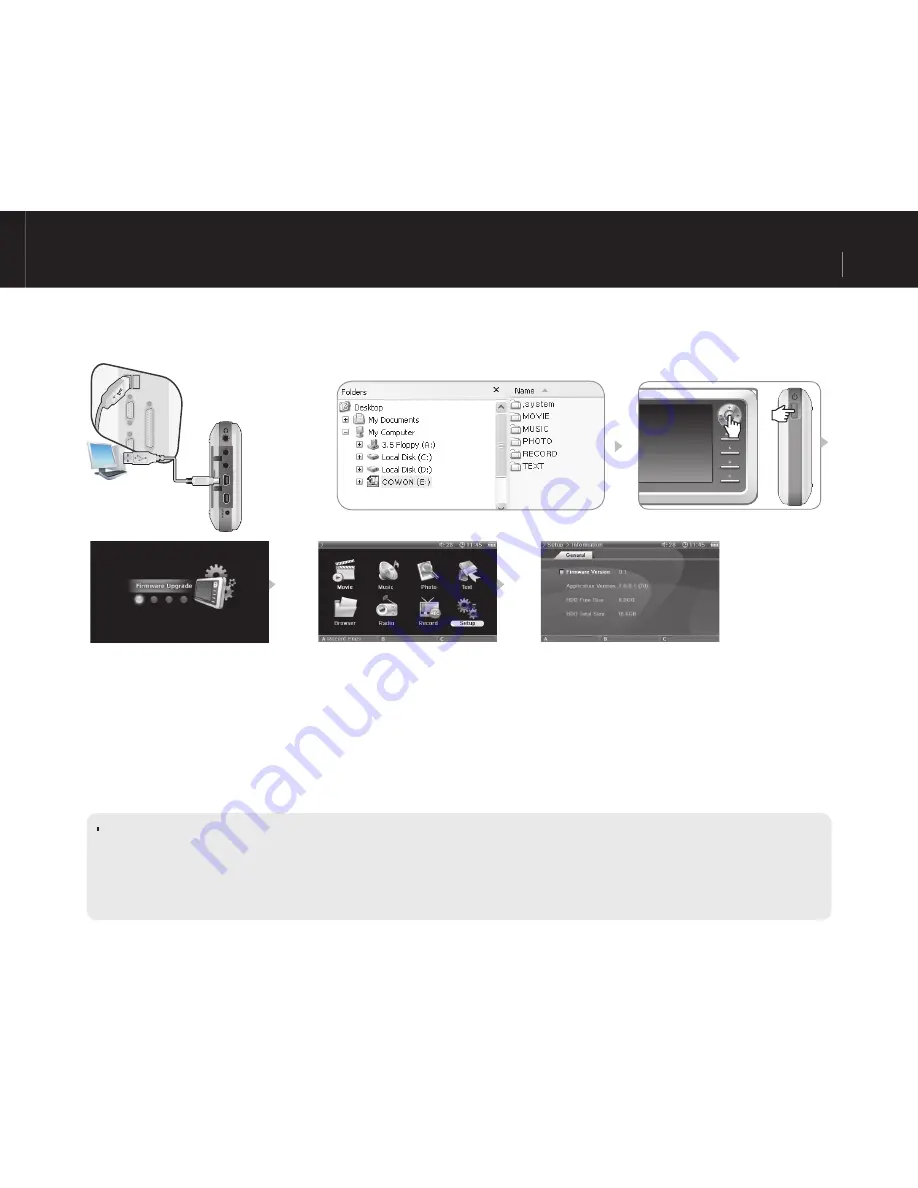
13
COWON A2
Before Using this Product
Upgrading Firmware
Firmware is a program embedded in the hardware. Firmware update may provide the player with feature enhancements and/or bug fi xes. Frmware ver-
sions may have bugs that will be fi xed in the next version.
Upgrading Firmware
1. Visit our home page at www.iAUDIO.com, and download the latest fi rmware version.
2. Connect A2 and your computer with the provided USB cable.
3. Extract the downloaded fi le and copy it to the top level folder (Root folder) of the A2.
4. After disconnecting A2 from your computer, remove the USB cable.
5. When A2 is powered off, press the Joggle lever to the middle with your left hand and the Power button with your right hand at the same time to display
the fi rmware upgrade image.
6. Remove your hand and wait for the upgrade to complete.
7. When the initial Menu screen automatically appears, go to ‘Setting’ -> ‘Info’ and check to see if the fi rmware version and application version matches.
8. Upgrade is complete.
If you are unable to operate the player because the System folder is deleted, upgrade the fi rmware to solve this problem.
- Also upgrade the fi rmware when the hard disk in A2 is formatted.
- Fully charge the player battery before upgrading the fi rmware.
- Do not turn off the player before fi rmware upgrade is complete.
- Data saved in the hard disk of A2 may be deleted while upgrading fi rmware. Therefore, backup any important fi les to your computer before upgrade. The manufacturer shall
not be liable for any data loss of fi les that were not backed up.
Summary of Contents for A2
Page 1: ...User s Guide ver 1 0 EN ...