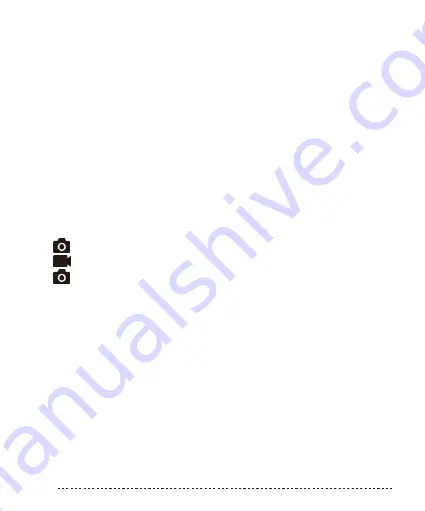
P6
•
Screen 2: Month and Day
Select the current month with the arrow keys and click OK. This will take you
to the right and allow you to set the Day. When you are
fi
nished setting the
current date, click OK, and this will move you to the next screen.
•
Screen 3: Year and Photo Mode
On this screen click OK and use the arrow key to select the current year.
Once
fi
nished click OK, and you have now set the date and time for your
camera which will be used in the time stamp for your images.
After you click OK to set the year, you will be taken to the camera icon on the
bottom of the screen. Using the arrow keys, select one of three camera
modes:
1.
Photo: the camera will take still images.
2.
Video: the camera will take a 10 second video
3.
3 Image Burst: the camera will take 3 image bursts
When you have selected the mode which you prefer, click OK, and you will
move to the next screen.
•
Screen 4: Delay
On this screen use the arrow keys to select the delay mode, from the
fi
rst
trigger, which you would like the camera to function in.
Your options for delay range from 3 seconds to 3 minutes.
When you have your preferred delay selected, click OK, and move to the next
screen.
•
Screen 5: Camera ID
Here you can select your camera ID. Using the arrow keys set an ID between 1
and 99, then click OK, to move to the next screen.












