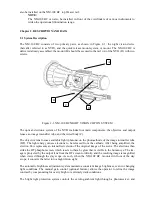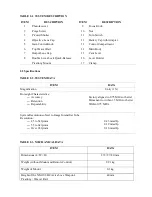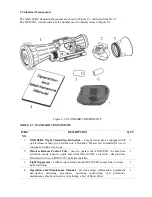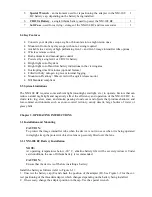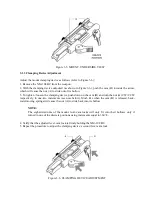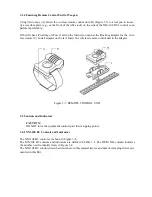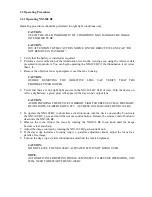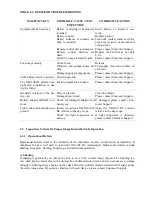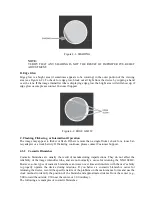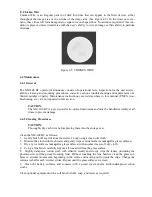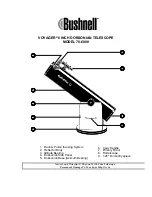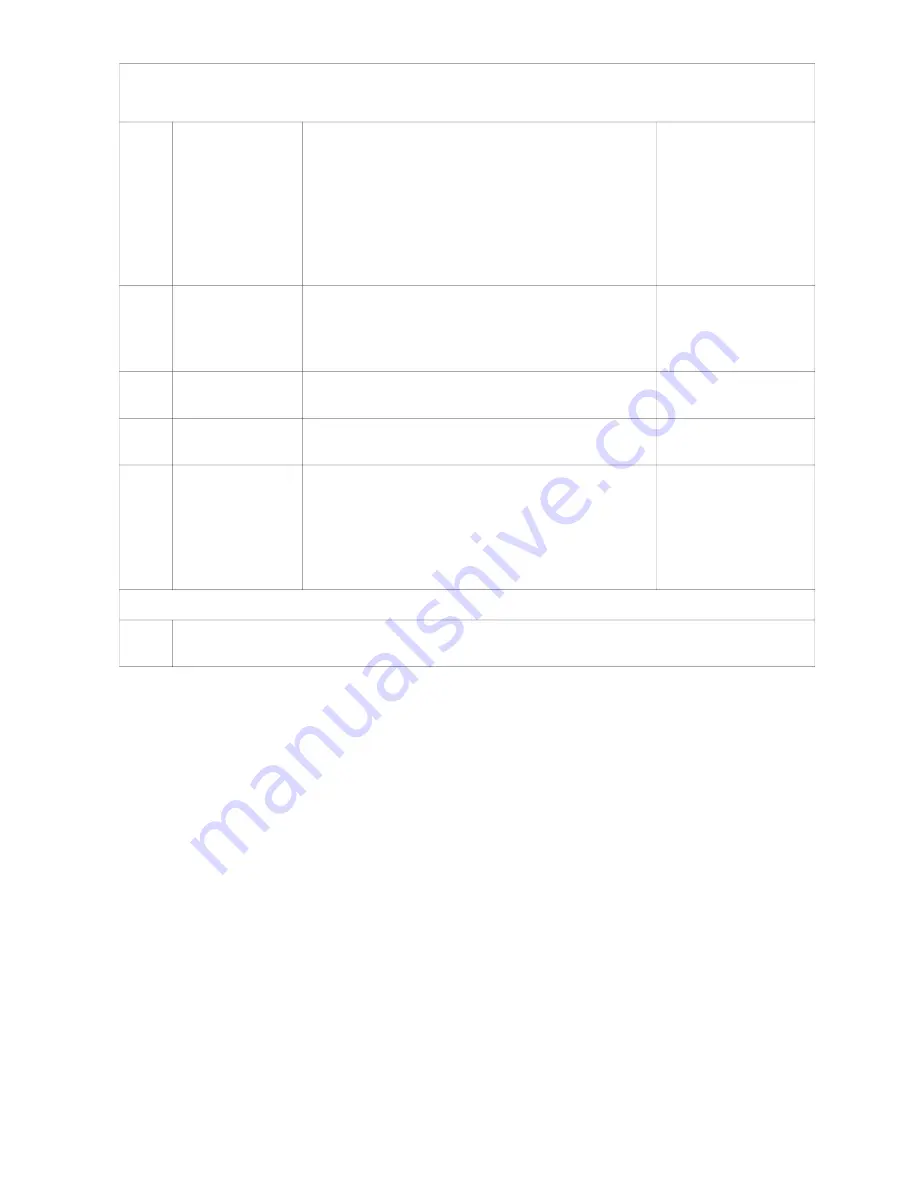
CAUTION:
DO NOT forget to open the photoreceiver after finishing operational checks
13
NM-108 BC
Switch
Insert the battery. Remove the output lens cap.
Close the photoreceiver by flipping up the pivotal
shutter. Turn the switch to ON position. Look for
green glow (after a slight delay) in viewing area.
Open the photoreceiver by flipping the pivotal
shutter down. Look through the output lens and
wait about 10 seconds for green glow to disappear.
No green glow.
Green glow is
present, yellow glow
is absent.
14
Remote Control
Close the photoreceiver. Put the device in STB.
Press and hold the remote control button. Look for
the green glow in output lens. Release the button.
Turn the device off.
Green glow is absent.
15
Focus Knob
Turn the device on. Rotate the knob to ensure it
adjusts for focus.
Knob does not adjust
for focus.
16
Gain Control
Knob
Rotate the gain control knob to ensure it changes
the screen brightness.
Knob does not adjust
the screen brightness.
17
Viewed Image
Inspect for any operational defects (refer to Sec-
tion 4.3: Inspection Criteria for Proper Image In-
tensifier Tube Operation).
Shading, edge glow,
flashing, flickering,
and
intermittent
operation, or exces-
sive cosmetic defects
are found.
AFTER CHECKING PROCEDURES
18
Turn off the NM-108 BC. Replace the protective cap on the NM-108 BC output lens.
Remove the batteries. Return the NM-108 BC and all accessories to the storage case.
4.2 Operator Troubleshooting
The purpose of troubleshooting is to identify the most commonly occurring equipment malfunctions,
their probable causes, and the corrective actions required to fix them.
Table 4-2 lists the common malfunctions that may occur during the operation or maintenance of the
NM-108 BC. Perform the tests, inspections, and corrective actions in the order listed in the table.
This table cannot list all of the malfunctions that may occur with the NM-108 BC, or all of the
tests and corrective actions that may be necessary.
If you experience an equipment malfunction
that is not listed, or is not fixed by the corrective actions listed in the table, please contact Armasight’s
Customer Service center.