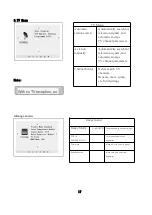Functional instruction of the panel control buttons
①① ①
①② ③
④⑤ ⑥
⑦
①
Arrow keys
Adjust the parameters of the projector corresponding options, the function corresponding to the
remote control button.
②
Indicator.
Red light: the red standby mode Green: working mode.
③
Power keys
Press this button can make the projector on or standby, the same function with power button on
projector.
④
Menu key
Turned on or off the projector's user menu.the same with the menu button functional on projector.
⑤
OK key
When operating the projector , press this button to select or confirm.
⑥
EXIT keys
When operating the projector , press this button to return or exit.
⑦
SOURCE keys
Switching the projector input source (such as HDMI, TV, USB)
12